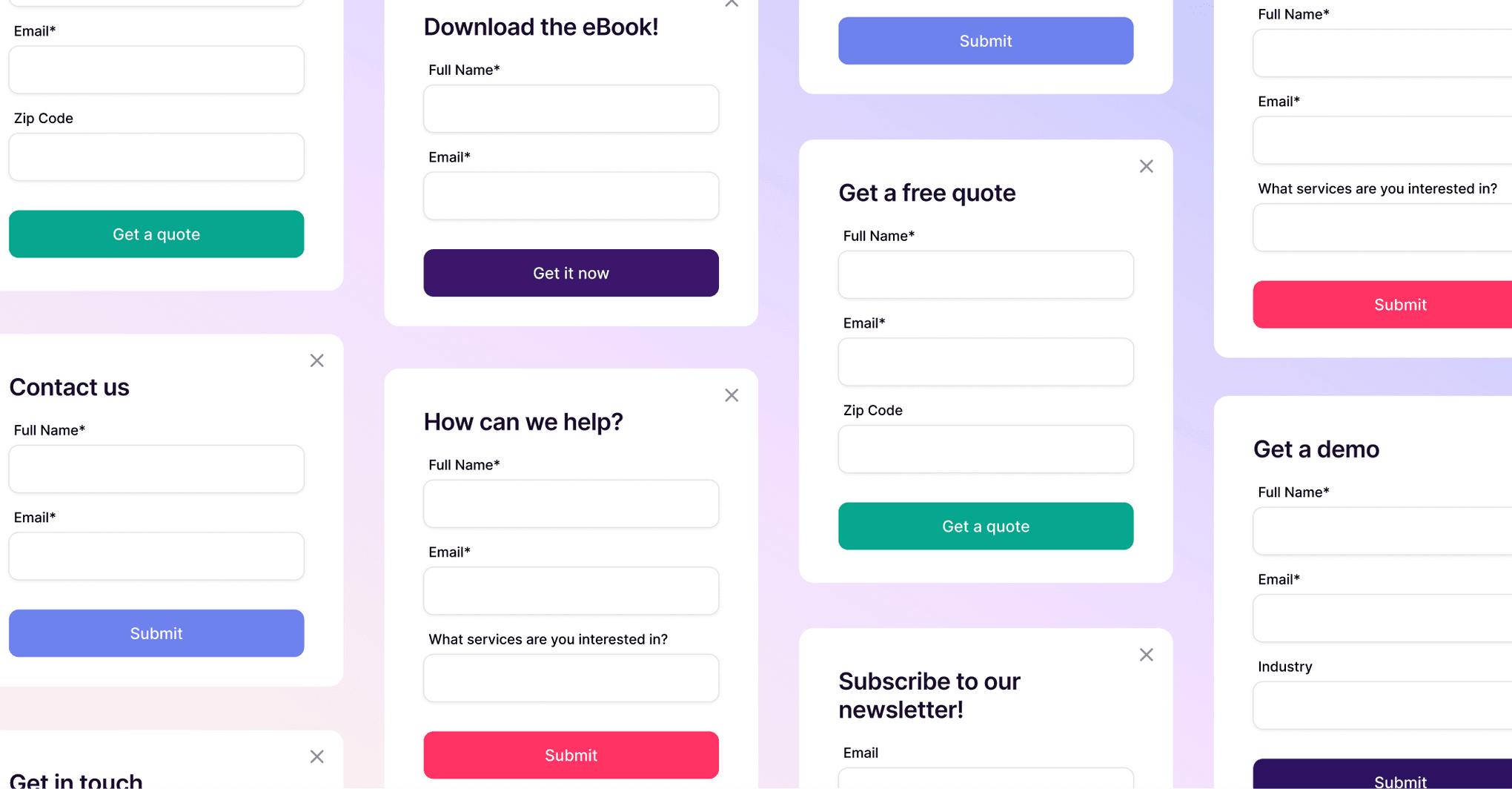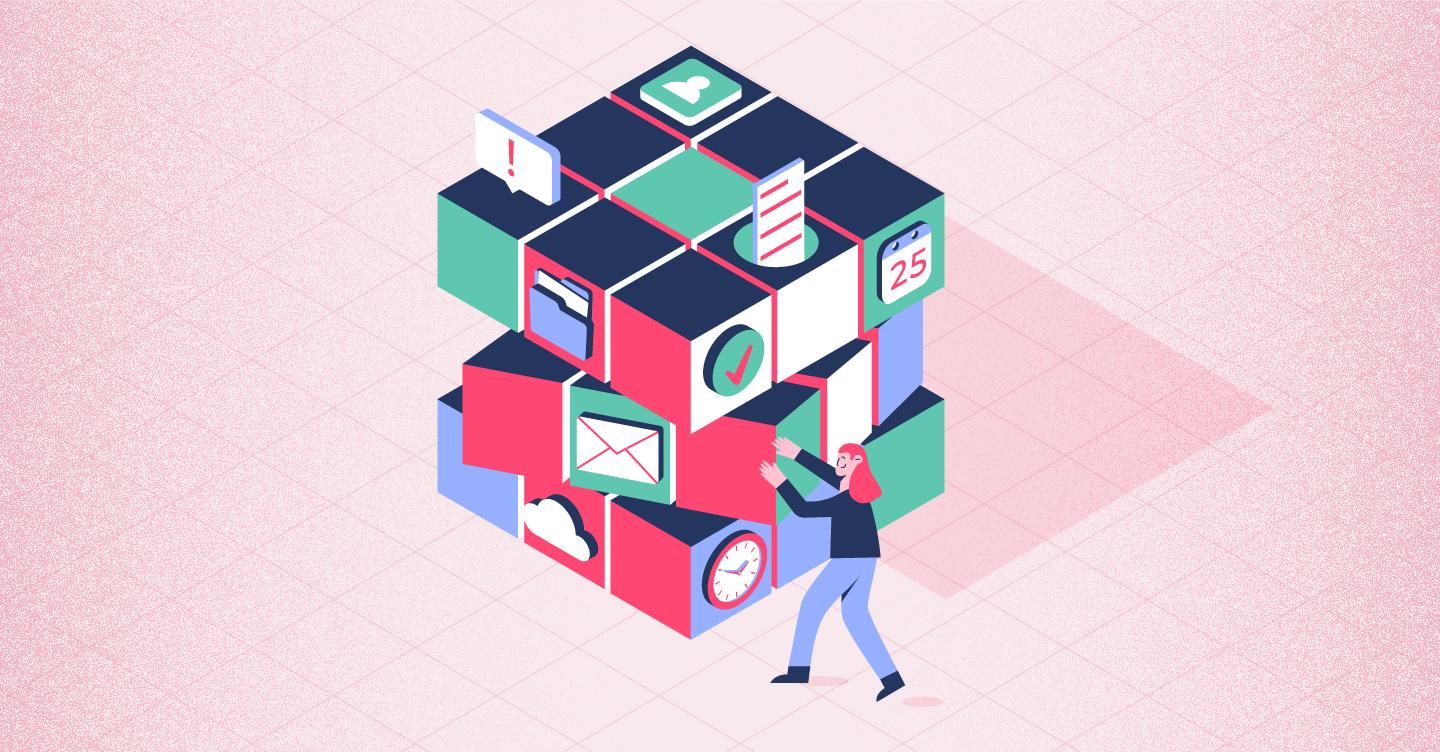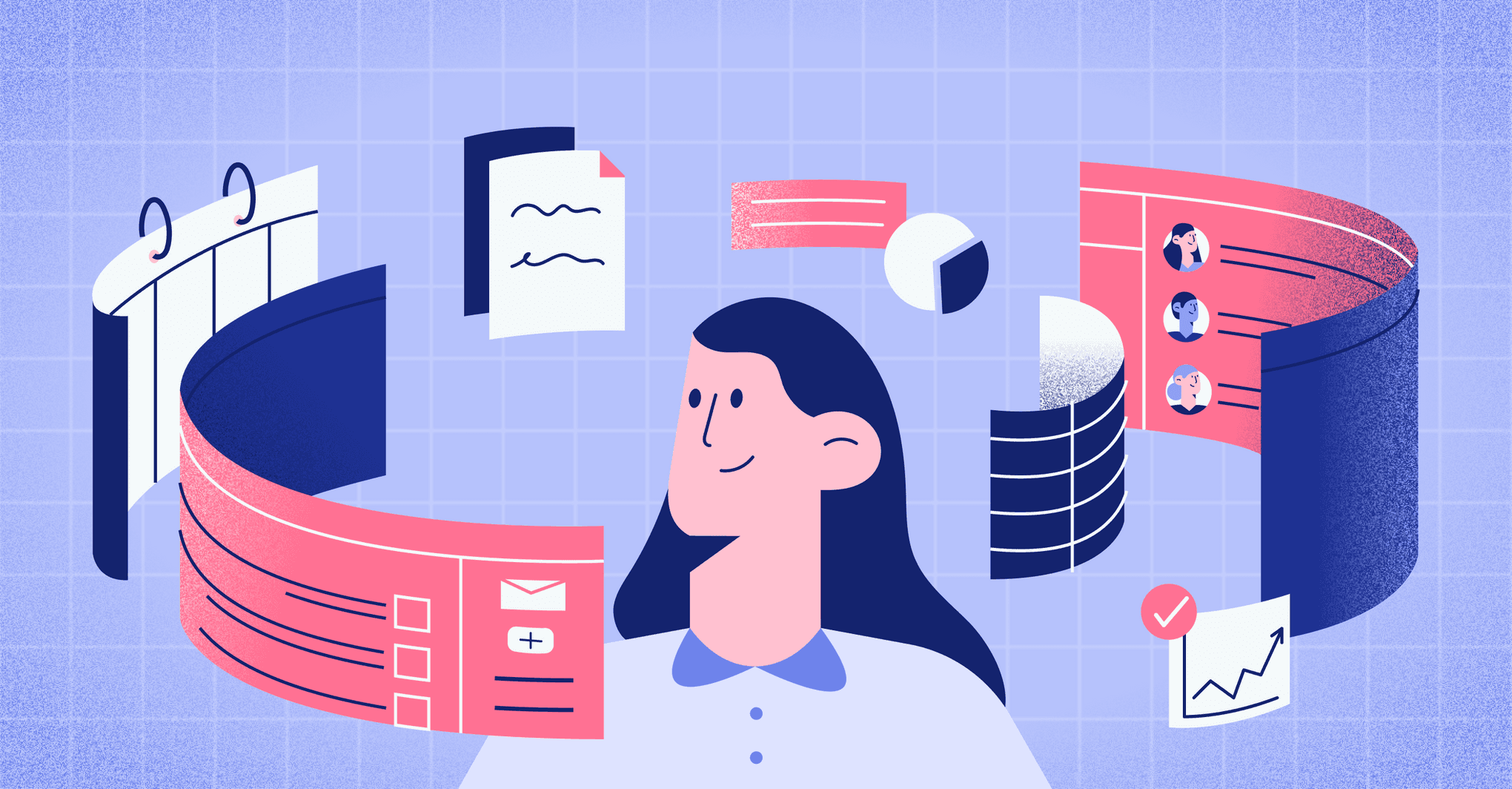Harvey Ranola
Last week, we launched our Inside Copper webinar series with Account Executive Kyle Warren explaining how the Chrome Extension for Gmail has streamlined his day-to-day workflow.
As a “long-time CRM user,” Kyle was pleasantly surprised after joining the Copper sales team. “I’ve turned into a much more efficient salesperson - a lot of that has to do with the fact that I rarely leave my inbox.” Kyle notes, “I come [into work] with a bunch of emails, so I spend the first couple of hours of my day without ever going into full page version of Copper.” This changes “when I want to see a high-level overview of my business - then, I’ll go into the desktop app.”
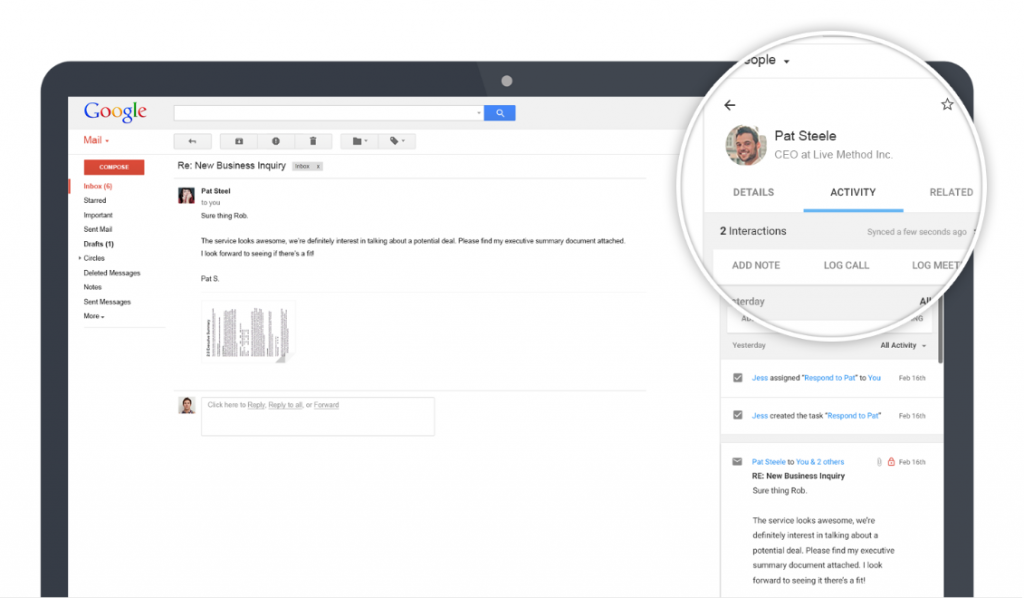
The Chrome Extension allows you to identify, track, and optimize sales contacts and opportunities, all within your Gmail inbox. Installation is as easy as visiting the Chrome Web Store and downloading the extension for your existing Copper account. Copper scrapes everything from email signature data to social media information from public APIs to ensure as little manual entry as possible when creating a new contact. From there, users are provided with a full record of information about any form of communication associated with any contact.
As a Chrome Extension power user, here are some of Kyle’s pro-tips:
Filter Inbox
“Filtering in your inbox is a feature you might not come across right away.” With this, you can search your Gmail for specific email addresses, or emails that have been exchanged. Simply click on an opportunity, select “Filter Inbox,” and Copper will pull up all emails associated with that specific opportunity:
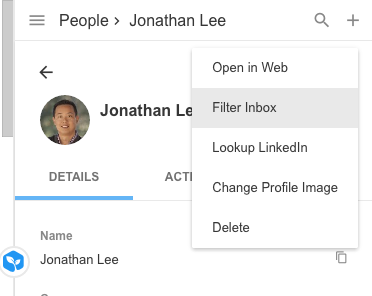
Email Open Tracking
Email open tracking is also helpful for Kyle, as it is a “good way to see who’s engaged with my content.” This feature is available for Professional and Business Copper users and can be turned on or off within any message. When composing an email, check the box next to the Copper logo to enable tracking:
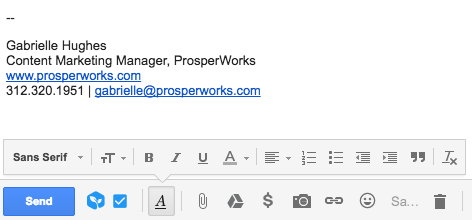
For those using Canned Responses in Gmail, Kyle reminds everyone to be mindful: “Make sure the box is initially unchecked if you’re sending out a Canned Response. Otherwise, you will find the number of opens to be off.”
Reviewing Webinar Attendees
“We also do webinars twice a week that provide a general overview of Copper,” says Kyle. At the end of each one, “Our team receives an attendee list to determine if there are any new prospects. [From there], we can just run our mouse over the various emails, and if they’re in Copper, their names will pop up within the extension.” If an attendee is not already in Copper, Kyle and his team can “easily add these new contacts to the system.”
Chrome Extension for Gmail is Copper CRM Game-Changer
Without a doubt, “implementing the Chrome Extension comes down to your personal preference.” But as Kyle notes, “When I’m spending my day working with and talking to contacts, managing all of it in Gmail saves a ton of time.”
Want to learn more about how to use Gmail? Here are 30+ Gmail hacks.