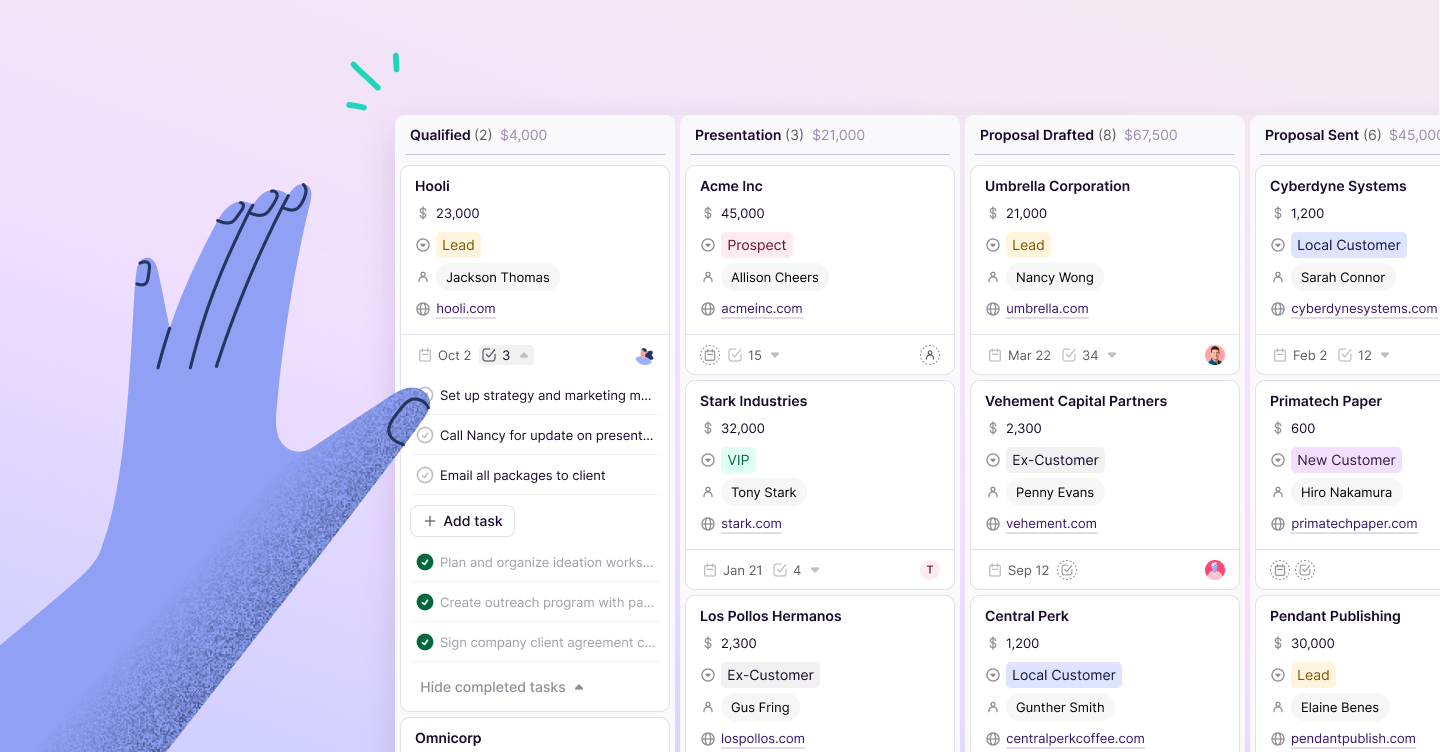Shabnam Kakar
Contributor
Monday.com. Quip. Trello.
What do these things all have in common?
They’re all task management tools.
What else do they have in common?
If you have a good CRM, you don’t need them.
Allow us to explain. In this article, we’ll go over some common task management must-dos—and how CRM helps you accomplish each of them:
- Pick a task management method and stick to it.
- Don’t just write down your tasks; set reminders.
- Work on team tasks as a team.
- Document your task management progress.
- Bonus: Automate your tasks.
We’ll be using Copper as an example in this post, but you can apply most of this to your existing CRM if you’re using one already (and if you’re not, let’s talk).
1. Pick a task management method and stick to it.
There are a lot of task management methodologies out there.
A couple of powerful ones you can use with CRM are:
- The “four Ds” method
- The “Kanban” method
You can learn more about each of these in this article, but basically, each is a different way of getting things done by using cards to represent tasks and moving these cards to different stages as they’re completed.
It brings visualization to task management—very 21st century-esque.
Here’s how it works.
Create a fresh board in your CRM, so it looks something like this:
The boxes at the top of your board (“Project Discovery,” “Scoping”) represent different stages, and the cards beneath them are specific tasks within each stage.
For the four Ds method, divide your board into four stages: Do, Delegate, Defer, and Drop.
If you prefer the Kanban method, divide your board into three sections titled: To Do, Doing, and Done.
For both methods, start by dumping all your tasks in the first section (“Do” or “To Do”) to start. As you start working on your tasks, move their respective sticky along your board through the “Done” section.
Not a fan of boards? You could also go with classic to-do list layout, which works just as beautifully in CRM:
With Copper, you can sort your tasks by priority—so your most important tasks always get done first.
Regardless of which task management method you choose, keeping all your tasks in one place like this is a great way to ensure the big picture of your to-dos is always in view. What makes CRM different from other task management tools is that your tasks—which are often about your customers—are in the same place as your customers’ information.
That’s one fewer system to check every day.
Pro-tip: If you're curious about what other tasks your CRM can take off your plate, check out the Guide to Maximizing CRM ROI.
2. Don’t just write down your tasks; set reminders.
Listing out all your tasks is the easy part.
You need to actually remember to do them.
With a CRM, you’re given the option to set reminders for each task you create. Because you're on your CRM all day, you won't miss them.
You can also integrate your CRM with a calendar tool such as Google Calendar, so you’ll get alerts reminding you about your tasks no matter where you are or which device you’re using (in case you just so happen to not already have your CRM open).
Let’s be real though: a lot of people like to sync their lives to Google Calendar regardless. CRM lets you do that.
With Copper, you can set either one-time reminders, or set them to repeat if you’d like to receive multiple.
3. Work on team tasks as a team.
The thing about task management is… a lot of the time, people are only worrying about their own tasks. As a member of a team though, it’s important to know everyone’s on track with their tasks—especially when that task relates to your customers.
Your customers are your business’ bread and butter. Don’t let them down by failing to complete a task on time (or at all).
With a CRM, you can tag your team members in projects, delegate tasks, share files, and more.
For example, say a customer calls and asks you to look into what the cost would be for them to upgrade their service to accommodate a company expansion of 100 people.
Instead of jotting this down on a sticky (or a napkin… or your hand…), you would create a task in your CRM and assign it to yourself to send that customer pricing information.
If you don't have time to handle the task yourself, you could also delegate the responsibility to someone on your team by assigning it to them instead, and set a reminder for yourself to follow up with them to make sure it’s completed. That way, you’re killing two birds (or tasks, in this place) with one stone: the task of following up with the client and the task of making sure the job gets done.
Copper lets you see all your team’s tasks in one place. The “Owned By” field shows which rep is handling each task.
CRM puts your whole team’s tasks in one place so both sales leaders and sales reps can see what needs to be done, who's doing what, when things are due, and what's coming down the pipe next. Hello accountability, productivity, and collaboration.
4. Document your task management progress.
You may have used different task management software in the past, or even Excel sheets or pen and paper to manage your team’s tasks and the progress you make on them. The problem with these other methods is that they leave too much room for error. This means you can’t rely on them to track your task management progress accurately (if at all).
For example, almost 90% of spreadsheets contain errors—which is a big deal, considering the number of companies that use them as their primary task management tool.
With a CRM on the other hand, you can track your task management progress and know it’s based on real data, not manual errors. CRM also lets you pull auto-generated reports, making it that much easier to track your tasks.
5. Bonus: Automate your tasks (with a CRM).
Have a task you do often? Instead of constantly creating it over again, you can set it up as a repeat task in your CRM.
For example, say you have a weekly check-in meeting with one of your clients. You can schedule a recurring meeting (with a recurring reminder).
Here’s how to schedule a recurring meeting with Copper:
- Set your availability in Copper. When you share your Google Calendar with someone for them to pick a meeting time, they’ll be able to select a time within this availability.
- Create an event type. This will tell your recipient what type of meeting this is, how long it’ll be, and where it will take place.
- Insert the event type into an email. Select the event type you just created and compose any message you want attached to the meeting invite. Alternatively, just copy and paste the event type link into a fresh email in Gmail. (More Gmail tips here.)
Copper's Meeting Scheduler
(You can learn more about how to use Copper’s meeting scheduler here.)
Another automation trick you can do with CRM is creating system-generated tasks that are scheduled based on triggers you set.
For example, when an opportunity reaches a particular stage in the pipeline (like they reply to your request to schedule a meeting), your CRM can be set-up to create a task for you to send them a follow-up email. Automatically.
With Copper's Workflow Automation, a task will be created for you to send a follow-up email to an opportunity every time a pipeline status is changed to “Sales.”
Still not sure? Here’s one CRM success story (of many).
So, what do you think: traditional task management tool or CRM?
Maybe this will help. Learn how one company used CRM to transform the way their team manages tasks (spoiler alert: they love it.)