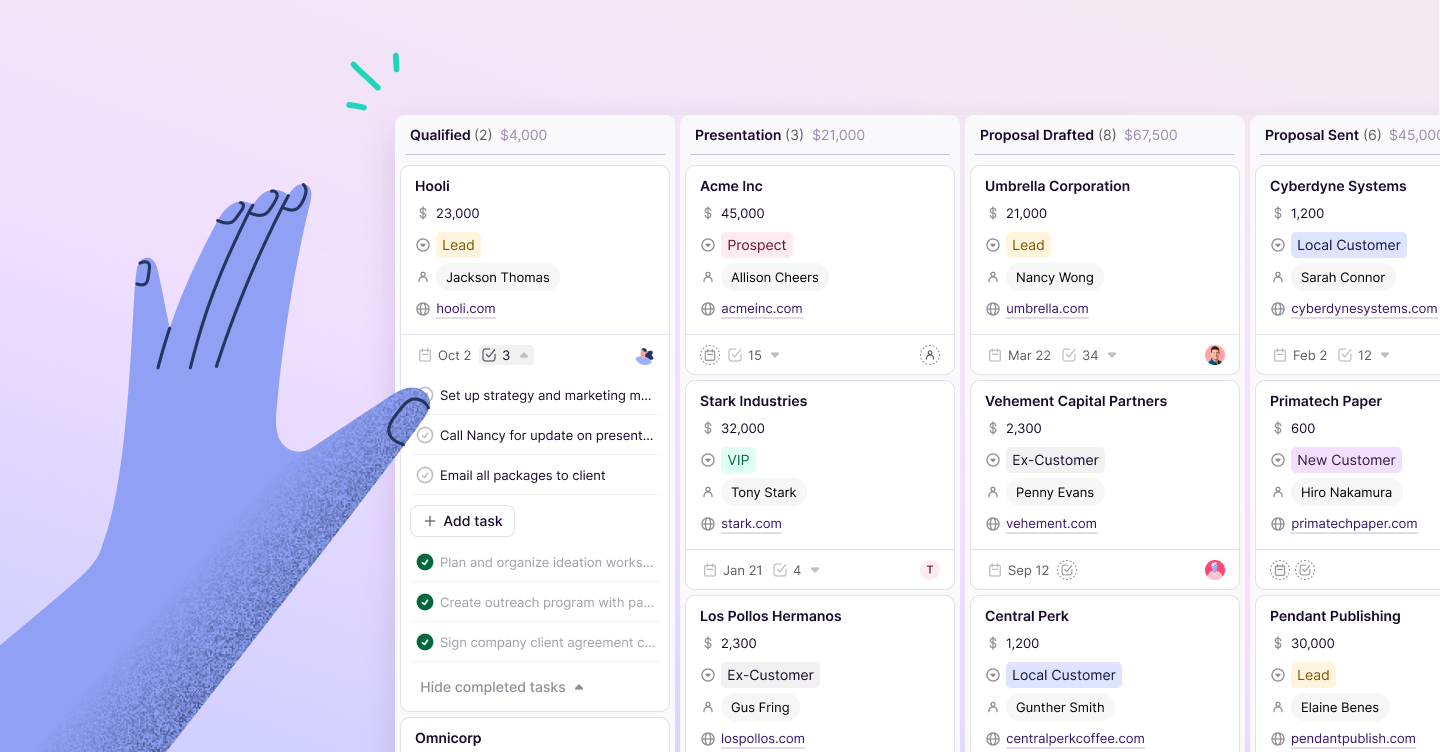Grace Sweeney
Contributor
Inbox Zero is iconic, controversial—and defined by a few different interpretations.
For some, Inbox Zero is the holy grail of productivity. A victory over the office worker’s biggest nemesis—email. Or, let’s face it, a badge of superiority you can hold over your less organized colleagues.
However you feel about Inbox Zero, it’s worth pointing out that our inboxes have become insane. Instead of helping us become more productive, they take up hours of time.
Here’s the thing about Inbox Zero, though. The strategy doesn’t literally mean having an empty inbox—it’s more about reducing the stress that email causes so you can spend time doing meaningful work.
Read on to find out:
What is Inbox Zero?
Basically, Inbox Zero is an email management technique aimed at keeping your inbox as close to empty as possible. The idea is to make quick decisions about your incoming messages, treating them like line items on a to-do list, so that you’ll spend less emailing in the long run.
The term Inbox Zero was coined by productivity expert, Merlin Mann who originally detailed the strategy on his blog, 43 Folders. Though the site hasn’t been updated since 2007, it’s still live and you can read Mann’s 10-part Inbox Zero series in its full, OG-internet glory today.
It’s worth noting that Mann’s original philosophy wasn’t about maintaining a pristine inbox at the expense of doing actual work. Instead, the goal was to make the inbox a less stressful place.
Since 2007, however, the philosophy has taken on a life of its own. It’s taken the workplace and the web by storm and still stirs up a heated debate among productivity pros and average 9-5-ers alike.
Arguably, the 2019 inbox and the messaging tools we’re required to use these days are more stressful than they were a decade ago. Today’s interpretation of Inbox Zero has also changed:, it’s now an email management system aimed at keeping the inbox as close to empty as possible.
Here are the Inbox Zero instructions:
- If a message requires no action on your end, delete or archive it ASAP.
- If you can respond to a message in a minute or less, do it right away, and again, archive accordingly. This part of the Inbox Zero philosophy came from David Allen’s Getting Things Done (GTD) approach, which is represented in this handy graphic:
Mann’s Inbox Zero operates on a “four Ds” principle, which aims to help you make quick decisions so you can answer emails and get on with the day.
- Do: One of the biggest time-wasters associated with email is “circling back” to the same message without completing the task. If you can respond within two minutes or less, just get it done.
- Delete: Do you need to respond to this email or save it for future reference?
- Delegate: Can someone else handle this request? Pass it along ASAP.
- Defer: If a message requires a longer response or multiple steps, set a deadline, and turn it into a proper task.
Alliteration aside, adjusting to Inbox Zero requires a little more effort, from set-up to how you categorize your emails.
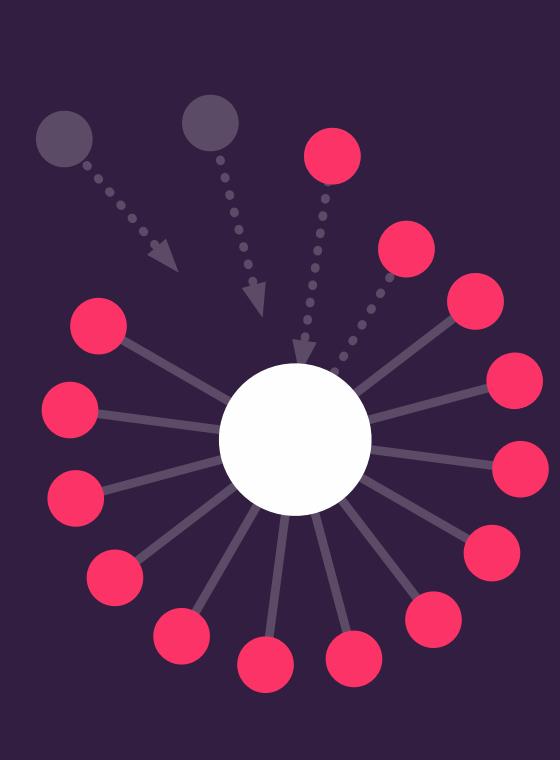
Pro-tip 👇
Be more efficient.
Learn how to automate repetitive tasks and be more efficient in your day-to-day work with this handbook.
How you can achieve Inbox Zero:
Inbox Zero success hinges on getting a solid foundation in place before you can “do” or “defer” anything.
With that in mind, here are a few steps you can take to help you reframe your relationship with your inbox—whether you’re overwhelmed by the constant stream of pings or wasting a lot of time following up with people.
1. Audit your inbox.
Before you start organizing your inbox, you’ll want to do an initial assessment of the situation and clean up your inbox. Zapier recommends using a spreadsheet to help you organize your emails based on the messages you typically receive. You’ll want to go through your inbox and delete anything you no longer need. From there, ask yourself a few questions, such as:
- Which emails typically take a long time to resolve?
- Which emails qualify as urgent?
- Which emails are used as reference material?
- Which emails sit around in the inbox without action?
Think about your typical workflow and which communications are important to you and your colleagues. While the aim of your “inbox audit” is to set yourself up with a clutter-free inbox, you may want to give your inbox a check-up every month or quarter and make tweaks, if needed:
2. Schedule time for email.
According to actual science—multitasking is terrible. The Cleveland Clinic says that multitasking, particularly with technology, can have a negative impact on learning and retention.
Set yourself up for success by keeping your email app closed as a default. Open it only during certain times of the day and disable push notifications and consider blocking out specific times in your calendar for checking messages.
Constantly opening your email every time you get a notification is no way to tackle major projects, though frequency depends on the type of work you do.
If you’re a writer, for example, it’s totally reasonable to go offline for a few hours at a time. Case in point: The Atlantic’s Taylor Lorenz and her “Inbox Infinity” proposal.
If you’re a salesperson, customer service, or PR, your job demands a certain accessibility. This PR pro recommends checking in every 45 minutes.
3. Eliminate irrelevant emails
If you know emails from certain senders will always hit the trash bin, create a manual filter that sends those messages directly to spam or the Trash folder. To do this, navigate to your Gmail settings and select Filters and Blocked Addresses from the top menu:
Then, click create a new filter and fill in the following pop-up:
Click “create filter” and you’ll see this window:
Then, check the box that applies to this filter. In this case, we’ll go with “Delete it.”
You’ll also want to get out of any marketing subscriptions. Ditch the mailing lists, break up with the social notifications, and leave those promos behind.
Hit “unsubscribe” (which should be a link located in the footer of any marketing email you receive), or unsubscribe manually from Gmail:
Pro-tip: You can automate your unsubscribes by using a tool like Unroll.me, which allows you to manage all your subscriptions at once, as well as pick your favorites and consolidate them into a newsletter.
4. Don’t respond to every single thing.
Obviously, don’t go MIA if there’s something important waiting in the wings. However, this idea of cleaning out the inbox and responding to every comment, question, and request isn’t always feasible. Make direct requests, urgent matters, and anything related to customers or prospects top priority. Don’t worry about responding to never-ending email chains or emails that don’t require action.
5. Keep things short.
Maybe embrace the so-called “boss email.” The boss email typically consists of terse two or three-word responses, often lacking a basic regard for spelling and grammar (you know, because they’re busy). While we don’t recommend skipping out on spell-check, embracing short answers over paragraphs can help you save some time.
Or, try treating email like a messaging app, whittling down paragraphs into a few bullets. Heck, add in an emoji or three if you’re worried about coming off as aloof or abrasive.
Another idea? Embrace the canned response. The Gmail feature allows you to save responses to the comments and questions you see all the time:
Pro-tip: Check out our guide to learn how to set up canned responses in Gmail.
6. Develop your folder system.
Some Inbox Zero purists recommend naming the folders after the four Ds, while others apply the quick decision-making concept to labels that fit their approach. In any case, first-timers might want to consider evaluating emails using the Eisenhower method.
While it’s essentially the same thing as GTD, the matrix provides a straightforward visual that can help you prioritize your emails based on relative importance:
If you prefer to keep things minimal, you might organize your folders like this, based on status:
- Action Needed: In this case, you'll need to do something like put together a report, ask someone a question, or write several paragraphs.
- Pending: For emails that you expect essential responses to.
- Delegated: Emails you've passed along to someone else. You won't want to delete these as you may need to follow up later.
- Archived: Best reserved for the emails you might need for later reference, but don't want clogging up the inbox.
A similar variation comes from marketing and sales expert, Zach Hanlon. He recommends creating folders based on when you need to deal with an email—Today, This Week, This Month. Here’s a quick explainer:
- Inbox: The inbox, in this scenario, is a holding pen. Hanlon says emails shouldn't stay there any longer than it takes for you to file them into the appropriate folder. The one exception here is emails that can be answered right then and there.
- Today: Pretty self-explanatory, this category represents anything that needs to be handled that day.
- This Week: Anything that demands a response by the end of the week.
- This Month: Anything that requires a response, but there's no definitive deadline.
- FYI: The FYI folder is for informational emails that don't necessarily demand a response, but can be referenced for later use.
While your folder lineup depends on personal preference, the main takeaway here is that you file your emails as you either complete tasks or decide what to do with them.
How many folders do you need for Inbox Zero?
Interestingly, much of the internet's Inbox Zero advice centers around this idea of going bare bones when it comes to folders. The recommended number varies based on who you ask, but the general idea is this: emails are organized by status, not content or category.
The inbox has become our internet home base, a personal reference library of sorts. Meaning that sifting through an "archived" folder for information about a client or a specific project could very well cancel out any Inbox Zero benefits.
It doesn't make sense to keep client information in the same place as that Spotify payment confirmation or that reminder about the upcoming team-building retreat.
When every completed task is "archived," you’re moving that sense of dread to a later date. In other words, it's a form of procrastination.
A few things to consider:
What’s your work dynamic?
If you're in sales, marketing, or manage multiple projects, you're probably better off filing client/contact/project-related emails in their own folder.
The status-based structure makes the most sense for workers who either deal with one-off customers (IT support, customer service) or communicate almost exclusively with coworkers.
If you're a sales rep or a freelancer working with multiple clients, it makes more sense to organize emails by account.
What other tools do you use to keep track of projects, prospects, and clients?
The caveat to this client or account-based organization method is that project management tools, or a CRM (or both) might replace the inbox as your central hub.
Copper, for instance, connects to your Gmail account, as well as the other tools you might use to stay organized on the job. Here, contact details are kept as a log, which you can reference from your Gmail, no matter what kind of folder set-up you’ve got going on:
The point is, you need to have a central hub where you can quickly pull up information related to a deal in progress or a project. It could be a CRM, a project management tool like Trello or Asana, or your inbox.
Does your filing system align with your sense of logic?
Whether we're talking numbers or names, how you approach your folders is deeply personal. We recommend following general best practices like filtering out junk emails and distractions, performing an audit, and blocking off time to check emails.
Ultimately, the folder organization process is a really personal thing. Whether you've got four, five, or fifty folders, delete, delegate, and so on, still applies.
When Inbox Zero doesn’t work
Inbox Zero, is seen by some as a “vanity metric.” Behavioral psychologist Dan Ariely calls the approach “structured procrastination.” Meaning, treating emails like required tasks might make you feel good in the moment, but it ultimately doesn’t result in any meaningful work.
It’s also worth pointing out that it’s easy to get obsessed with clearing out the inbox to the point that it eats into your productivity.
Everything in moderation, right? Focus on getting your inbox organized and checking it a few times during the day. And if you never reach that magic Zero, it’s okay.
TL/DR: Inbox Zero isn’t about numbers.
Inbox idol Merlin Mann still says that "Zero" never applied to how many emails remain untouched. Instead, Zero represents the amount of time you should be thinking about email when you're not actively responding to messages.
Today's workplace culture is different than it was in 2007. We now deal with weird Slack norms, a bevy of project management tools, CRMs, and time-trackers—it's a lot.
With that in mind, the goal of Inbox Zero (or productivity, in general) should center around boundaries and blocking off time so you can get stuff done.
Use these tips and take control of your inbox so you can get back to work.