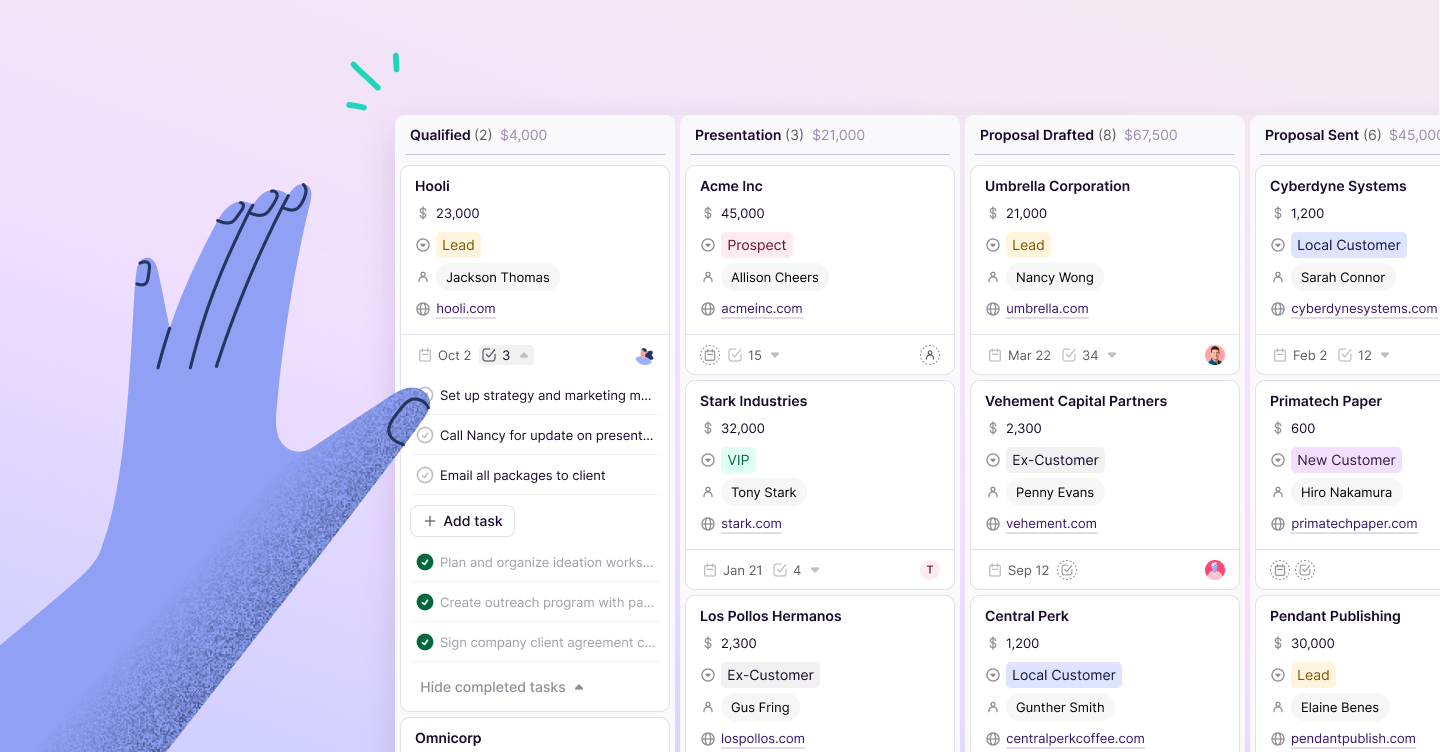Liz Gonzalez
What is sales pipeline management?
Sales pipeline management is a visual representation of where each of your deals is in your sales process—but more importantly, it’s the single most powerful tool that sales leaders have at their disposal to understand the buyer’s journey, diagnose what’s working (and what’s not), and accelerate the speed at which your organization closes deals.
By allowing sales leaders to measure the various stages of the sales process at a more granular level, pipelines reveal opportunities to improve conversion rates, grow revenue, and build longer-lasting relationships with your customers.
Set up your pipelines in 4 easy steps.
A pipeline is a way to track your potential customers as they move through a series of linear, repeatable stages. You can build multiple pipelines for different segments of your business that requires separate processes to follow.
We'll cover the steps necessary to build a sales pipeline and how to do it in Copper—here's a quick 1-minute preview:
STEP 1: Navigate to Settings > Pipelines.
Any Copper admin can navigate to the Settings page and under “Customize Copper” select “Pipelines.” There is a default Sales pipeline with example stages that mimic a typical sales process. While these stages may work for some organizations, chances are your business has different milestones in your selling process. If so, select “Create New Pipeline” and build one from scratch!
Add multiple sales pipelines in Copper.
STEP 2: Name your pipeline.
Give your pipeline a specific name related to the business unit or process. For example, let’s say your business offers residential and commercial painting services—you can build a pipeline for each process and name them accordingly.
Common pipeline names:
- Sales
- Business Development
- SMB
- Enterprise
- Channel Sales
- International Sales
- Renewals
STEP 3: Define your stages.
Once the pipeline is named, you can define each stage of the process. Think about the milestones that each of potential client go through as you come to an agreement.
An example of a pipeline with different stages.
For example:
- Stage 1 “Inquiry Received”
- Stage 2 “Scoping call”
- Stage 3 “Onsite visit”
- Stage 4 “Pricing negotiation”
- Stage 5 “Contract sent”
- Stage 6 “Contract signed”
The stages represent important milestones in the client journey and each stage has an action that must be accomplished before moving on to the next stage. The stages should be neither vague nor too granular.
STEP 4: Assign win probabilities.
Next, you’ll want to assign Win Probability percentages. This number represents the likelihood that you will “win” the Opportunity when it reaches that stage. These also factor into the Weighted Pipeline reports in Copper.
For example: If there is a $10,000 opportunity in Stage 1, weighted reports will only report that potential revenue as $500—because you've set the probability of winning a deal in Stage 1 at 5%.
Now that your pipeline, stages and win probabilities are set-up and configured, it’s time to get selling!
If you're not a Copper user yet, sign up for a free trial and see how easy it is to start building out your sales pipeline!