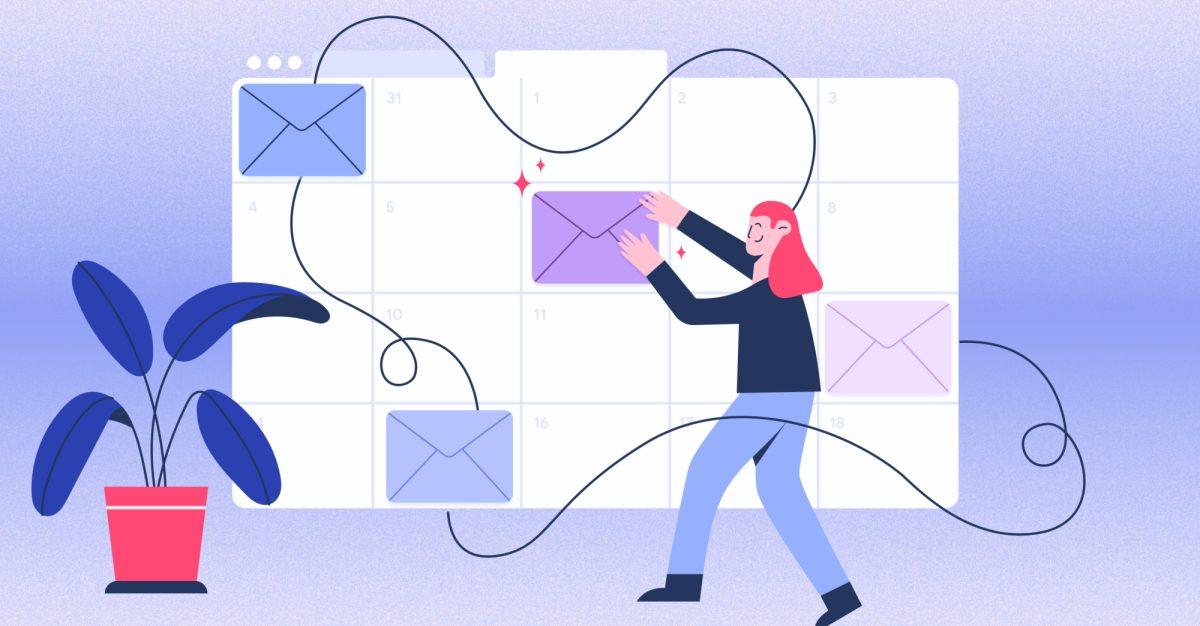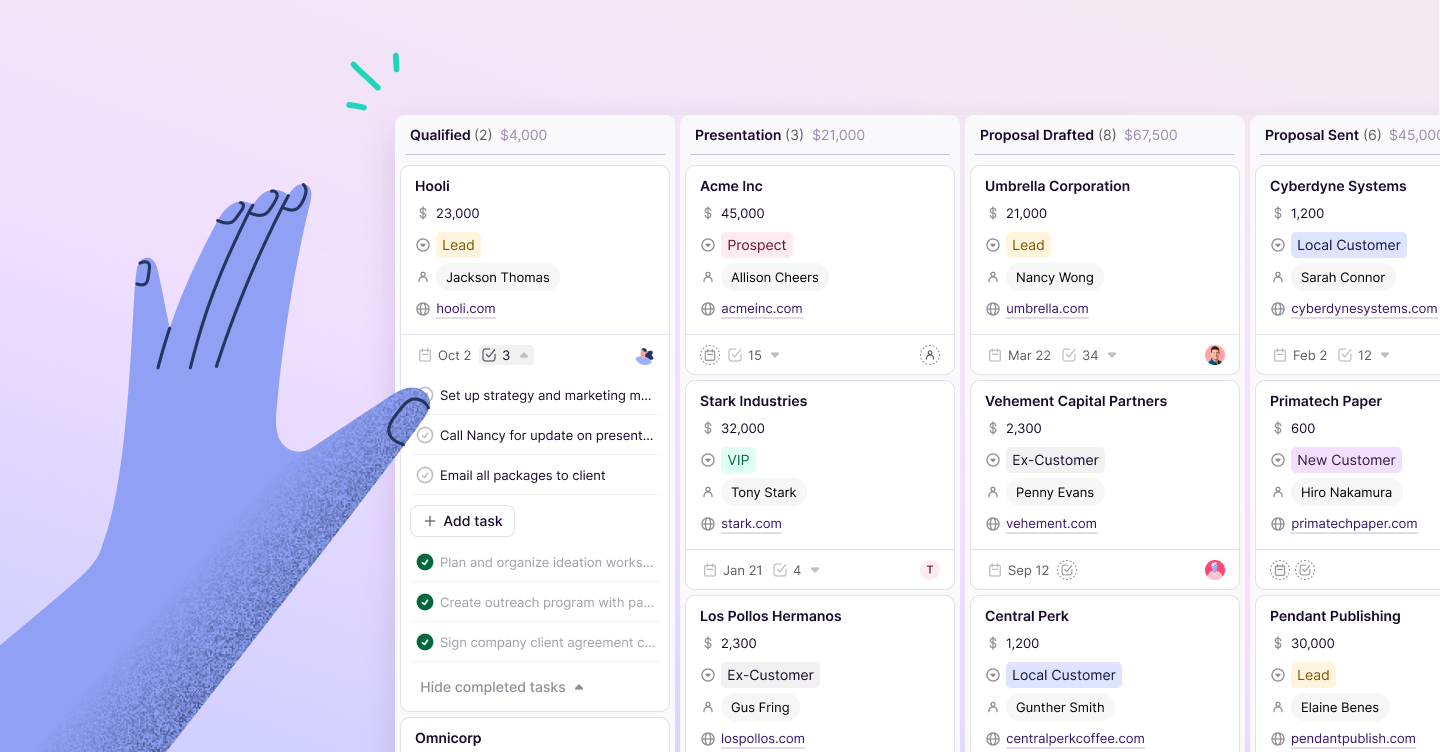Katrina Oko-Odoi
Sr. Content Marketing Manager
You’re in your Gmail inbox countless hours of the day and night. If you’re like us, sometimes you’re at your most productive at the oddest times — 5 am on a Tuesday morning, midnight on a Sunday. These are great opportunities to respond to all those emails that have been piling up for the last couple days, but they may not be the best times to actually send the emails. There’s a simple solution: email scheduling.
One of Gmail’s most useful features is the ability to schedule emails so you can write a message in advance and schedule it to send automatically at a later time that you specify. If you've ever wanted to make sure that your message lands in someone's inbox first thing in the morning, or if you've struggled to remember to send an important email on a specific date, this feature is a big difference-maker. And for those of you who keep odd working hours, but don’t want the rest of the business world to know it, this is your answer.
Scheduling emails has a ton of perks for busy professionals, like:
Optimized timing: There’s a lot of value in being able to optimize the timing of your email communication. If you’re working with people in different time zones or with unusual work hours, scheduling emails can ensure your message arrives during their work time, increasing the chances of a swift response.
Workload management: Email scheduling lets you tackle writing emails when it works best for you, allowing you to manage your time to be the most productive and efficient. By writing and scheduling emails when it suits you, you can focus your attention on other tasks during the work day. This approach helps prevent interruptions and can help you become more productive.
Maintaining professionalism: By scheduling an email, you’re making sure your email is sent during typical working hours, even if you composed it outside of these hours. This can help you maintain a professional image.
Ensuring consistent communication: If you're managing a team or communicating with clients, consistency is crucial. Scheduling regular follow-up or check-in emails means you won’t forget or get sidetracked by a busy schedule.
Better response rates: Emails sent at certain times are more likely to be opened. While the data fluctuates with time, current research finds sending emails on Thursdays yields better open rates overall, and emails sent at 10 am offer the best engagement levels compared to other times. By scheduling your emails, you can ensure they’re sent at the optimal time for engagement in your audience’s time zone.
Planning ahead: If you know you’ll be on vacation or away from your desk, scheduling emails to be sent during your absence can help you stay on top of your workload and maintain communication with your team or clients.
Reducing stress: Knowing that your emails will be sent at your desired times can significantly reduce work stress. You won’t have to worry about forgetting to send important emails when you’re busy with other tasks.
There’s really no downside: By making use of email scheduling in Gmail on a regular basis, you can enhance your communication strategy while also improving your efficiency and productivity.
Let's get into exactly how Gmail's email scheduling feature works.
5 steps for scheduling an email in Gmail
You’re writing out your emails and ready to schedule them for that optimal send time. Follow these 5 steps on how to schedule an email to send later in Gmail:
1. Compose a new email
After logging into your Gmail account, click on the “Compose” button in the upper left-hand corner of your screen to start drafting a new email. Alternatively, you can reply to an email you’ve received from someone and follow the same steps below.
2. Write your email
Draft your email just like usual, entering the recipient's email address, the subject of the email, and of course, your message. If you have any files to share, attach them using the paperclip icon at the bottom of the compose window.
3. Schedule your email
Now we’re getting to the fun part. Instead of clicking the “Send” button, select the arrow button next to it. This brings up a dropdown menu with the option to “Schedule send." Click on that option.
4. Set your preferred date and time
After clicking on “Schedule Send,” a box pops up with different date and time options. Either choose from one of Gmail's pre-set options (tomorrow morning, tomorrow afternoon, Monday morning) or set a specific date and time of your choosing. For example, if a sales rep is sending a cold email to a big account they’re targeting, they might schedule the send for 10 am on a Thursday.
To pick a specific date and time, click on “Pick date & time.” A calendar and clock will appear. From there, select your preferred date and time for sending the email. When you’re done, click on the “Schedule Send” button.
5. Confirm scheduling
You've now officially scheduled your email. Gmail will take you back to the main inbox, and a small box will appear in the lower left-hand corner of your screen to confirm your scheduled email.
But wait, what if you change your mind? No sweat; you can modify it. First, locate the scheduled email in the “Scheduled” folder in the left-hand sidebar of your Gmail screen. From here, you can edit the email message, send it immediately, choose another time to send, or cancel the scheduled send altogether.
What can email scheduling help you accomplish?
And that's it! Now you know how to schedule an email in Gmail. With your major email communications checked off your list, you’re free to move on to other tasks that require your focused attention.
Just remember, this feature isn’t only for future-dated emails. You can also use email scheduling in Gmail to manage your daily workflow. For example, if you're working in a different time zone from your clients or colleagues, or if you prefer to batch your email tasks at a certain time of day, scheduling your emails can help you maintain better control over your time, your inbox, and your communication. Here’s to working ahead!