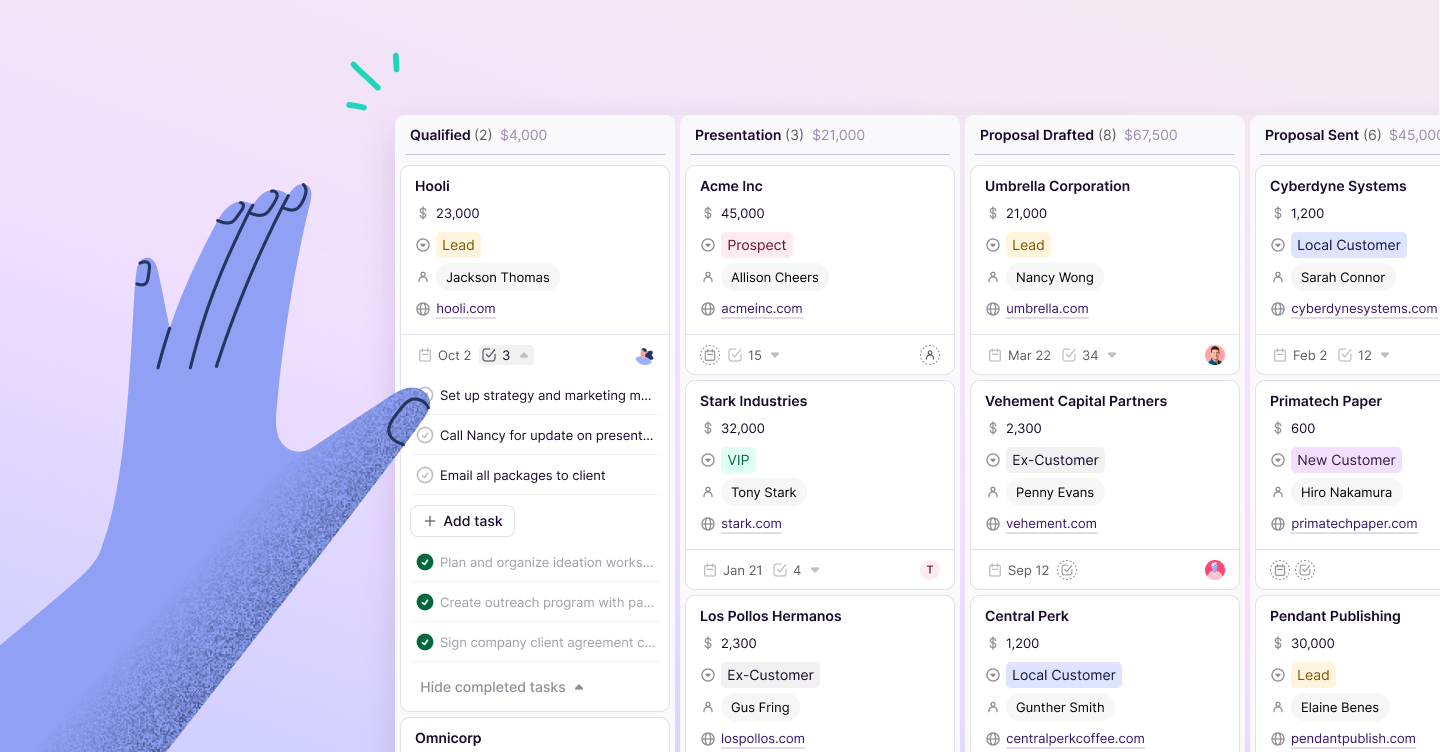Copper Staff
Contributors from members of the Copper team
How many business cards do you get per week?
The answer may vary depending on your schedule for the week, but imagine you’re going to a networking event, meeting a new client, or visiting possible suppliers.
At the end of the year, you could have hundreds of business cards stuffed in your wallet, pants pockets, and laptop bag. And worst of all, you might not even remember who gave them to you or when.
Ultimately, keeping your business cards organized helps you keep your contacts in line. By developing a system for organizing your business cards, you’ll avoid losing touch with new leads, or forgetting which supplier was the one you really liked.
So, how can you organize your business cards successfully?
1. Have a place to save new business cards when you’re out.
When you receive a business card, where is the first place you put it?
If you don’t have a specific place to save those new cards, they’ll probably end up in your wallet. Or worse, they’ll end up going through the washing machine the next time you wash your pants.
That’s why it’s important to have a place to save new business cards while you’re out.
So, keep a spare business card holder with you. Make sure it’s not the same place you put your own business cards, that way you won’t mix them up.
2. Take time to clean up your contacts.
It’s important to set aside time every month or quarter to go through your contacts. That way, you can see if there are any contacts you need to get rid of, or any you should get in touch with. A few ideas for cards to remove:
- contacts that you never heard back from,
- suppliers you didn’t end up choosing,
- companies that are no longer in business
Cleaning out the business cards you’ve saved as contacts makes sure that the ones you keep are important. This exercise may also remind you of contacts you haven’t heard from in a while, and that you could follow up on.
3. Download a business card scanner on your phone.
There are plenty of apps that can scan business cards into your phone. Then, you'll have a digital record and you won’t need to keep the physical cards.
One of the best-rated apps for scanning business cards is CamCard. The free version allows you to save 200 business cards within the app, and the pro version only costs $0.99:
With an app like this, you can easily add in new business cards while you’re on the go, and you don’t need to worry about losing the physical card.
4. Add business card info directly to your CRM.
Ultimately, contact information is only useful to you if it’s stored in a place that you can easily access.
While the above options are useful, the best place for your business cards is in your CRM.
As a bonus, from your CRM, you’ll be able to manage lead status, add relevant notes, keep track of emails exchanged, and more. Adding contacts directly into your CRM also means that your teammates will be able to see them, helping you all work as a team when selling.
Best of all, adding contacts into your CRM means you’ll never lose sight of a hungry lead that could be your next sale. You can add important tasks (like following up with a lead) directly into that person’s profile in your CRM, giving you timely reminders to take action and seal the deal.
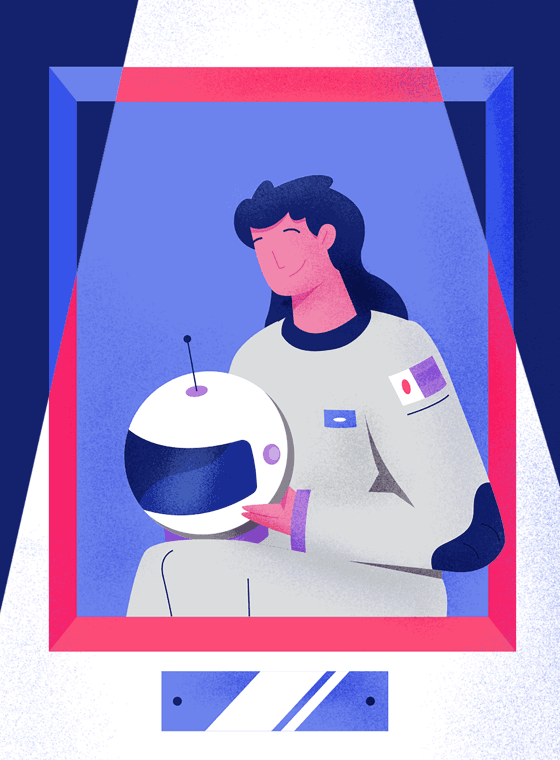
Pro-tip 👇
Close more sales.
Learn how to seal the deal more efficiently with this free handbook.
So, how can you add business card information into your CRM?
Use these tips to organize business cards in your CRM:
Your CRM is where your company stores data on its leads and clients. It’s the place where your team is actively working towards their next sale, and where relevant contact information is kept at hand.
By following these tips, you can successfully store business card data into your CRM, ensuring that new leads are always taken care of.
Take advantage of auto-imported data.
Manually typing in contact information from business cards may not sound like a great way to spend your afternoon. (It’s not.)
In Copper, though, most of your contact’s data can be automatically imported.
By scraping information from third-party companies, Copper is able to add information to your contacts such as their company, role, website, and social media profiles. Also, since you can sign into Copper using your Google account, Copper can pull contact information directly from your Google Contacts.
All you have to do is type in their email, and you’ll start to see more data auto-populated to the contact.
This saves you time while manually adding in your business card information into Copper.
Set a specific time during the week to import new cards.
It’s the end of a busy Friday, and your business card holder is stuffed to the brim with new cards from people you met during the week.
As you’re winding down for the weekend, why not take 15 minutes (or less) to add in new business cards to your CRM?
Don’t wait until the end of the month, or until your card holder just can’t take any more cards. By setting this as part of your schedule every week, you’ll be able to remember important details about each contact that you want to record in your CRM.
Download your CRM’s mobile app to organize business cards on-the-go.
To keep your contacts handy while you’re on-the-go, download the mobile app of your CRM. (It should have one!)
Copper’s mobile app allows you to add new contacts directly from your phone, meaning you can quickly input new contact data right after someone hands you a new business card:
Organizing new business cards directly in the mobile app allows you to keep important data fresh in your mind as you add them in, and also means you won’t have to keep track of stacks of business cards while you’re traveling.
Add notes about your meeting and any plans to follow up.
One big thing a CRM can do that you can’t do with a Rolodex is record relevant notes about contacts as you’re adding them into the CRM.
For example, what did you talk about? Is this person interested in your product? Are they looking to solve a particular problem, or is there a pain point that really stood out to you from the conversation?
All of this is important information that you can add to your CRM, like this:
By adding meeting notes to your contacts, you’ll remember what you talked about, where you met, and how best to follow up with the lead. This gives you (and anyone on your team) context about the relationship, which is much more valuable than just a name and email address.
Making more sales starts with organizing your business cards.
By keeping your business cards organized, you can keep track of the people you talk with, the places you met them, and the information you talked about.
Remember: always keep new business cards in a separate, safe place, and set aside time during the week to organize them.
Also, go through your contacts every once in a while to delete outdated information and follow up on lost leads.
To keep your contacts organized, input business card information directly into your CRM, letting auto-fill data handle the heavy lifting for you and allowing your teammates to work together to make the sale.
By putting these tips into practice, you’ll keep your business cards organized, keep track of all your leads, and get one step closer to closing more deals.