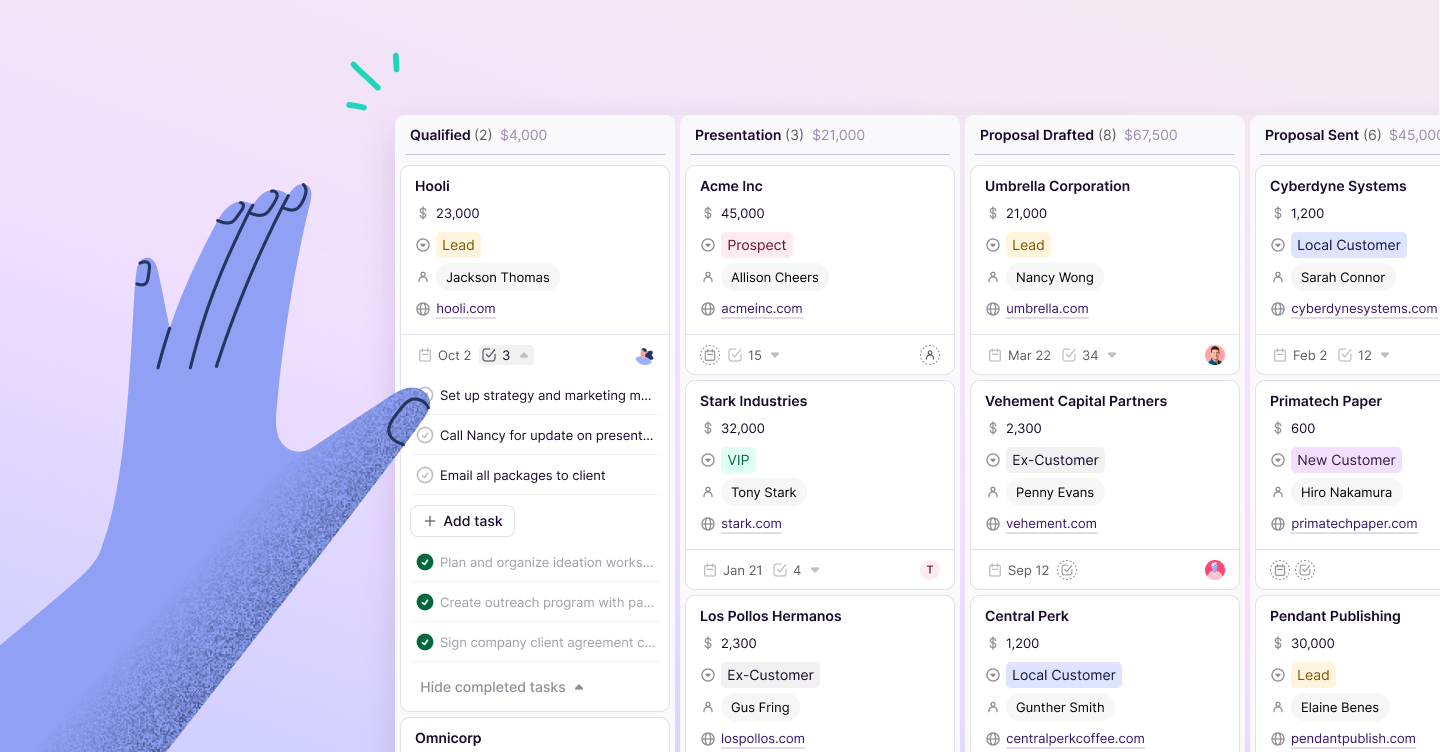Copper Staff
Contributors from members of the Copper team
It’s no secret that G Suite is an easy-to-use collection of apps that everyone—not just businesses—use every day.
With over five million businesses (and counting) already on board, G Suite apps like Gmail, Google Docs, and Google Calendar, are well-loved, especially by smaller businesses that are short on resources—but have a ton to get done.
(Maybe yours is one of them.)
The good thing is that at only $6/month per user, the platform is a steal given what you can do and how much time you can save with it.
And one of the biggest tasks that G Suite can help businesses with? Lead management. Or, how businesses collect new leads, communicate with them, and turn them into customers (aka. the all-important close).
If you don’t have your leads organized, it can be hard to keep track of who you should call and email, figure out which lead to “work” (aka. who to sell to) first, and how soon you can close a deal and get paid.
You can also think of lead management this way: when a new lead comes in (for example, through a phone call or a visit in-store), what steps do you follow to turn that lead into a customer? Do you have a process in place? (It’s okay if you don’t, that’s what this post is for.)
No matter how strapped for time you are, any business can create an efficient, repeatable process that helps you get more leads that turn into happy, loyal customers—and get paid. In this post, we’ll show you how to use G Suite to make it happen faster (and with minimal effort) in eight easy steps:
- Define exactly what your leads look like.
- Design and log every interaction with your leads.
- Start interacting with leads ASAP.
- Analyze the sources of your leads.
- Give your leads the info they need to make an informed decision, quickly.
- Stay organized by labeling your leads.
- Get your whole team working together to close leads.
- Review the results.
Let’s start turning leads into paying customers.
1. Define exactly what your leads look like.
Every business has a different idea of what a “lead” is, and it’s always better to have “qualified” leads as you know that these are the leads who are actually likely to buy, without needing a lot of convincing—and ideally they’d become loyal customers who refer lots of business to you too. That’s a valuable, qualified lead.
For example, if you’re a real estate agent, a qualified lead for you might be someone who’s looking to buy a home in the next three months, who already has a pre-approval from their bank, and is actively looking at open houses in the area.
If you dig deeper into your contacts’ data (like those three traits above), you can zero in on the specific details that might signal that you’ve got a potential customer on your hands.
Let’s look at how you can do this in G Suite.
First off, to gather information about your leads, you could create a survey or questionnaire in Google Forms:
This is where it’s important to choose good form fields to collect useful information—going back to the real estate agent example, you might want to target buyers who are interested in your area and also willing to spend a certain amount of money.
You could even take it a step further by exporting this form data into a Google Sheet and breaking down the responses you get based on your most important criteria.
Let’s say that you're targeting homebuyers in Chicago. Filtering out responses from leads living in other areas could help you save time by focusing on reaching out to locals who are most likely to become clients in your neighborhood.
You could also put together a Google Form with super-specific “Yes” or “No” questions that directly highlight qualified leads (“Yes, I need help with marketing my business,” etc).
Want to save even more time? Feed leads coming in from your Google Form directly into your CRM. Without you having to type anything, this helps consolidate all your leads and their contact info in one place in real-time as they fill out your form!
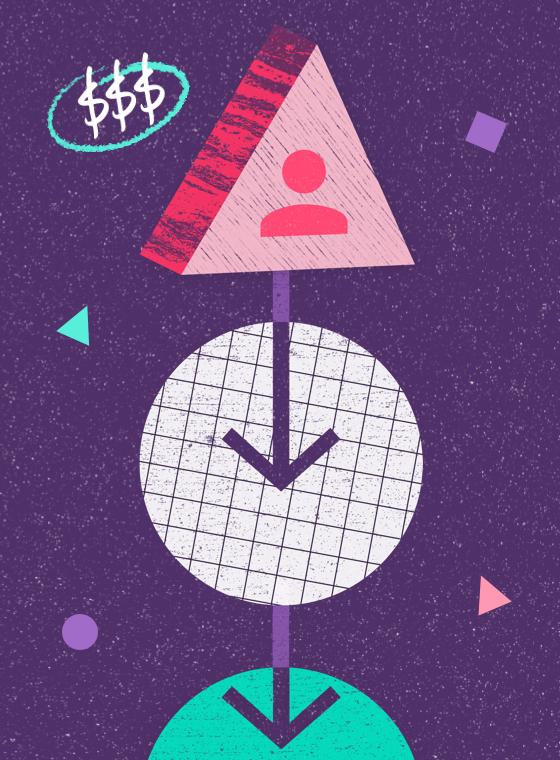
PRO-TIP 👇
Manage more leads in less time.
You shouldn't have to spend hours managing all your leads. Learn how to automate the repetitive stuff + speed things up.
2. Design and log every interaction with your leads.
Every interaction with a lead is a valuable data point for you.
What kinds of calls and emails are the most successful at turning your leads into customers? This is where keeping track of your communication history with leads is crucial to staying organized and always aware of what you need to do to close the deal. Is there a certain pattern of follow-ups that makes sure your leads are responsive but that you’re also not bugging them too much?
If you’re a real estate agent who learns that a lead is disappointed with their current agent’s services (or more generally, if you know they’re deciding between your business and another competitor), these details can be really helpful when you’re deciding how to approach your leads.
Pro-tip: The more details you’re able to track, the better—think of these interactions as guiding posts for your business relationships.
Of course, when you’re juggling leads at different points in the customer lifecycle, it can make organizing these details difficult.
There are some tools that connect directly with Gmail and Google Calendar. CRMs, or customer relationship management platforms, like Copper, are useful because they can automatically log interactions (such as emails and meetings) with your leads.
In Copper, you can also leave notes, create tasks, and message your teammates through the lead activity log:
Having these details at your fingertips makes it much easier to keep up with conversations and know when you’re ready to try and close a lead.
Speaking of keeping up with conversations...
3. Start interacting with your new leads ASAP.
Fact: the longer you take to respond to your leads, the more likely you’re going to lose them. And losing potential customers is one of the biggest things keeping business owners up at night.
Whether you’re doing it yourself or getting someone else to reach out, you should be able to respond to your leads within 24 hours. That said, don’t rush your responses without first figuring out who should do it.
Should a valuable lead go to a rookie salesperson? Is your lead reaching out to a specific person?
The nice thing about G Suite is it has tons of tools to simplify this process of handing off and communicating with leads quickly.
For starters, Google Hangouts Chat lets you chat with your entire team as well as individual people. Here, you can determine who’s taking the reins of a sales relationship. And since it’s Google, you can also share files and resources to make sure it’s easy for everyone to collaborate (say you’re a really popular real estate agent with too many leads and you want to pass a few off to an agent you’re friendly with):
Tools such as Google Calendar are valuable for managing your lead outreach, too. It has the usual calendar perks like giving you the ability to visualize your workweek (including meetings and personal time), set reminders, and even color-code events:
As a bonus, you can even hook Google Calendar up to Copper so that your leads can see your calendar’s availability and book meetings directly there—without emailing back and forth to set up a time:
To be able to reach out to leads faster, another good strategy is to use email templates. Conveniently, because Copper is designed to work with Gmail, you can open up a template in the same window where you write a new email. No more writing emails (which can get repetitive when you’re reaching out to leads constantly) from scratch.
Not only does this help you save time when communicating with leads, but it’s also a quick way to pull up email templates that have worked well in the past.
Oh, and you can do all of this without ever having to leave Gmail:
Speaking of emails, ever wonder if someone has read your email yet? Well, wonder no more.
Copper automatically tracks email opens in your Gmail inbox and notifies you when someone has read your email, letting you know who your most responsive leads are and giving you a head start on planning your next move:
4. Analyze the sources of your leads
Pop quiz: do you know where your most qualified leads come from?
Hint: these are the leads who are the best fit for your business, meaning they’re the most likely to become a customer and tell their friends and colleagues about how awesome you are.
The ability to identify your top lead sources makes life a lot easier.
Let’s step back into the real estate agent’s shoes. Say you notice that leads who come from a specific source tend to convert at a considerably higher and faster rate than other sources—you get awesome customer referrals.
Then, these high-quality leads are obviously your top priorities. Meanwhile, leads from those other sources are still valuable—they just might need more work to turn them into customers.
If you don’t want to rely on guesswork, you could export your customer data to a spreadsheet in Google Sheets, which makes it easier to see which lead sources are the most lucrative. This sample spreadsheet from OneSheet CRM shows how leads (this works for customers too) can be organized by their information in a Google Sheet:
If you’re really interested in how to use your website to get more leads, the Google Analytics Spreadsheet add-on can highlight pages on your website that attract visitors who eventually become leads (and customers).
The add-on syncs your Google Analytics data with Google Sheets to generate reports showing traffic sources and total traffic over time. For example, you can analyze your pages to see which are bringing in leads, if your leads tend to browse on a desktop or a phone, and so on.
Based on this data, you can come up with a lead scoring system that makes sense for your business.
Pro-tip: Depending on where your leads come from, you may communicate with them differently. For example, if you met these leads at a conference, you'll probably want to reference the event when you reach out to them.
And that brings us to our next point.
5. Give your leads the info they need to make an informed decision, quickly.
Food for thought: sometimes, leads can take weeks—even months—to close. (Especially if you’re in an industry like real estate, where leads can take months to buy a home.)
Talking to your leads and gradually helping them become a customer can be a long-term process—but it doesn’t have to be, if you can anticipate their needs, objections, and questions.
Some leads need more follow-ups and information than others. Let’s face it—people have work, families, and lives. Buying a home might be important, but they’re probably not thinking about it every second of every day. You might also find that some of your leads aren’t very responsive—even though they’re showing interest in what you’re selling.
G Suite is like the Swiss army knife of communicating with leads.
How?
Let’s say that you have a potential homebuyer who ticks all the boxes of your ideal customer but conversations so far you just haven’t been able to catch them on the phone. So, you decide to schedule a few reminders on your Google Calendar to email them once a week over the next month.
Eventually, you find out that this is the first time they’re buying a home on their own, and they’re a little apprehensive because they’re unsure about the whole process.
So, you pull up a new Google Slides document. It’s the perfect tool for creating slideshows and case studies, and you think a good way to engage with your lead might be to design a quick presentation to show them the steps they’ll need to follow to buy a home.
Since Google Slides is designed for collaboration, you decide to share your presentation and fine-tune it together with your team in real-time.
Pro-tip: Learn how to create a winning sales deck.
Pro-tip: If your leads want actual copies of your case studies or presentations, you can turn them into PDFs and share them via Google Drive in seconds.
And finally, email is probably your most important tool when communicating with leads. One of the most common mistakes people make when emailing? Not following up enough.
Data from MailShake shows that 80% of prospects say no at least four times before saying yes—that means you’ll have to be persistent with your emails and phone calls.
Consistent follow-ups come with the territory when you’re trying to make sales, and having a Gmail inbox can help you out, especially if you need a few reminders from time to time.
For example, scheduling emails in Gmail allows you to time your messages to perfection. Rather than scrambling to reply to leads on the spot, it’s probably better (and less stressful for you) to plan out your follow-ups based on what's best for your—and your lead’s—schedule:
Gmail can actually suggest send-times for you, although you can also choose your own. There’s plenty of debate over the “best” times to send a sales email but most email engagement studies point to late mornings or early afternoons as being optimal.
There are also some fresh features in Gmail including the “nudge” notification (a built-in way to make sure you don’t sleep on the most important messages in your inbox—like follow-up emails to your leads):
As we mentioned earlier, you can create and customize follow-up Gmail email templates in Copper—why not create a template for leads at every stage of your sales cycle?
There’s also Gmail Mail Merge, which you can use to send bulk emails to multiple leads who are in the same stage in your funnel—while still keeping the names and companies in the emails personalized.
(For example, you could blast all of your 30-day follow-up messages at once rather than writing and sending them one by one.)
This is a massive time-saver that allows you to focus on actually talking to your leads and building that relationship with them.
If your follow-ups aren’t getting responses, check out these resources:
6. Stay organized by labeling your leads.
Just like how no two homebuyers are the same, no two leads are the same.
Labeling your leads does two things: it helps you organize your outreach while also making it easier to hand this work off when you need to.
Leads can be labeled based on the specific products they’re interested in, special quirks that your salespeople should know about, or any other way that works for you. They can even be labeled based on their status—in Copper, you can note whether a lead is “new,” “open,” “unqualified,” or “junk” based on the customizable lead status field.
Assigning labels is a good Gmail hack for organizing your leads—and the emails themselves too. Inboxes are a busy place and color-coding your labels makes it easier to see the different groups of leads in your inbox:
If you’re using a Gmail-integrated CRM, like Copper, you get the added bonus of notifications—when a lead is assigned to someone, you can @mention them, which automatically sends them a notification email:
Every crucial detail of your lead will then conveniently appear, front-and-center, when you click on their email in Gmail:
This level of organization makes it easier to personalize and speed up your outreach efforts. For example, you could create a list of leads based on a specific tag (“VIP”) to send special promotions to.
Also, features such as connect fields in Copper automatically track relationships between contacts in your inbox and CRM (for example, if a customer referred someone new to you).
7. Get your whole team working together to close leads.
One of G Suite’s biggest strengths is that it makes communication and collaboration easier.
After all, if you can share resources with each other and meet anytime, anywhere, it makes your entire team more available to each other—and ultimately, helps you collaborate better and win more customers.
For example, you can message and call people in Hangouts Chat to provide feedback, documents, and other resources that someone needs for a deal:
You can also host your shared Docs and folders in Google Drive so that anyone can pull from there when they need to build presentations, reports, or other files. And if you’re creating a document for a lead, you can share it with a teammate, who can leave comments and suggestions. You can literally work with people all around the world with Google Drive!
8. Review the results.
Understanding the numbers is key to closing more leads in the future.
For example, a real estate agent might ask themselves, “Which ones are buying the most expensive homes? How long does it take for your leads to decide on a home and buy it?”
Understanding these data points can help uncover weaknesses in your lead management process and point directly to where you can improve.
Thanks to Copper’s G Suite integration, you can get all this data in a Google Sheet in no time flat.
Want to analyze your most valuable lead sources and see who’s closing the most deals? Easy, the Sheet will break this data down into clear charts to help you see who’s accountable for what, while also giving you a bird’s-eye view of how the business is doing:
The ability to track individual and company-wide data with easy-to-understand visuals like these is a game-changer—and you don’t even need to buy a fancy (and expensive) piece of software for it. Who knew?
Want to manage your leads better and get more customers? Start with G Suite.
Chances are, you already do most of your work out of Gmail and are familiar with tools like Docs and Sheets.
If so, putting together a lead management process in G Suite is a cinch.
(And if you aren’t using G Suite yet, they’re really easy to learn.)
The beauty of G Suite is that it’s so seamless and intuitive. Moving from one tool to the next, you can address each step in managing a lead within a single platform.
Add a CRM like Copper that’s built specifically for G Suite (and natively integrated with Google Apps), and you’ll have an even more comprehensive understanding of your leads and what it takes to close them.
Now get out there and start scoring more customers with G Suite!