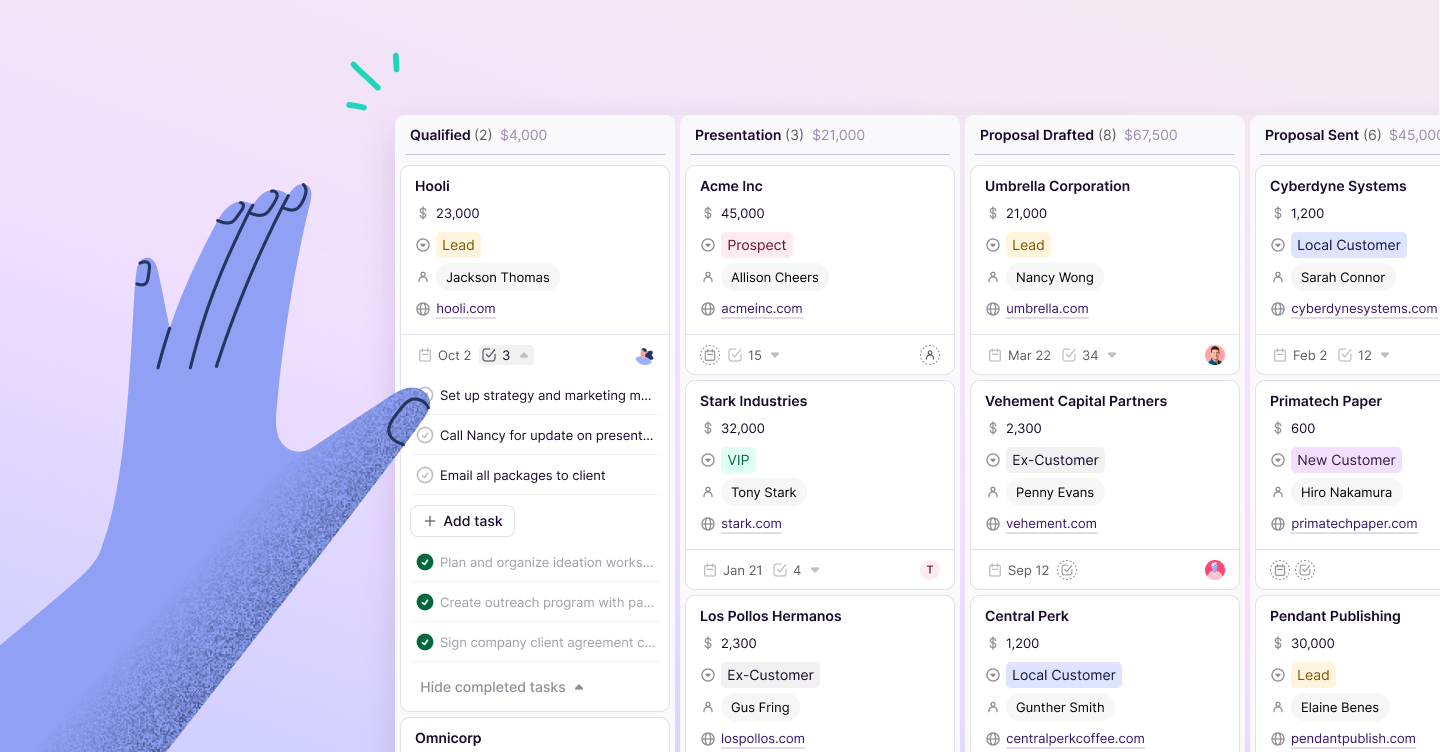Copper Staff
Contributors from members of the Copper team
Webinars have been around since the 1990s, so they’re far from a new tool for brands. But in a post-pandemic world, hybrid events, video calls and virtual-first connections are a valuable alternative to face-to-face meetings.
If your sales team wants to either deepen connections with existing customers or connect with hundreds of new leads, a webinar is the best way to do it—safely, especially in a remote work environment.
“Webinar” might sound like an outdated, stodgy fossil of the internet, but at its core, it’s a channel for virtual experiences. A virtual event is the perfect way to kick off more relationships by providing something of value to your target audience. The more value you give them, the more likely they are to trust your brand (and hopefully, become a customer).
Brands are starting to remember the value of virtual events like webinars, too:
- 58% of marketers expect to increase their online experience budget (thanks, COVID).
- 15% of brands said they hosted their first virtual experience ever in 2020.
- 95% of marketers say webinars are crucial for growing their brand.
You don’t need to use a lot of resources setting up a lead generation webinar. Thanks to tools like Google Workspace, it’s super simple to set up a slick, modern event that your attendees and meeting participants will love. Best of all, you can seamlessly integrate your Google Meet video conference with a CRM like Copper to manage your webinar leads more efficiently.
Let’s dive into how you can schedule a Google Meet video meeting for your next virtual event and 6 things you need to have on your video conferencing requirements checklist.
How to schedule a Google Meet video meeting
If you haven’t used it before, Google Meet is the video conferencing app for Google Workspace. The Meet app, previously called Google Hangouts Meet, includes a bunch of useful features like:
- Video chat for up to 250 participants
- Real-time captions.
- Screen share
- Meeting recordings
- Google Calendar integration
- Up to 100 meeting rooms, known as breakout rooms
Unlike video conferencing tools like Zoom, Google Meet works with all of your other Google tools, like Gmail and Calendar, so setup is a breeze.
Here’s how you can schedule a video meeting for virtual events.
Step 1: Get your ducks in a row first
The easiest way to set up a meeting is with Google Calendar. But before you set up the meeting or group video event, as the meeting organizer you’ll need:
- The desired date and time for your event
- High-level details and a description of the event. If you don’t have them now, you can always fill them in later
- Your team’s schedule. Double-check that all presenters are actually available for the day of the presentation
Step 2: Visit Google Calendar
Go to Google Calendar and click on the desired time slot to create your meeting.
Make sure you click “Add Google Meet video conferencing” if your event doesn’t generate an event link automatically. Otherwise, you won’t be able to host a video call!
Drop in your event details in the Description area and click “Save.”
Step 3: Add more context and invite presenters
If you ever need to add more information to your event, you can visit it on Google Calendar, click on it, and edit the details.
If you need to add co-presenters, go to the “Guests” box, type in their Gmail address, double-check their permissions, and click “Save.” This will add the event to your co-presenters’ calendars.
Step 4: Publish your event
Now that your team has access to the video conference, you need to make it available to attendees. Since this is a webinar, you probably won’t know the attendees personally. That’s why it’s important to publish your Google Meet meeting.
Visit the Event edit page and click More Actions > Publish Event. Google will give you a link for participants to join a meeting or attendees to add the webinar to their Calendar.
Or, if you want to promote the webinar on a landing page or email, use the HTML code to drop in the calendar invite.
Pro-tip: We recommend only giving this link or code to attendees who register. If you make it available to the world, you could risk a dreaded Zoom-bombing.
Complete a video conference checklist: 6 things to keep in mind before a Google video conference
That was easy, right? Google Workspace makes it a cinch to set up a webinar, so there’s really no reason for third-party video conferencing software like Zoom or GoToMeeting.
Of course, setting up the video conference is the easy part! Go through this video conferencing requirements checklist to make sure you host a virtual event that reaps dividends for both your attendees and your sales team.
1 - Make your meeting valuable
Sometimes you can get away with screen sharing product demos on a webinar, but more often than not, attendees aren’t there to hear your sales pitch.
Lean into the value of your expertise: why should people come to your webinar? How is your content going to improve their lives?
It’s okay to plug your solution a bit in a webinar, but the main purpose should be to train, inform, or educate.
It’s a good idea to outline your talking points and value proposition before you even set up your video conference. This will help you promote the webinar in a way that makes the value and purpose crystal clear.
2 - Promote the event ahead of time
Speaking of promoting your webinar, always factor in how you’ll market yourself. A single webinar can generate 500 - 1,000 leads, but that can only happen if you spread the word before the big day.
Depending on your budget and marketing resources, you might want to promote your virtual event with:
- Email (45% of marketers say email is the most effective way to promote a webinar)
- Organic and paid LinkedIn posts
- Organic and paid Tweets
- Google Ads
- YouTube ads
- Cross-promotion with guest speakers
- Meetup.com listings
- Organic and paid Facebook ads
Remember, the more signups you get, the bigger the audience at your webinar. Nobody can sign up for your webinar if they don’t know about it, so make sure you market yourself! You can always manage your leads in a CRM like Copper so you can keep track of the total attendee count.
3 - Test your video conferencing software
Technical glitches happen all the time. At best, they’re embarrassing, and at their worst, they can completely derail your webinar. That’s why it’s so important to test and prepare for your Google Meet webinar well ahead of time.
Every virtual event is different, but you should always:
- Test your audio: Get a high-quality headset and microphone for better audio. Try Aftershokz if you want to hear yourself while you’re speaking.
- Time yourself: If you scheduled one hour for the webinar, make sure you have enough time to get through the presentation, Q&A and everything else in that time frame. Always factor in 5 - 10 minutes for unexpected delays—they happen!
- Mimic the attendee experience: We strongly recommend doing several dry runs before the real sales webinar. Have a non-presenting colleague check the attendee experience while you rehearse your presentation. You don’t want a broken link to ruin the entire event!
- Be presentable: Even if you’re presenting a slide deck, attendees will be looking at you. Make sure your background is professional and free of distractions. Try not to wear stripes or other busy patterns that are distracting. When in doubt, use the Google Meet Preview pane to see how you’ll look on camera before you start presenting.
- Have good wi-fi: Do you get decent reception in your home office? Do you have dead spots in your home? Check your wi-fi signal strength to make sure you don’t cut out during a presentation. You may need to buy a wi-fi extender if you’re having connection problems.
- Plan for background noise: This goes double if you’re working from home. The last thing you need is the Amazon delivery guy ringing the doorbell while you’re presenting. Mute your phone, let your family know you’re working, and find a private space with a locking door.
4 - Remind attendees about your event
You put in a ton of time planning and promoting your event. Make sure people show up! Just 40% of registrants actually become attendees, so email reminders are a must for any webinar.
If people signed up for this event two months ago, they probably aren’t going to remember it. Use a CRM like Copper to automatically push out reminder emails to webinar attendees. You should check in with them a week before, the day before and twice on the day of the presentation.
5 - Engage attendees with a Q&A
81% of webinars use Q&As because they encourage audience participation. Google Meet makes Q&As possible, but keep in mind that you’ll need to build your presentation in Google Slides to use this feature.
With Q&A, you’ll be able to:
- Start a new Q&A or pick up on an existing one
- Present questions collected from the audience
- Ask attendees to vote on a question
Q&As are especially useful when you’re demoing a new app feature and want to be able to address users’ product questions. Since everything is built into Google Meet, there’s no need to use separate webinar software. Nice, right?
6 - Don’t forget to record!
Webinars are marketing gold. That’s probably why 56% of webinars are available both live and on-demand. Google Meet makes it super easy to record your webinar, so don’t forget to hit the “Record” button.
Send out the meeting recording within 24 hours of the webinar. Offer all registrants a recording of the webinar as well as other juicy CTAs to keep the conversation going. Give them a free digital goodie bag, host a contest, or invite them to schedule a demo or start a free trial.
Pro-tip: Webinars make great lead magnets, so you can always create a landing page to collect more leads well after the live event.
Host a Google video conference that generates leads
Successful webinars are professional and clean. While you have to do plenty of things to prepare for your webinar, to your attendees, you’ll come off as useful and trustworthy.
If you’re already Google Workspace customers, Google Meet is a no-brainer for virtual experiences like webinars. Since it integrates with all of your existing tools, Google Meet is the best way to stay organized while creating a webinar.
But we know that tracking all of your attendees can become overwhelming. When you want to manage relationships with your webinar attendees at scale, Copper CRM can help. We’re the only Google-recommended CRM that integrates right into your team’s Google apps. Try Copper free for 14 days.