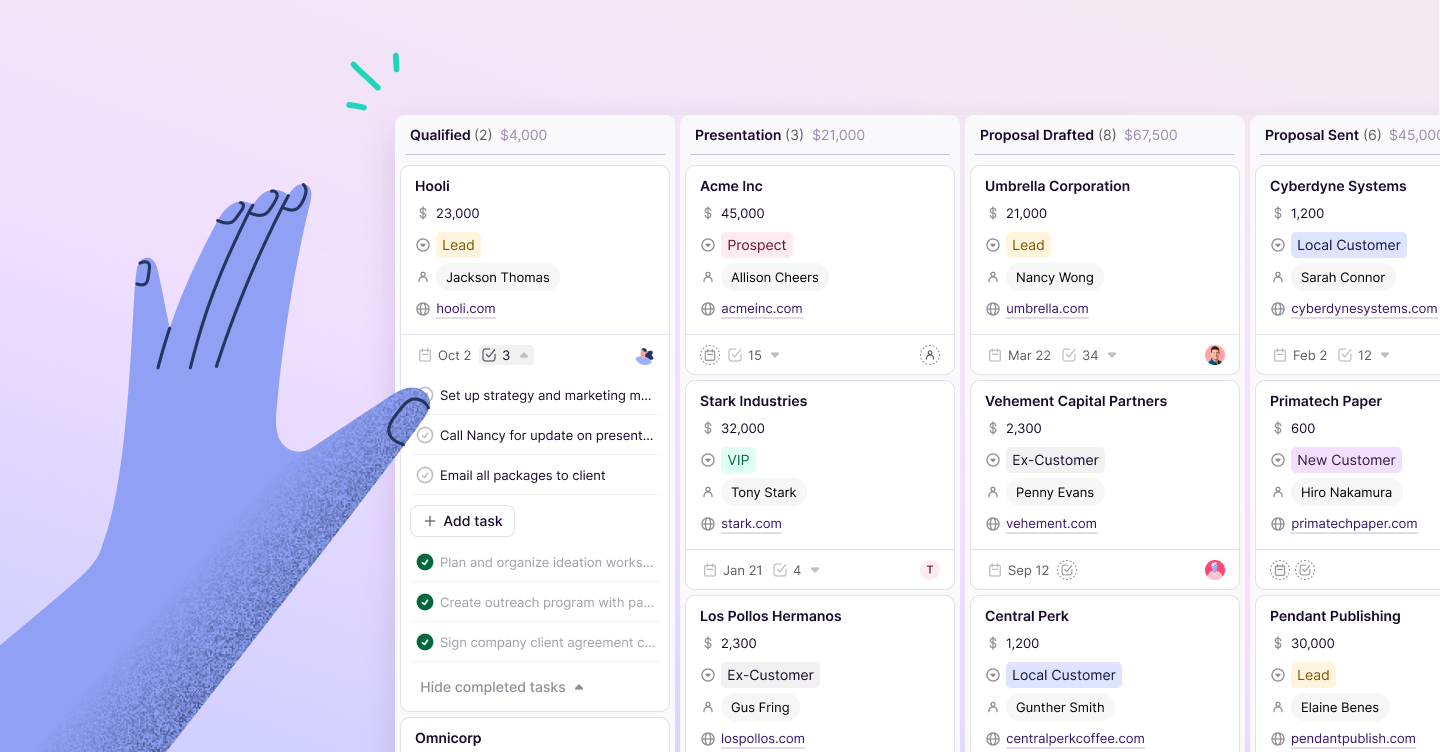Michelle Lee
Customer Enablement Manager
It’s no secret that the quality of your customer service and support team can make or break your business.
And the key to doing customer service well?
Surprisingly, it may mean enabling your customers help themselves.
For example, did you know that 40% of customers will only call customer support after they’ve researched their questions on your website?
If that’s surprising, you won’t believe this: 91% of customers agreed they would use a knowledge base if it was available, and a whopping 67% would rather use that knowledge base than call customer support:
Today, your customers not only deserve a self-service support option and help desk, they expect it. If your customers are still forced to call customer service (and wait on the line) for every little question, this could mean quickly losing the customers you worked so hard to win.
More than that: not having a self-service support option or help desk means you need to field every little question your customers may have. Over time, that adds up to hours wasted on calls and emails solving problems that your customers could have solved by themselves.
To up your customer service game, it’s time to give the people what they want: a knowledge base.
In this post, we’ll look at:
- What a knowledge base
- What you need to build one
- How to create a knowledge base
- How to keep your knowledge base up to date
- 4 examples of knowledge bases for inspiration
Don’t wait for customers to complain to you about their problems. Proactively answer their burning questions by giving them answers that they can access any time of day for customer satisfaction. By doing this, you’ll help build customer loyalty—and save your business and support team serious amounts of time.
So, what exactly is a knowledge base, and how can you build one to help with the customer experience?
What is a knowledge base?
Think of your knowledge base as a library dedicated to your product or services. All the information that customers might need (billing information, getting started, troubleshooting, etc.) should be right at their fingertips.
Businesses often have to answer the same questions over and over again, taking a long time to solve relatively minor issues for customer satisfaction. On the other hand, a knowledge base lets customers help themselves when you're providing searchable answers to common questions.
By providing your customers with a self-service support option and knowledge base content, your business also saves valuable time and money. With fewer questions coming in, you don’t need to worry about hiring a big customer service team to handle the load. Also, you’ll save time on the back-and-forth emails that inevitably happen when you’re answering each question individually.
And the best thing about a knowledge base? It’s available 24/7, no matter when people need it. That means you can actually go home at the end of the day and not spend the night worrying about questions piling up for the next morning.
What should a knowledge base include?
All knowledge bases should have these essential elements:
Easy navigation
Organization is key here. For a knowledge base to be successful, people need to be able to find what they’re looking for with minimal effort.
First, that means all of your knowledge base articles must be organized into different categories and sub-categories. Then, those categories should be easily accessible from every page in your knowledge base.
For example, the main page of Copper’s knowledge base includes these categories:
Notice that when you’re reading an article, you still have access to the categories, and can even jump directly to another article:
That way, people can always find the answers they’re looking for in an effective knowledge base if they want to learn more beyond the page that they’re on.
Search capabilities
Did you know that people around the world do 3.5 billion search queries in Google every single day?
People use search to find answers quickly—and they want to use your knowledge base in the same exact way.
That’s why any customer-friendly knowledge base should let people search for relevant articles.
Search should be available right from the front page of the knowledge base. Here’s how it looks in Copper:
To ensure people find the right information when building a knowledge base, you should add keyword-specific tags to each article. That way, when people search, the results will be ultra-relevant to their needs.
Up-to-date information
Never leave outdated information in your knowledge base. This is just as frustrating for customers as being stuck on hold with customer service for hours on end.
When you update your product or service, update your knowledge base. If there’s something new, add a new article to explain how to use it and update your screenshots so you can maintain a good knowledge base.
If you don’t keep your knowledge base updated, you risk frustrating and losing the respect of your customers. If you’re not living up to their expectations, they’re much more likely to leave.
Content that adapts to customers’ preferences
Some people prefer to read articles. Others would much rather watch a two-minute tutorial video.
That’s why your knowledge base should be adapted to the different needs of your customers.
In fact, adding video content in your knowledge base has been proven to engage customers more: some studies claim that they spend as much as 88% more time on a website with video content.
More than that, on a page where there’s a choice between reading text or watching a video, 72% of people would rather watch the video.
If your content doesn’t adapt to your customers’ expectations, they might just not use it. Don't let your hard work go to waste and negatively affect the customer experience.
A way to contact customer support or other customers
Even if your knowledge base is literally the best, people may still have questions that aren’t covered there.
In that case, contacting customer support is the next step, and there should be an easy way to do so right from inside your knowledge base.
That could mean including a link to submit a support ticket or send an email, or having the phone number for customer service readily visible. It could also mean having a chatbot or a livechat feature on your knowledge base page, like Drift does:
Another way for people to get help from your knowledge base is through a forum or community section. Here, customers can interact with each other, ask questions, and see answers that others have already provided. Just make sure to have someone from your company moderate the online knowledge base forum and keep things clean.
Next, let's look at how to build your own knowledge base.
What you need to create a knowledge base:
The first step to setting up a knowledge base is to do a little prep work. Here’s what you need for building a knowledge base.
A knowledge base tool
First off, you’re going to need a knowledge base tool. Whether you’re looking for a WordPress plugin or a knowledge base software, just make sure it fits how you and your business works. When it comes to WordPress hosting security, investing in a reputable hosting provider that prioritizes robust security measures and regularly updates their software is essential.
The right knowledge base tool and knowledge base software should allow you to customize the look of your pages, giving you control of things like colors and logos. It should also have the ability to produce a FAQ page, as well as a forum where customers can discuss their problems. The best knowledge base tools also include analytics and reporting, giving you valuable insights into how customers are using your knowledge base.
Here are some popular knowledge base tools to check out:
- Groove
- Zendesk Guide (which is what we use here at Copper!)
- Happyfox
CRM software
Next, you’ll need a CRM to help with knowledge base content. Having your customer data stored in a CRM is a great way to build a clearer understanding of who your customers are and how they use your product. After all, the articles in your knowledge base are for them. When you're using a CRM to track customer relationships, you’ll be more aware of how customers use your product and the challenges they come across. This will give you a better sense of what questions to answer in your knowledge base. Of course, we use Copper.
A CRM will also help you if customers come back to you with other questions from reading the knowledge base. Since Copper integrates with customer service software like Zendesk, you’ll have full access to your customers' details and history as you're solving their problems. That way, you can proactively provide super-personalized help without wasting the customer’s (and your) time thanks to an effective knowledge base.
A technical/product writer
Lastly, you’ll need a content writer for a good knowledge base.
Why?
Knowledge base articles must be clear, to-the-point, and easy to understand. After all, they have to break down complex issues into simple steps. This is exactly what a good content writer is trained to do.
This is typically someone who is familiar with your product (or can learn quickly) in addition to being a good writer.
There are many good writers out there who aren’t great at doing knowledge base-style articles—make sure you get a test sample before hiring someone to do it. To find professional writers who will do the work well, try looking on job boards like Problogger or LinkedIn.
So, are you ready to get started with your own knowledge base?
How to create a knowledge base
1. Determine your ‘Getting Started’ and ‘Basics’ topics.
What are the first things that someone does right after purchasing your product? How will they set it up? What options can they customize?
Answering these questions will help you determine the first few topics for your knowledge base. By developing a Getting Started guide, you’ll help new customers get engaged with you and use your product productively.
This can be written out as a step-by-step guide, with each step building on the last one to get customers fully set up. As a knowledge base example, it could look something like this:
Choose the steps (not too many in your online knowledge base, or it can get overwhelming) that you feel are essential for customers to get started with your product. You don’t need need to explain every single feature here, but just enough to get set up and start seeing some results.
Ideally, a customer shouldn’t need to get help from you yet.
Next, set up your ‘Basics’ section. This is where you dive into the different features of your product and give an overview of everything you have to offer. Make a list of all the core features of your product, and add those as topics for your ‘Basics’ sections.
2. Find your most common support questions.
Now, it’s time to really dig into the questions that your customers are asking.
The best place to start is the questions you’re getting. With some customer service tools, like Zendesk Support, you can get insights into the questions customers have asked in the past.
Using this information, you should be able to pick out some popular topics. There are probably certain questions you get more frequently than others, and these can be the foundation of your first knowledge base articles.
We’ll organize these topics later, but for now just focus on listing all of the big questions that your customers are asking regularly. Make sure to check this against your lists of ‘Getting Started’ and ‘Basics’ topics, and remove any that are duplicated.
3. Run user tests of your website and start social listening.
Not every customer will come running to you directly for help. Some might not say anything, and others may take to social media to complain. How can you provide answers to these semi-silent users?
First, it’s important to find bottlenecks on your website and within your product. For example, are people adding products to a wishlist that they later can’t find? Are customers having trouble determining which product or service option best fits their needs? Are they having trouble canceling a subscription?
Use HotJar to discover what your customers are doing on your website, or even set up tests with a tool like UserTesting. With these tools, you’ll be able to find out how people are using your website or product and where they’re getting stuck.
Next, you’ll need to turn on your social listening skills to help with best practices. You could just sign up for a Twitter account and search for mentions of your business (just search for "@[your business' Twitter handle]"):
Or, you could use a tool like Mention, which gives you a more sophisticated way (for example, it'll notify you if someone mentions you on Twitter instead of you having to search for mentions of yourself every few hours) of keeping tabs on social media conversations going on in real-time that involve you.
If you notice that your customers (or people you’d like to be your customers) are talking about particular topics or questions that are relevant to your product, you can use those to build out your knowledge base even more.
For example, are customers having trouble understanding how payment works in your shopping cart? Are they confused about how to add a new shipping address? Do they need help returning an item, or getting their account to work properly?
Insights like this can help you shape the content of your knowledge base.
4. Organize your topics by category.
By now, you probably have a long list of topics that you’d like to include. But as we mentioned above, one of the best practices and essential elements of a successful knowledge base is organization.
So, it’s time to organize your topics.
Pro-tip: There are several different ways to organize your knowledge base. If your product has different sections or features, you can start by separating topics into those different features.
For example, a digital marketing software may include features for email marketing, website pop-ups, and landing pages. Each of these features can be a category. You can also check out the knowledge base examples below to see what some common categories are.
Once you’ve decided on the main categories, you’ll need to divide those into sub-categories by breaking them down into more specific questions.
Going back to our digital marketing tool example, if you have a main category about email marketing, your sub-categories could include articles about using your email builder, sending newsletters, and adding contacts.
Once you have your article topics defined and organized into categories and sub-categories, it’s time to start writing the articles.
5. Write clear and skimmable articles.
Writing an article for a knowledge base isn’t the same as writing for a blog.
Always keep your customer in mind: people come to your knowledge base looking for quick answers, and that’s what you need to give them.
Generally, your knowledge base articles should follow the same basic pattern:
- Describe the problem or task you’re helping them accomplish. (Think: what’s the end goal?)
- Take the customer step-by-step through the process.
- Show the customer what the result should be.
Remember, you’re not writing the next great American novel: these articles need to be concise and easy to digest.
That’s where formatting tricks come in handy. Make sure to use H2 headings, bullet points, and bold or italicized words whenever appropriate. When done right, this will make the article easy to scan and actionable, like this:
As far as the tone and wording, make sure the articles aren’t filled with jargon. Instead of writing for an expert, write for someone who has just started to use your product. When in doubt, always assume that they aren’t as familiar with your product as you are.
Now, it’s time to take that content to the next level.
6. Include pictures and videos.
Using pictures and videos in your knowledge base can do wonders to help people understand how to use your product.
For example, if we’re explaining a process in Copper that takes a few steps, we’d try to use pictures to show people where the menu is, where to click, and so on.
If you want to take this one step further, you could even use screen share videos and GIFs, like here:
Whether you’re selling a physical product, a course, a service, or software, including visuals will help your customers understand what you’re trying to explain. Then, they can take the information they’ve learned from your knowledge base and quickly put it into practice.
7. Add a space for feedback.
Getting feedback from your customers is always helpful. To help you keep your knowledge base relevant and helpful, it’s important to add a space where people can rate whether or not the article helped them.
In Copper’s knowledge base, every article ends with this:
Why is this so important?
Remember, this knowledge base is built for your customers. If they’re not satisfied with the information found there, you need to know right away so you can fix the problem.
By adding a feedback button at the end of each article, people can quickly let you know if they found the information useful, allowing you to continually improve your knowledge base.
8. Make your knowledge base easy to find.
How do people get from the main page of your website to your knowledge base?
Don’t make people wander around your website looking for it. Make sure your knowledge base appears in a prominent place on the main page of your website, such as the main menu or the navigation at the bottom of the page.
On Copper’s website, the link to the knowledge base (a.k.a help center) appears in the dropdown menu under ‘Resources’:
To make sure new customers have easy access to your knowledge base, you can also include a link to it from your welcome email.
That’s it: you’ve just learned how to create a knowledge base from scratch.
But there’s one more thing...
Use these tricks to keep your knowledge base updated:
Analyze your knowledge base data.
If your knowledge base is going to stay useful in the long term, it needs to be continually updated to stay relevant to your product and your audience.
To start, you need to find out what’s working and what’s not on your knowledge base. That’s why the best knowledge base tools are the ones that include analytic features.
For example, Groove allows you to see reports about your article performance, total visitors, and even the top search results:
By analyzing this data, you can see which searches are most popular, and whether or not people are getting the answers they need.
Also, make sure you stay up-to-date with the feedback data we mentioned earlier. If you have a feedback option for your articles, keep tabs on which articles are getting rated well and which ones are getting a lot of thumbs down. This will help you see which articles need to be updated or adjusted.
Keep screenshots and videos up-to-date.
If you update your product, keep in mind that you’ll need to update the screenshots in your knowledge base. Any major changes to the product’s look will need to be reflected in the screenshots and videos.
You could argue that outdated visuals are worse than having no visuals at all, because they’ll just end up confusing and frustrating your customers.
Schedule regular audits of your knowledge base.
To make sure your content is up-to-date and relevant to your audience, it’s essential to regularly audit your content, analyze the data, and make necessary adjustments.
How often you schedule audits will depend on your company and your rate of expansion. If your product is fully developed and won’t be changing a lot, you might schedule your content audits less frequently (every six months or every year).
However, if your product is still in the growth stages and you’re constantly adding updated features, it’s probably better to schedule a knowledge base audit every quarter.
That way, your customers are always seeing the most relevant and updated content.
Get inspired with these knowledge base examples
Looking for some knowledge base inspiration? Look no further:
Shipt
Grocery-delivery service Shipt has a bright and cheerful help section that prominently features the search bar. They also present popular topics in an eye-catching way, and provide a live chat in the bottom right corner just in case customer still can’t find the answer they’re looking for.
Eventbrite
Eventbrite has two different types of users: those who are organizing an event and those who are attending an event. So, right from the start, the knowledge base is divided into different customer profiles. Once you select a profile, you’ll see support topics specific to your needs.
TCL
TCL provides a great example of a knowledge base for physical products. (Because, let’s face it, nobody saves the manual anymore.)
Their knowledge base is clean-cut and easy to navigate. The search bar in the knowledge base example also has a nice feature that allows you to search for your product’s model number, giving you all the help you need for your specific product.
Dropbox
Dropbox has tons of help articles in their knowledge base, but the main page doesn’t feel cramped or overwhelming. They prominently feature the top articles, but when you scroll down, you can easily find the different categories you might need to browse. They also make good use of visuals to help the knowledge base come alive.
Create a knowledge base that wins over your customers.
Self-service support is the way of the future. Gone are the days when customers would wait patiently on the phone with customer service: now, everyone wants—and expects—immediate answers to their questions.
A knowledge base that works will build your customer loyalty, save you time and money, and help boost your reputation as a brand.
Although building a truly outstanding knowledge base takes time, it will help set your business apart from the competition—and save you money in the long run.