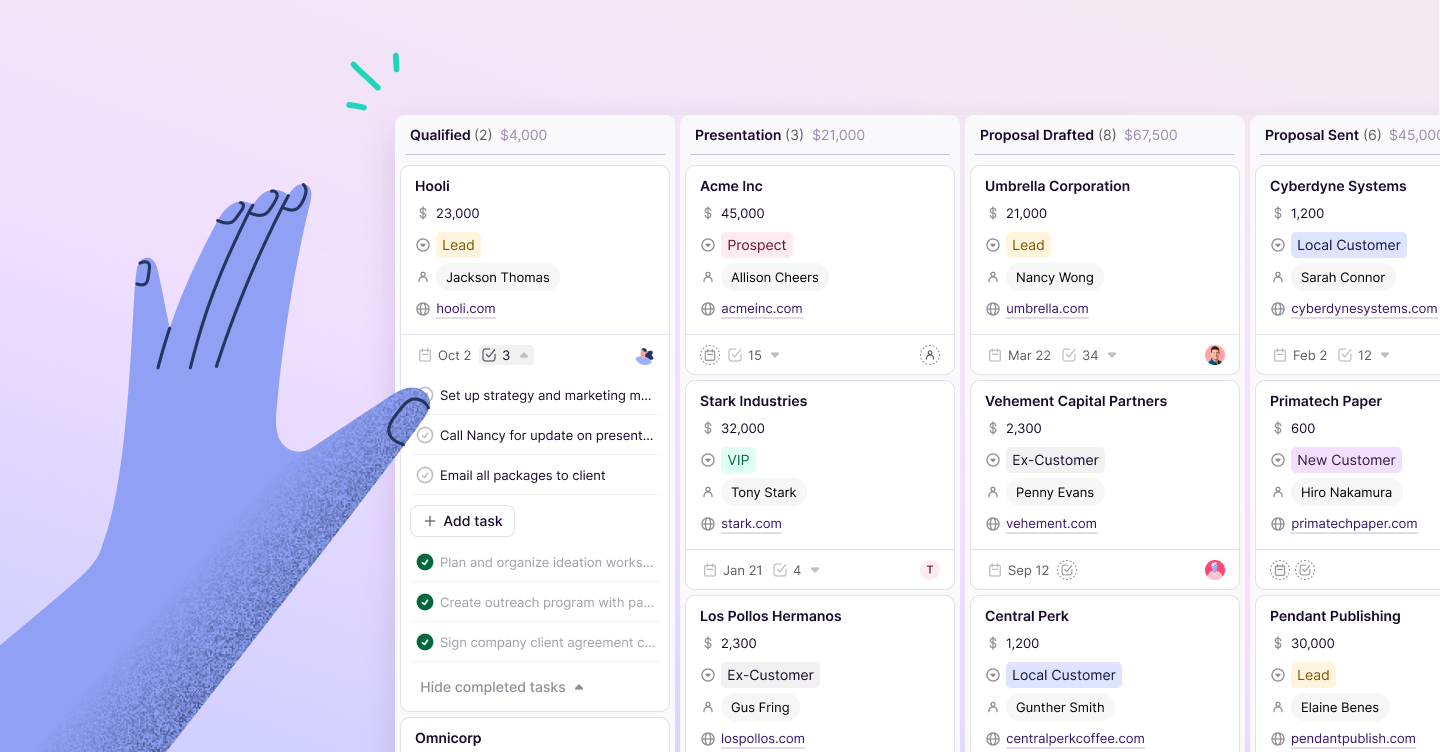Erica Hayton
Contributor
Excel is the first love of many business professionals.
From organizing contacts to keeping complex data systems up-to-date, Excel could do it all.
Unfortunately, times have changed. Business has become more collaborative, dynamic, and unpredictable. Excel, on the other hand, hasn’t changed much at all.
While there is something comforting about the always-reliable white squares of a blank Excel sheet, Excel isn’t the diverse business tool it once was. Excel still has its place, but in some areas, it just doesn’t stack up––especially when it comes to tracking communication with leads, prospects, and customers.
Sometimes you just need to know when to move on.
Leaving the comfort of a system you’ve known and loved is a challenge, but switching from Excel to a CRM can ultimately be the best decision for your growing business.
A CRM has all the power to track and organize your contact information the same way your Excel sheet did––and then some. However, to make the most of your new CRM, you need to know what to expect.
Proper preparation is key for a smooth transition from Excel to CRM. Here’s everything you need to know before you make your final switch.
CRM vs. Excel: the major differences
One of the great things about Excel is that you were free to input information wherever it seemed best. While this kind of flexibility allowed you to store as much data as you wanted, it also made things messy.
A CRM provides your organization with a more defined structure. While you still have the ability to track, monitor, and input all the data you need, it does so through an input process that keeps each contact regulated.
Your CRM will also give you more control over how that information can be used. When using Excel, you’re simply storing information. You’re not able to integrate that data into other platforms, tools, or services––severely restricting your productivity.
Transferring over to a CRM is kind of like learning a new love language. To ensure the migration goes smoothly, you need to edit, refine, and restructure your contacts to meet your new CRM’s needs.
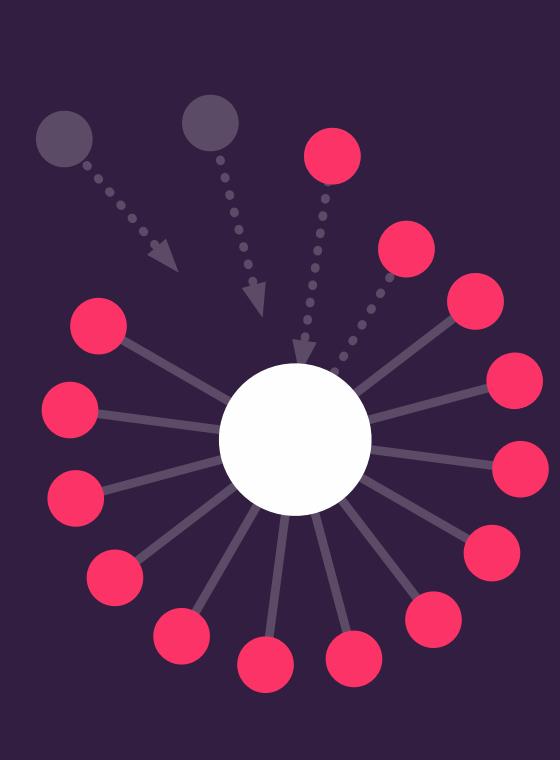
Pro-tip
👇
Learn about everything you can do with a CRM (that most people don't know about) with this free guide.
How to make a smooth CRM transition:
Before you can move from your Excel sheet to a CRM, you need to find, organize, and get your data ready for upload. Here are four steps to get that done.
1. Locate your relevant data.
Your first step in the transition process is to put all your important customer data in one place.
If you already have an organized Excel spreadsheet containing contact names and information like email addresses, phone numbers, job titles, and company, you’re one step ahead.
If you’re less organized and you have your lead and customer contact information scattered throughout different Excel sheets, LinkedIn messages, inboxes, and handwritten notes, you’re going to need to spend a bit of time pulling everything to one central location.
Start by doing a quick audit of all the locations you may have data stored. Don’t worry about actually pulling any contact information––just focus on creating a list. This can prevent you from forgetting to check any boxes later on.
Finally, start a new master Excel sheet containing the contact information from each source. This is what you’ll use to upload the data to your new CRM.
2. Set up your custom fields.
Although your new CRM will have more of a predefined structure than an Excel sheet, you’re still able to monitor and track all the information you need. You just need to create a custom field.
A custom field is any unique field you’d like your CRM to record. A custom field can also be presented in a few different types, including a basic text box, a checkbox, a date, percentage, or even a drop-down—like this:
A CRM should give you full control over how information is saved and presented.
Determine what custom fields you need based on the contact information you’ve collected. You’ll want a unique custom field for each item you’d like to track.
It’s important to create your custom fields before importing data so you don’t lose any crucial information. But if you forget something, don’t worry––you can always add more fields later.
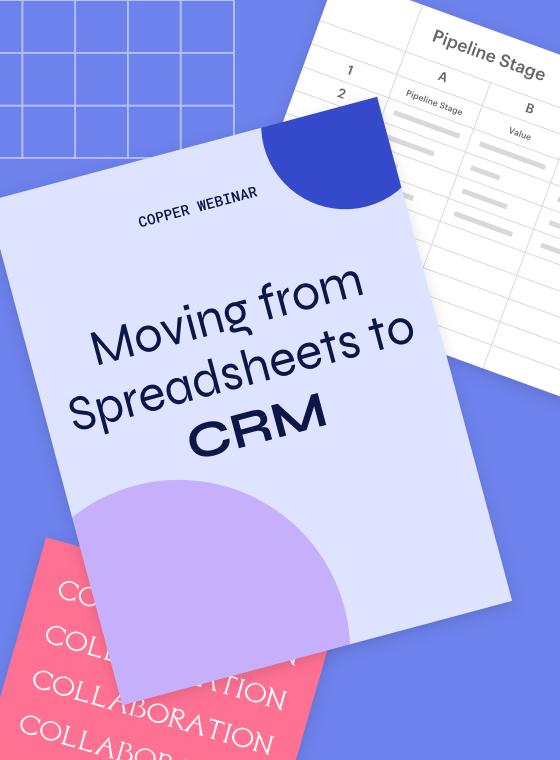
Pro-tip
Using Excel? 👇
Learn how to use a CRM to be more efficient with your spreadsheet data + workflows with this webinar.
3. Import only your important data.
It’s great to have a lot of information on your leads and customers. However, it’s not really necessary to track everything.
If you’re storing irrelevant information, you’re just wasting space. You probably don’t need to keep a lead’s middle name, old job titles, or favorite foods. Instead, only important information that is directly relevant to your sales process should be uploaded into your CRM.
Before importing your data, you should also double-check that all the data you’re about to import is up-to-date. If you have multiple job titles for one contact name, remove any that are no longer relevant to the sales process.
Finally, remove any duplicates. While still in your Excel sheet, find and remove any duplicates in contact name. Be sure to also look for nicknames or other name variations that might be missed through just a traditional search.
Once your data is organized and cleaned up, you’re ready to upload it into your CRM!
How to make the most of your new CRM:
You’ve found all your contact information, cleaned it up, and uploaded it into your new CRM––now what?
Just putting all your leads and contacts into your CRM can feel like a great accomplishment––and it is––but you’re not done yet. To truly improve productivity within your team and communication with leads and prospects, you want to make the most of your CRM.
Here are a few CRM hacks and shortcuts to help get you started.
Tag your contacts.
Tags allow you to group different contacts together in a quick and easy way. You can then pull reports around specific tags or search for leads and prospects based on how they’re categorized.
For example, Copper’s Tag Management page lets you see which tags are active and how many records are related to that tag.
To avoid overly cluttering your CRM, be strategic about the tags you implement. Keep your list short and relevant to your workflow and frequently go back into your CRM to manage and remove outdated tags.
Use keyboard shortcuts.
Keyboard shortcuts are a great way to cut out time-consuming back-and-forth and clicking. Using keyboard shortcuts in your CRM can help you quickly compose an email, create a lead, or even change pipelines.
A CRM should have designated keyboard shortcuts to help you navigate the web app faster.
Keyboard shortcuts also make it easy to multitask––something very important to sales professionals. It might take a bit to get used to keyboard shortcuts, but it’s well worth the time investment!
Report on your goals.
Unlike Excel, your CRM does the work for you. It automatically tracks what your sales team is doing (and what they’re not), so you can easily see how you’re progressing towards business and sales goals and accomplishments.
Copper’s Goals Dashboard gives you a quick overview of how your team is progressing towards defined goals and metrics.
Use your CRM to measure goals such as sales revenue, won opportunities, lead conversions, activities, and more.
Integrate your other apps.
Integration with your other tools and apps is one of the biggest benefits of switching from Excel to a full CRM. To truly make the most of your new CRM, make sure you connect with the other tools your team uses.
Copper integrates with some of the most popular apps and tools for business, including Slack.
Check to see what tools your CRM automatically integrates with. If something is missing, automate the connection through a third-party tool like Zapier.
Expect more productivity, better user experience, and improved organization with your CRM.
If you’ve been using an Excel spreadsheet for years (or even decades), jumping into a CRM can feel overwhelming. While it is a big change, it isn’t something to be scared of––as long as you know what to expect.
Let’s recap what you should do to ensure your transition is smooth and that you’re getting the most of your new investment.
- Recognize and understand the defined organizational structure that comes with your CRM and how that will allow you to better use your data.
- Prepare your data for import by finding your contacts, determining relevant information, and removing any unnecessary or outdated content.
- Use tags, keyboard shortcuts, goal tracking, and integrations to make sure you’re taking full advantage of your CRM.
Don’t put off your breakup with Excel any longer. When you get your CRM up and running, you’ll wonder what’s taken you so long.