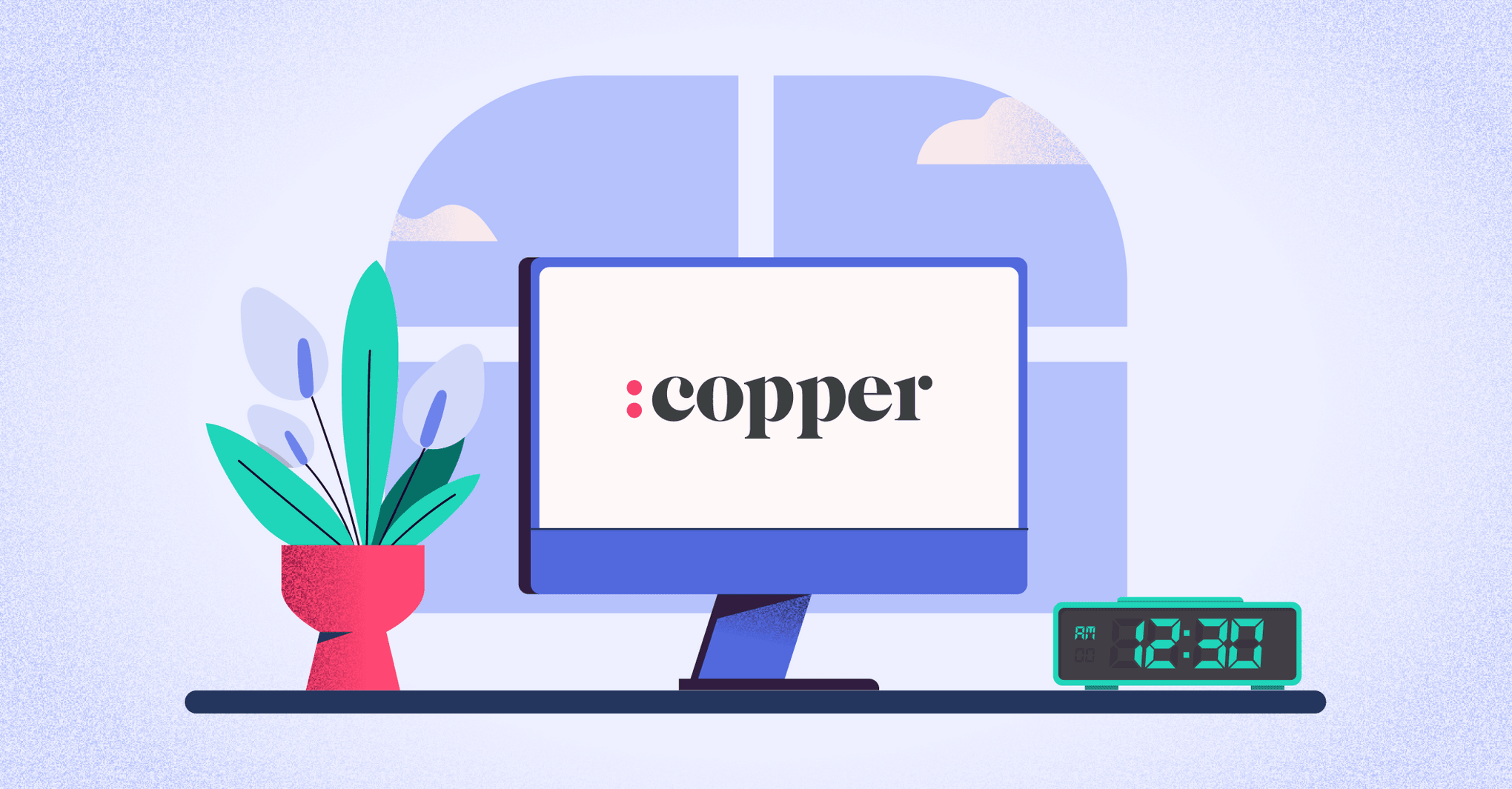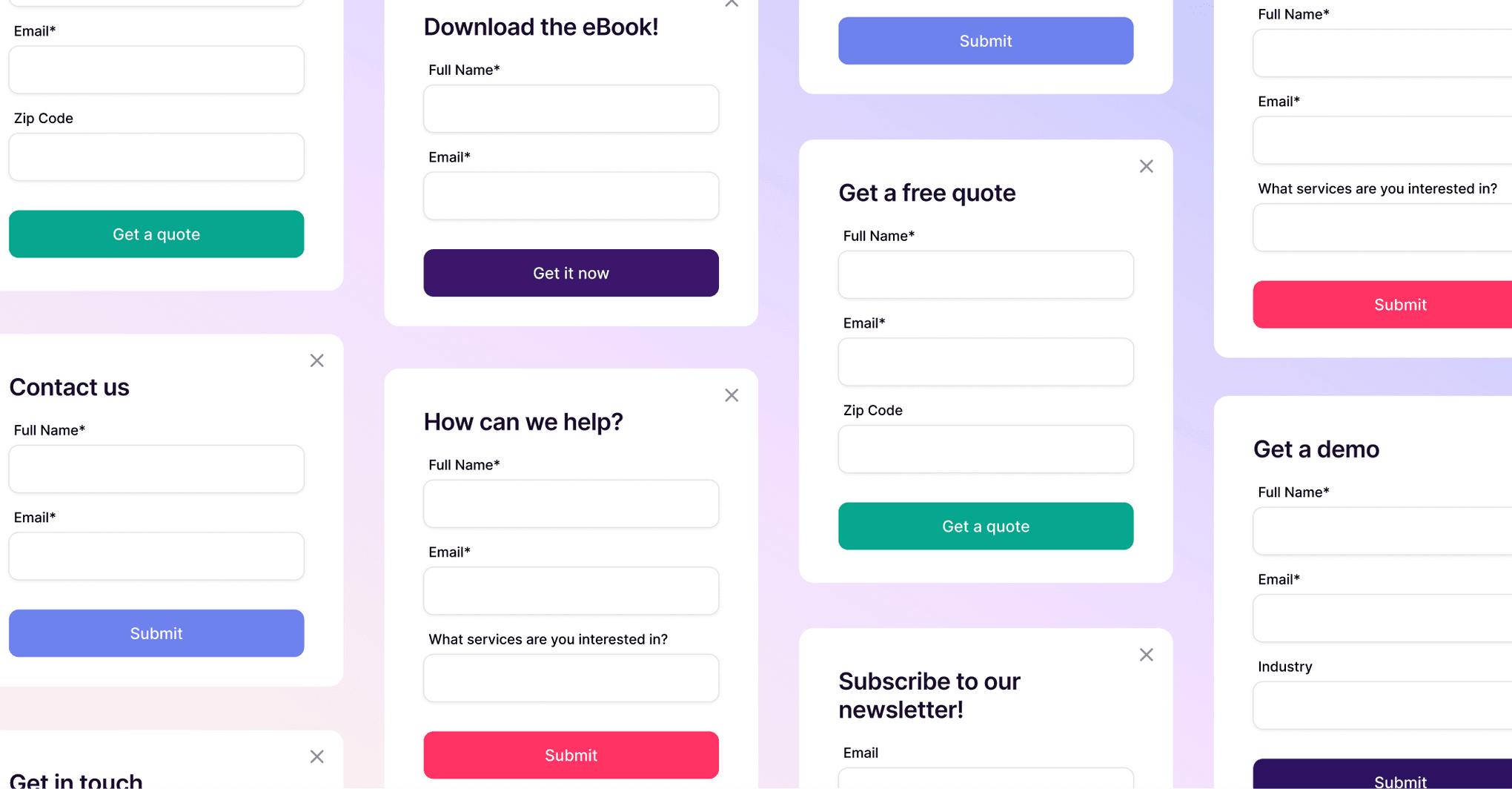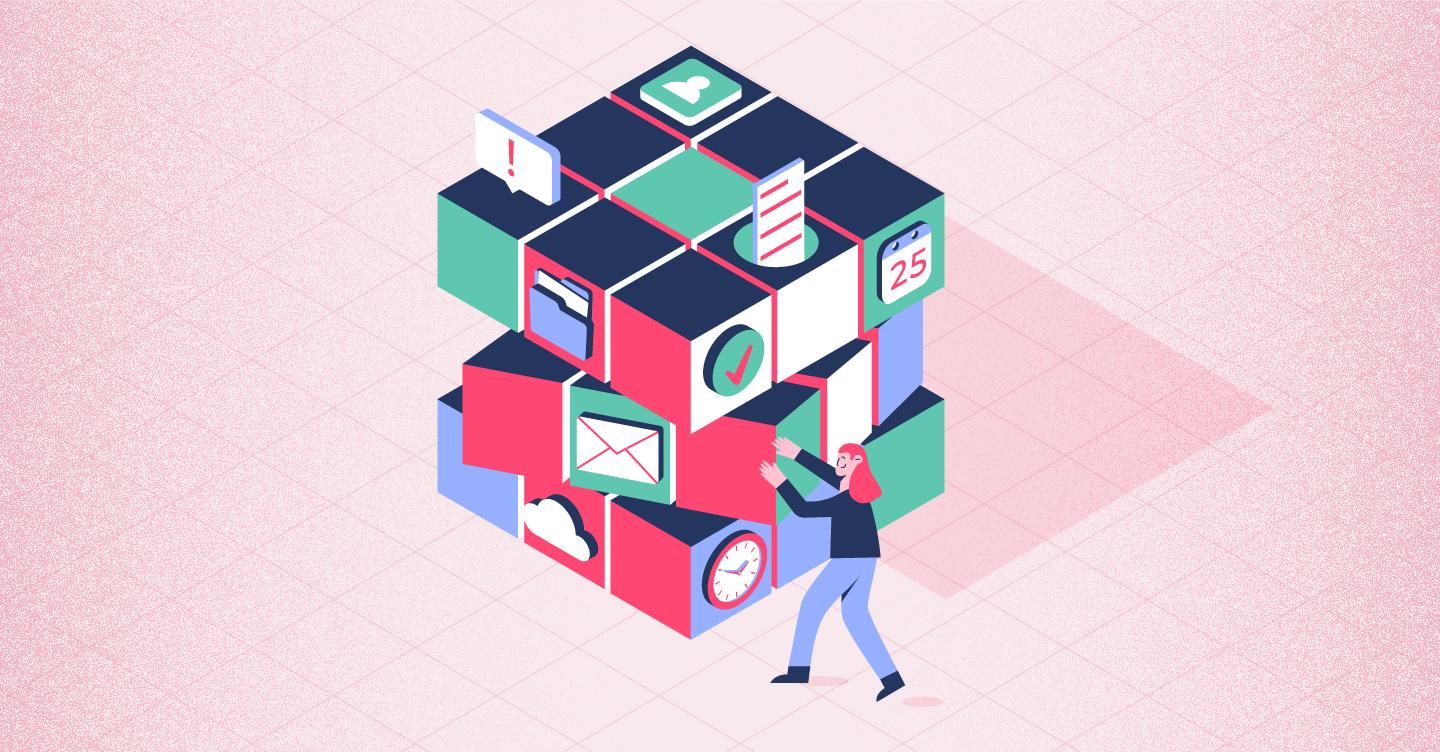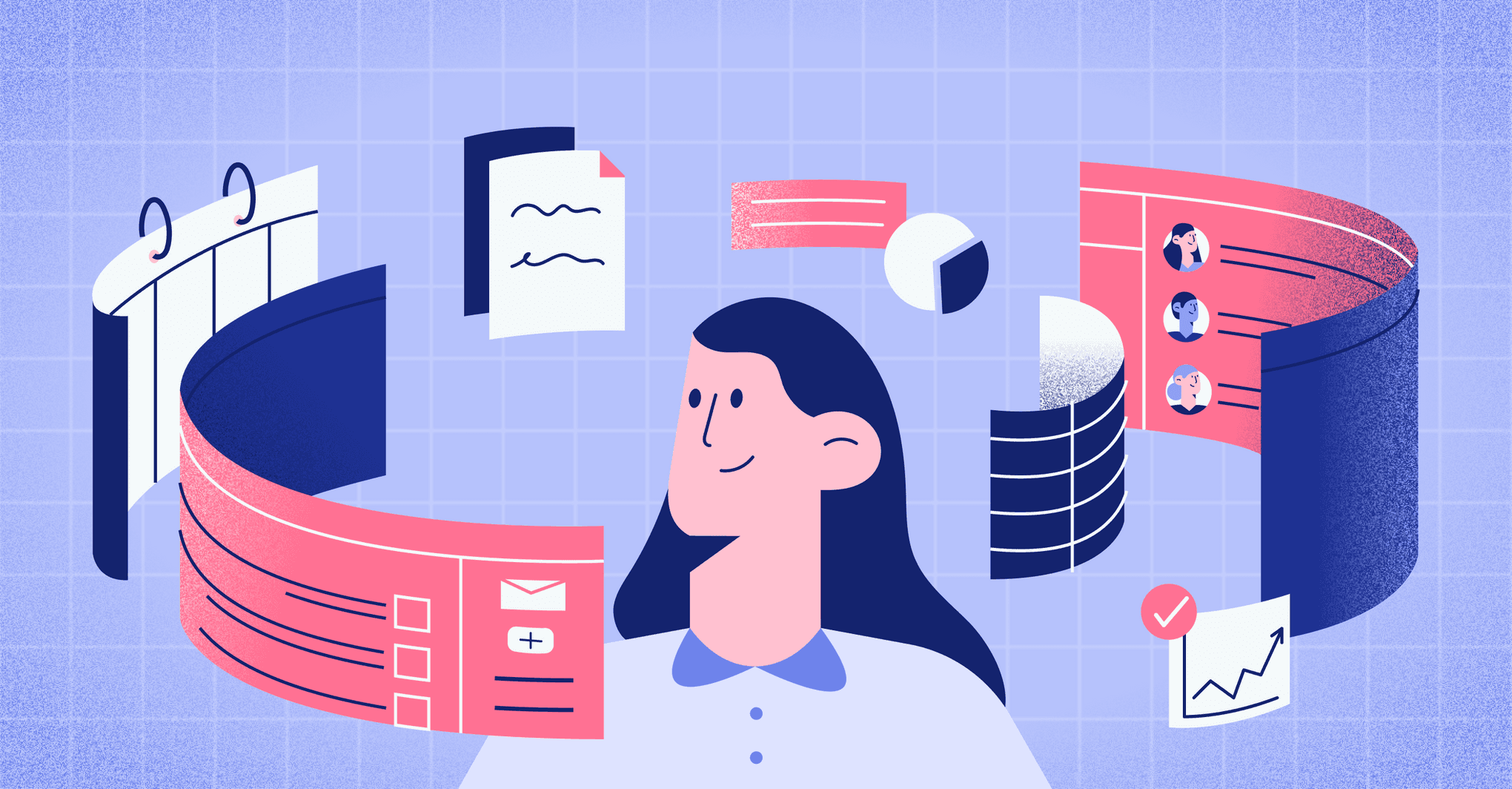Jemicah Marasigan
Content Marketing Manager
Another day, another packed schedule. As an account manager at a buzzing creative agency, you barely have time to grab your coffee before the emails start flooding in. Your to-do list? A mile long. But today, you’ve got a secret weapon—Copper’s updated Feed—designed to cut through the chaos and keep you focused on what actually matters.

9:00 AM: Dial in on what really matters
First thing you notice? Two new tabs at the top of your Feed: All and Following. You’re juggling multiple clients, but today, your focus is on one major account. You switch to Following, filtering updates to show only what’s relevant—meetings, emails, and tasks tied to this key client.
No clutter, no distractions. Just what you need to stay locked in on that big presentation later today.
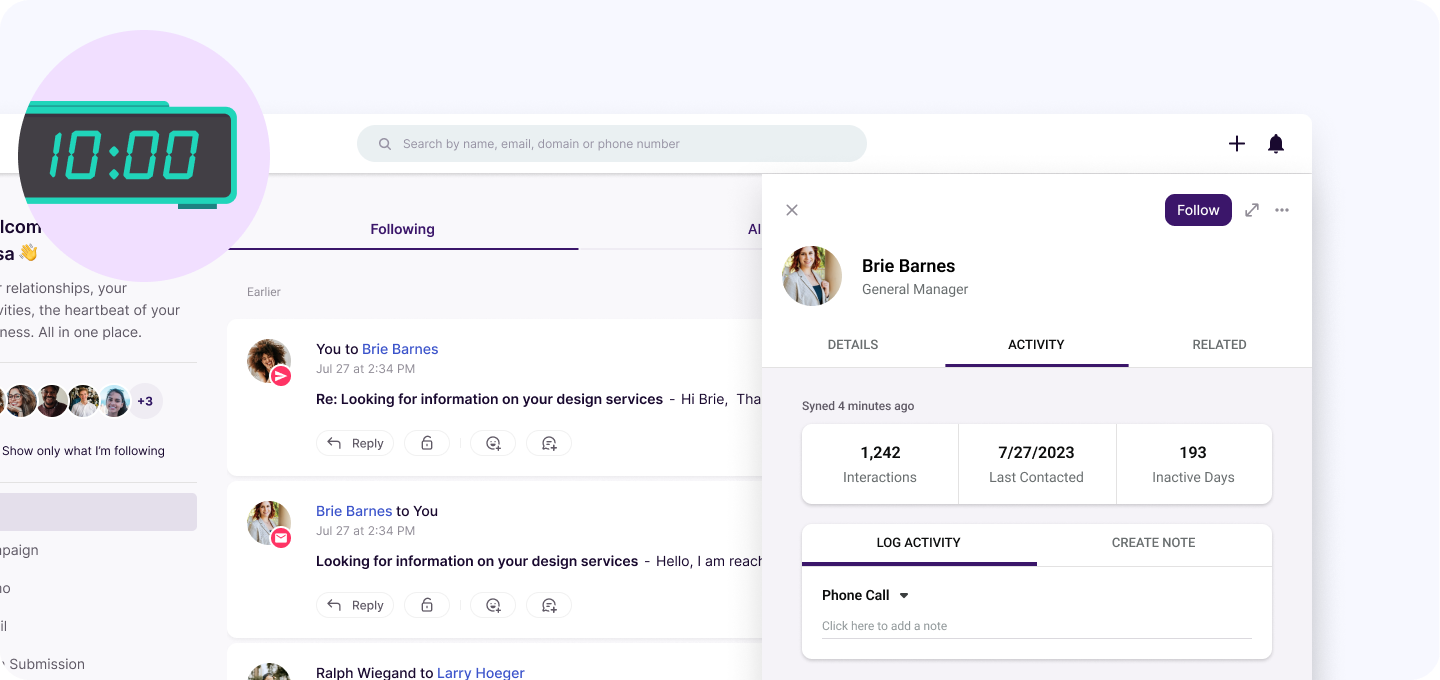
10:00 AM: Check on your Pipeline progress
With your coffee in hand, you check in on a major rebrand project. Normally, you’d be jumping between tabs, hunting down details. But not today. You pop open the Preview Drawer right from the Feed. Boom—everything you need is there: project status, client feedback, next steps.
You make a few quick updates, log a client response, and move things forward—all without leaving the page. With the Following tab keeping this project front and center, nothing falls through the cracks. Pipeline management software should work for you, not slow you down, and today, it’s doing exactly that.
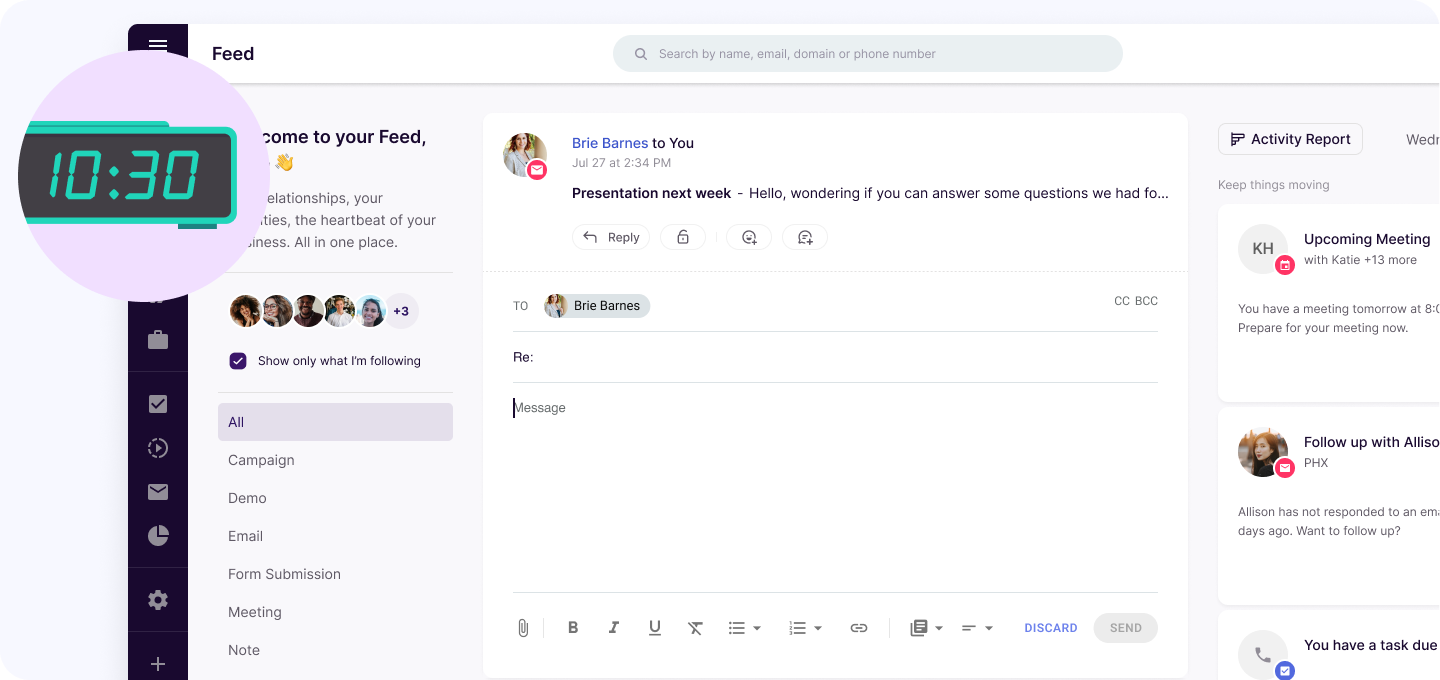
10:30 AM: Keep emails in check
By mid-morning, the inbox is buzzing. One of your client’s marketing directors has a few last-minute questions about the upcoming launch. Instead of digging through email threads, you click the reply button to respond to the email directly from your Feed. It’s all centralized, so no bouncing between emails and the CRM.
Need to focus just on emails? No problem. The updated Feed filters let you narrow things down in seconds. Keeping client conversations on track is key, and task management in CRM means every message, response, and follow-up is accounted for without you having to think about it.
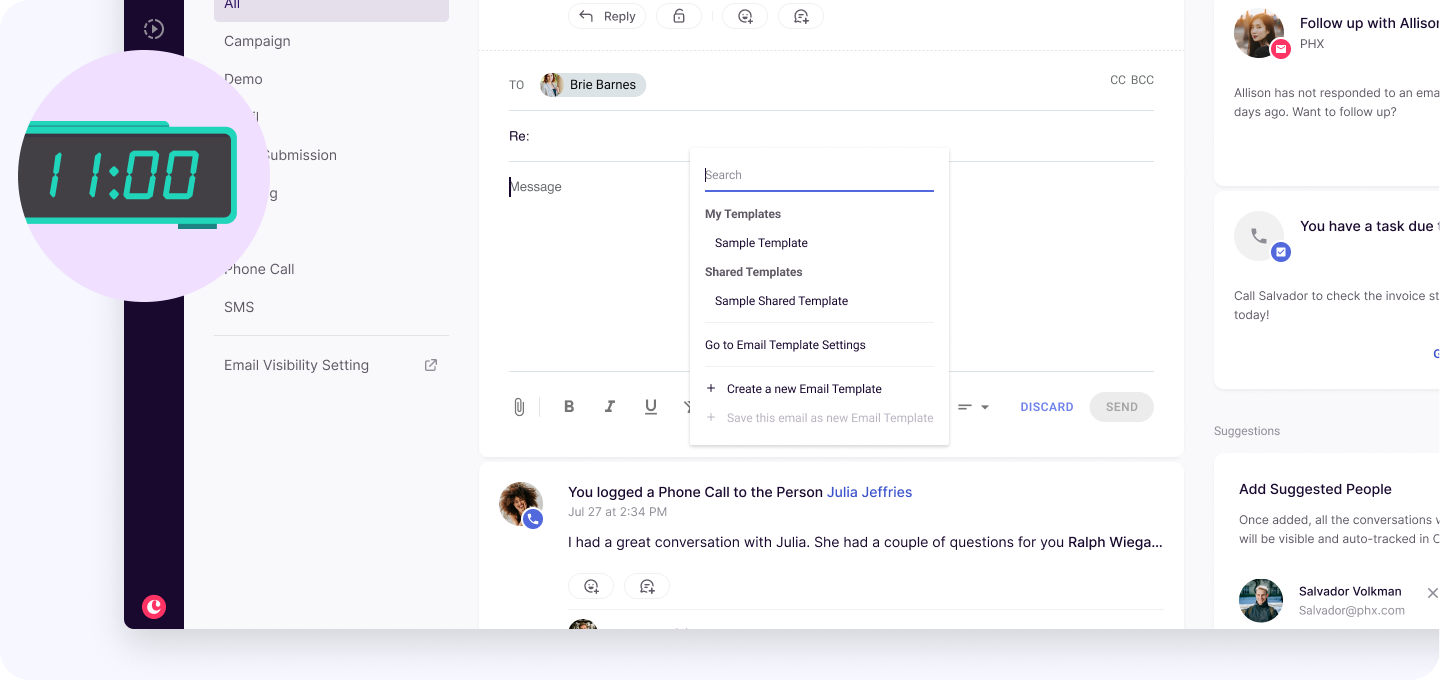
11:00 AM: Nurture existing clients
Your day’s moving fast and you get a notification: a client’s renewal follow-up is due. You know it’s time to send them an email to start the conversation. Instead of starting from scratch, you use one of Copper’s AI-generated email templates, selecting the "Renewal follow-up template” you created to make life easier.
The template already includes a custom field that fills in the renewal date, and you left space for a friendly note at the top. You tweak it, adding a personal touch, and hit send. Simple, fast, and effective. You also schedule a follow-up call for next month to keep the conversation going. Relationship-building just got a whole lot smoother.
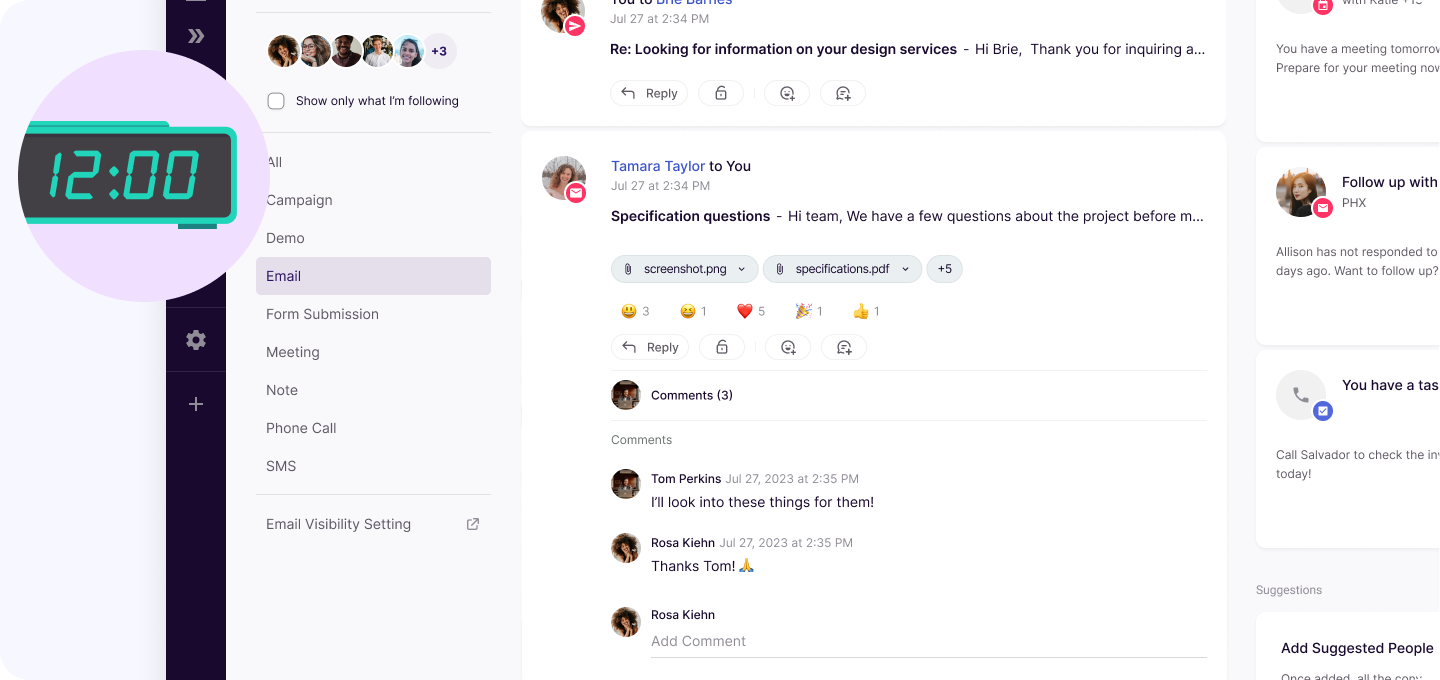
12:00 PM: Keep your team in sync
It’s time to sync with your team. As the day moves forward, it’s time to check in with your team. Copper’s updated email visibility management makes sure that everyone is looped in on the key communications regarding the deal. You quickly figure out who’s actually needed on the necessary email threads and make adjustments to ensure everyone has access to the latest updates.
The easy-to-access visibility settings mean everyone who needs updates gets them, without overwhelming the team.
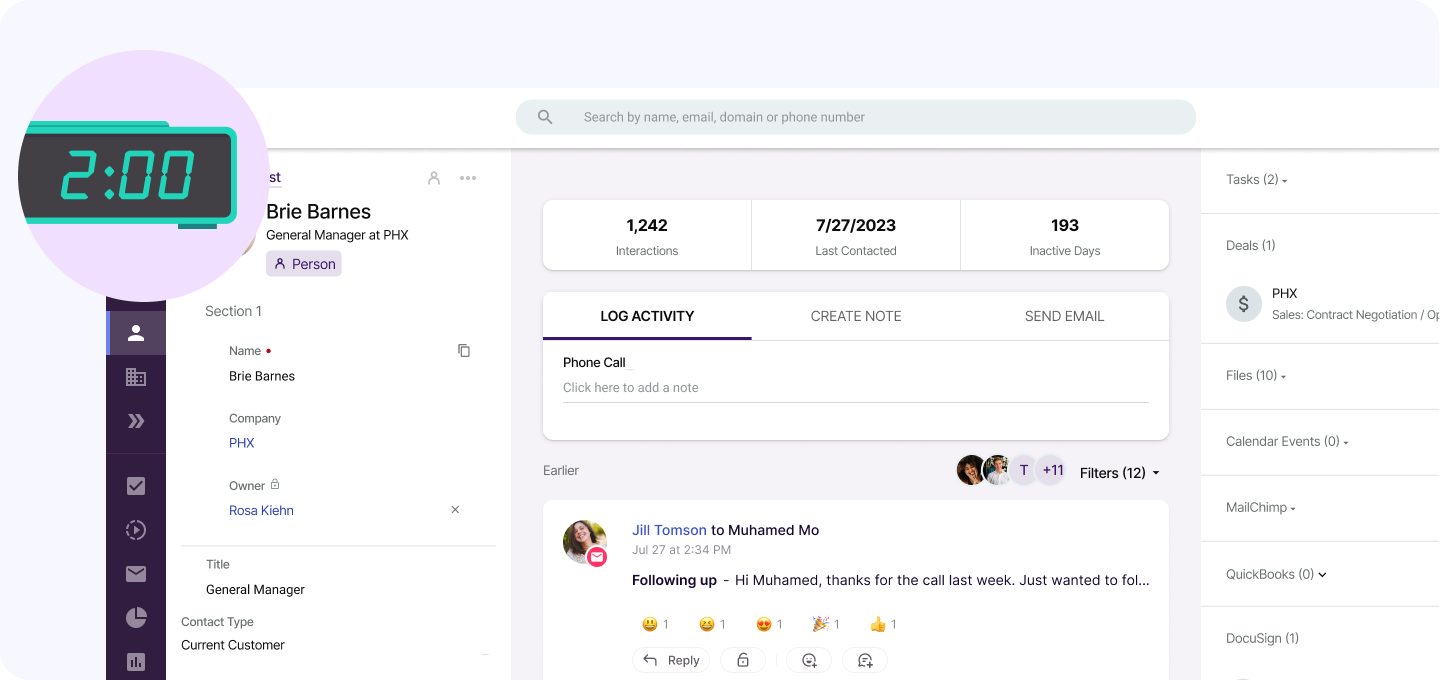
2:00 PM: Access customer information quickly
The afternoon flies by, and then it happens: a client calls with an urgent request. You need their project history right now. Instead of scrambling, you open the Preview Drawer straight from the Feed. Everything’s there—past interactions, creative approvals, meeting notes.
This is why having the right tools in place, to help with client management, matters. No wasted time, no frantic searching—just instant access to exactly what you need, when you need it.
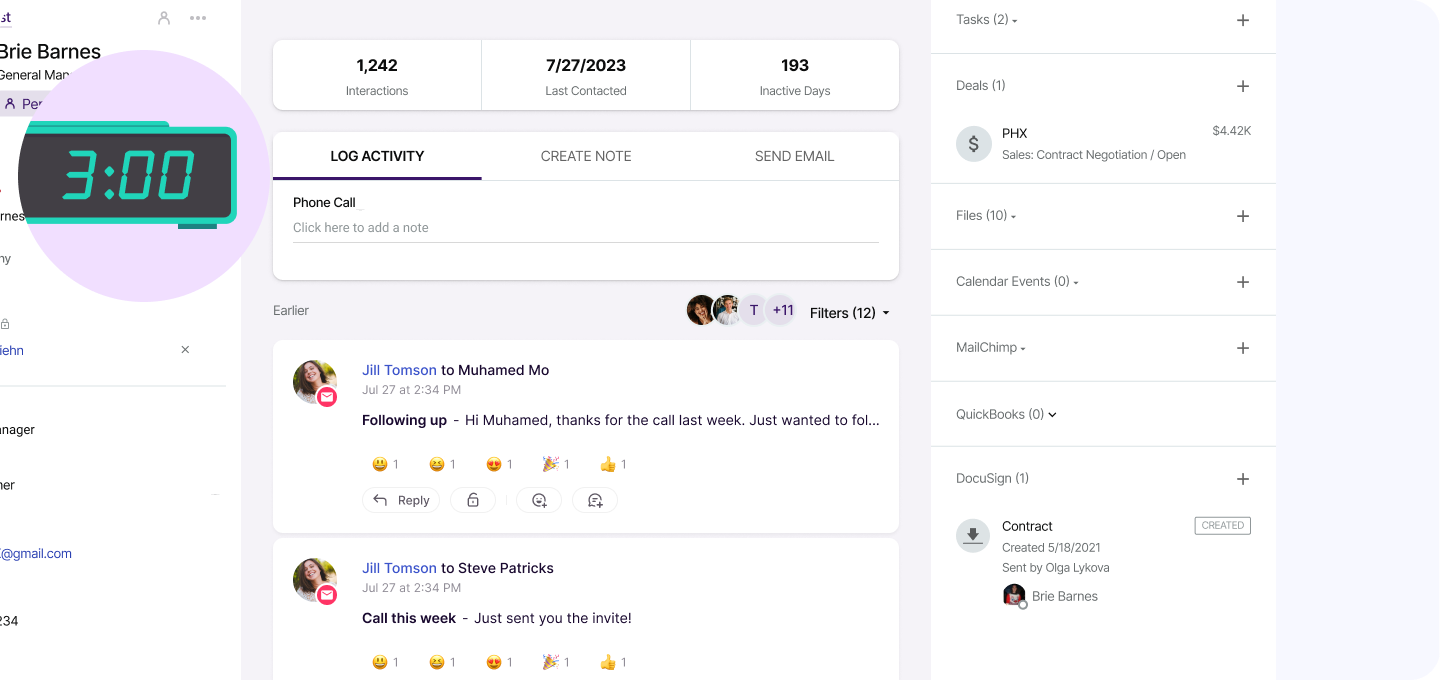
3:00 PM: Check your Pipeline again
As the day winds down, you check on a proposal the sales team just updated for a new client. You pull it up in the Feed, update the next steps, and confirm a follow-up meeting for later this week.
With the new Feed structure, everything is organized. Deals stay on track. And with task management in CRM, you don’t miss a thing. Every step is accounted for, and you’re running your accounts with ease.
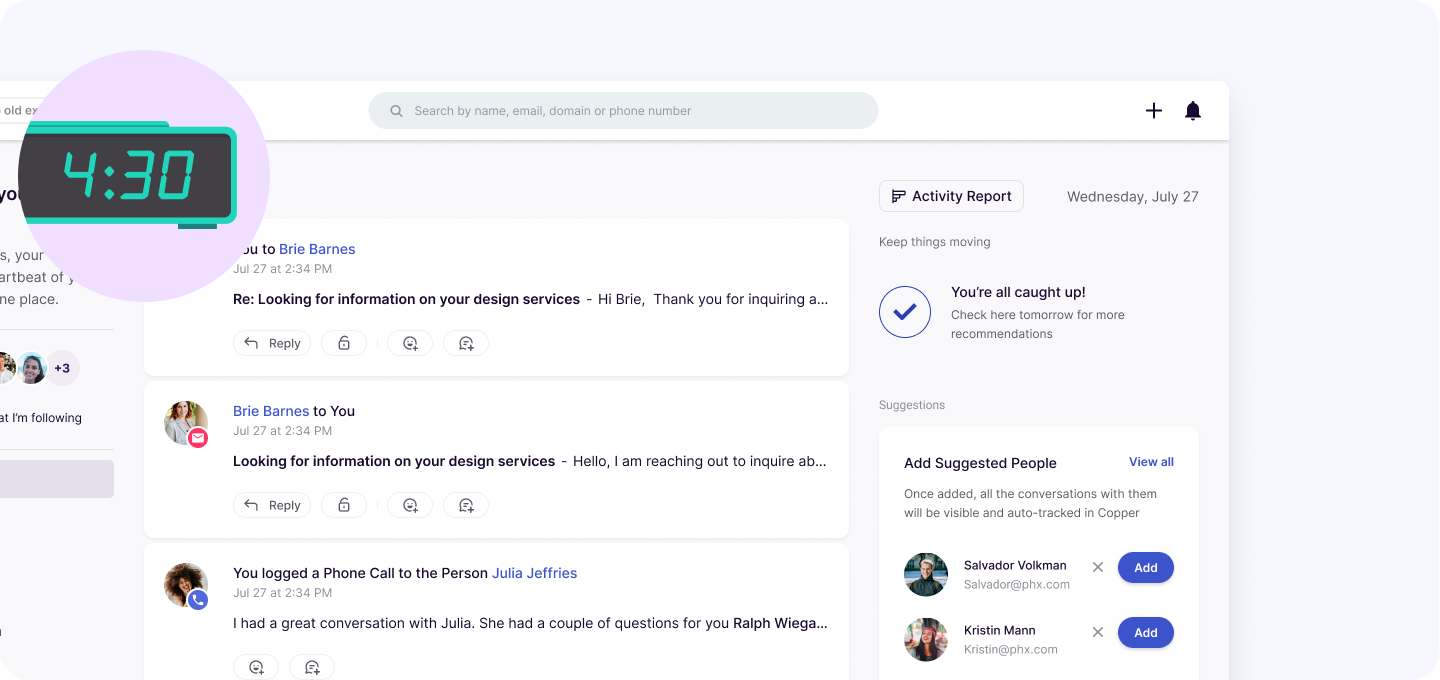
4:30 PM: Wrap up without a hitch
By the end of the day, you’re feeling good. The performance improvements in Copper’s Feed mean everything loaded quickly, the Following tab kept you focused, and customized Feed views made sure you only saw what you needed.
No wasted time. No chaos. Just a productive, smooth workday. You log off knowing you’ve handled everything—and tomorrow? You’re already set up for success.
Curious to try it for yourself?
All of this can be a reality! Start your workday where your Feed only shows you what matters most—your key client updates, emails, and meetings, all in one easy-to-navigate space. With Copper’s new features, managing your tasks feels smoother and more intuitive. No clutter, no unnecessary distractions.
These updates are all about simplifying how you manage customer relationships. Copper helps you stay focused and organized so you can spend more time on the things that count.
If you’re already a Copper user, login today to try out our new Feed! But, if you want to know how this could fit into your workflow: try Copper free for 14 days, no strings attached, and see how it helps you stay on top of your day-to-day tasks.
It’s an easy way to discover how efficient your workday can be.