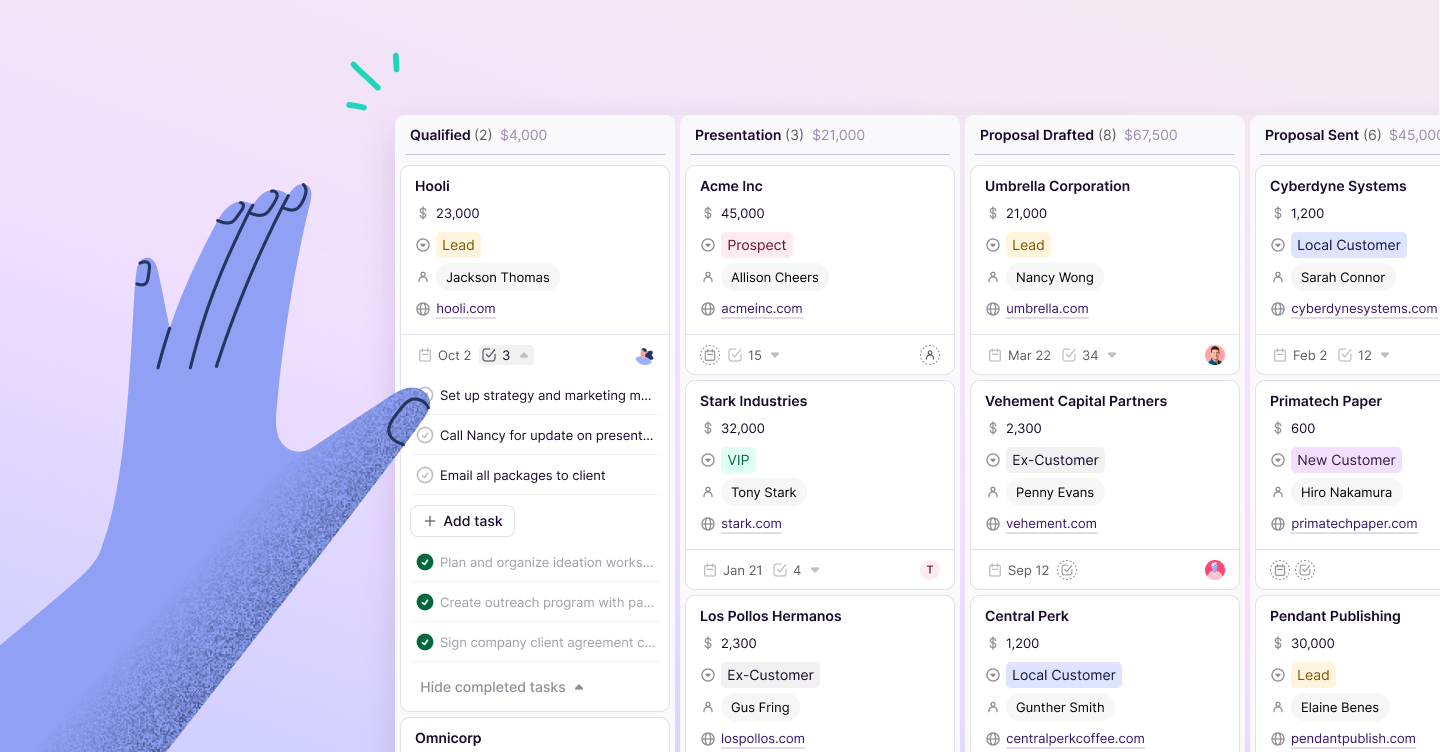Katrina Oko-Odoi
Sr. Content Marketing Manager
There’s a whole host of virtual collaboration tools out there, but the one that makes us giddy is Google Workspace. A productivity suite that includes all the Google collaboration tools in one place, it allows teams to collaborate seamlessly, even in remote and hybrid environments.
But, like any collaboration tool for business, to get the most out of the entire Google Workspace suite, you have to know how to work it.
Virtual collaboration tools in a remote or hybrid work environment
Without in-person interactions, collaboration with colleagues can be really tough. Thankfully, a lot of new work-from-home tech has emerged over the last couple of years to help bridge the gap.
When you’re trying to duplicate the in-person experience with Google collaboration tools, you need several things, including:
- Video software for important conversations and meetings.
- Real-time chat capabilities to facilitate work chat — plus some lighthearted “water cooler” conversations.
- Scheduling software to keep everyone on the same page even if they aren’t all in the same place.
- Screen sharing for the ability to show someone exactly what you mean even if they’re far away.
Even with all these things, though, it’s hard to replicate going over documents, team collaboration and that person-to-person experience. How do you physically work on a project (like a pitch deck design) at the same time? How do you share sensitive data on a Google account? How can you recreate the energy and real-time collaboration of a live meeting?
There’s a real intangible energy and atmosphere that exists when you’re working in person and accomplishing team collaboration. Getting that same environment in a hybrid or remote setting can be challenging. These are the holes you’re looking to fill when you’re searching for online collaboration tools for business
Google Workspace enterprise really capitalizes on filling these gaps with each collaboration tool.
What are Google Workspace collaboration tools?
As far as collaboration tools for business go, Google Workspace is the cream of the crop. They have a little bit of everything in their productivity suite for online collaboration, including:
- Business email accounts (aka Gmail)
- Shared calendars
- Real-time chat
- Video conferencing (via Google Meet)
- Word processing software (aka Google Docs, where up to 10 people can work simultaneously)
- Spreadsheet software (known as Google Sheets)
- Presentation software (Google Slides)
- Cloud storage (Google Drive)
- Survey administration software (aka Google Forms)
- And more additional features
The sheer number of products and additional feature encompassed by Google Workspace is impressive, but it’s how they all play together that makes the suite something special.
To give you a better idea of collaboration features, with Google Workspace, you can do things like:
- Work synchronously with a colleague inside a document and chat with them at the same time — and easily bring other users in to collaborate, too.
- Call into a meeting from your cell using Google’s video meeting feature if you’re in the car or away from your computer. This makes it easy for everyone to hop into real-time collaboration meetings, no matter where they are.
- As an admin, you can check staff usage data to see how everyone’s adapting to the new productivity tools.
These are just some of the out-of-the-box features that make Google collaboration tools some of the best. And, once you know how to work with Workspace, it makes remote collaboration that much easier.
10 Google Workspace tips to improve collaboration in your company
We’ve gathered together a few Google Workspace tips to help you make the best use of the suite and maximize collaboration in your biz.
- Plan for training and time: If your team is new to Google Workspace or virtual collaboration tools in general, it’s important to provide training. While Google Workspace is incredibly intuitive and easy to use, it still takes some time to learn. Be sure your team has adequate training and tools to get accustomed to the software and be patient with them as they adapt.
- Choose some champions: Again, mastering new tech is never easy. Choose some champions for each of Google Workspace’s productivity tools and make it their job to learn the ins and outs of it. By doing this, you’re getting your team involved in the onboarding process and ensuring your company gets the most out of each tool.
- Establish a team calendar: Use Google’s Calendar to keep track of trainings, meetings and vacations. With a distributed team, it can be challenging to stay on top of everyone’s whereabouts. But Calendar makes it simple to see what everyone’s doing, no matter where they’re at.
- Create team rooms: Put teams together in their own chat room, making it easy to talk, share files, and collaborate as a team. Google is currently working on this feature, too. Soon, Google Chat will become Google Spaces, and it will include even more comprehensive collaboration features like:
- In-line topic threading
- Assigned tasks
- Presence indicators
- Expressive reactions
- Message pinning
- User roles
- And More
Start getting your teams familiar and using this feature now, so they’re primed and ready to use this upcoming functionality down the road.
5. Create shared folders: Create folders for specific teams and employees and restrict access for others. With shared folders, it’s easy to pass information back and forth to the right people.
6. Give and record presentations: With Google Meet, you can easily hold video meetings and share presentations, docs, sheets, files and your screen. You can also record these meetings and add captions so people can watch them anytime, anywhere — no sound required. This is great for teams in different time zones because rather than trying to coordinate a meeting, you can pre-record and let people watch when it’s convenient.
7. Learn time-saving hacks: There are several hacks and shortcuts inside Google collaboration tools, and learning them can help make collaboration and productivity even easier. For instance, you can quickly search the web while working in a Google Doc without ever leaving the doc. Simply hit “tools” from the top menu and then “Explore” from the drop-down menu. There are countless shortcuts like this to help make workflow and communication more streamlined.
8. Create a team website: Google Sites allows you to create websites with no coding required. These are great for larger teams to keep everyone in the know about the big picture goals and happenings.
9. Look into add-ons: If there’s something Google Workspace can’t do that you wish it could, there’s probably an add-on for it. You can quickly apply add-ons via any Google app (i.e. Docs, Sheets, Slides, etc.). Simply hit the “Add-Ons” tab at the top of the screen to explore and add.
10. Get feedback: Google Forms lets you create and send surveys. When you’re navigating collaboration in a virtual or hybrid environment, it can be really hard to see how everything’s working and how everyone’s feeling. Thankfully, you don’t have to guess. Instead, use Forms to create internal surveys to check in on how your whole team is feeling.
Streamline collaboration with Google Workspace and Copper
Google Workspace is an excellent tool for helping replace the in-person experience. With its rich features and ease of use, teams can seamlessly collaborate and communicate in real time.
As the only Google-approved CRM built specifically for Google Workspace, Copper helps streamline collaboration even more by integrating seamlessly with the whole Google suite. This means you can sync your customer and Google data with ease.
With Copper’s Chrome extension, you can add contacts and track conversations without ever having to leave Gmail. It makes connecting, closing deals, and communicating with customers and your team during real-time collaboration a breeze.
Unlock the power of super collaboration with the Google Workspace and Copper CRM combo. Try us free for 14 days.