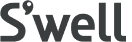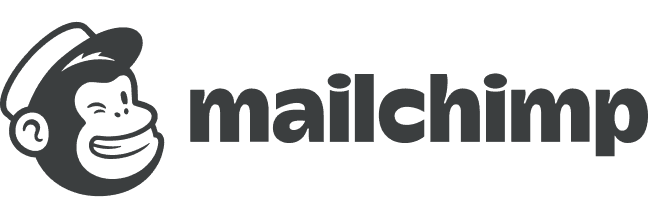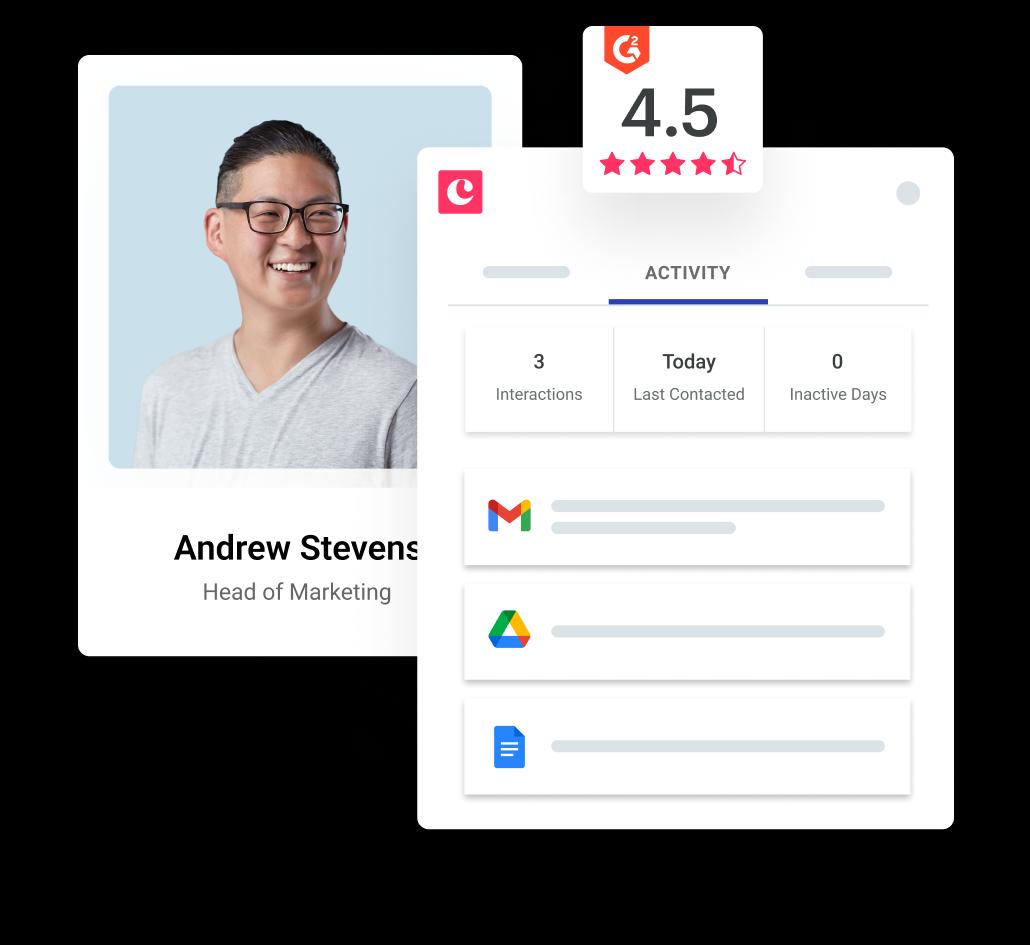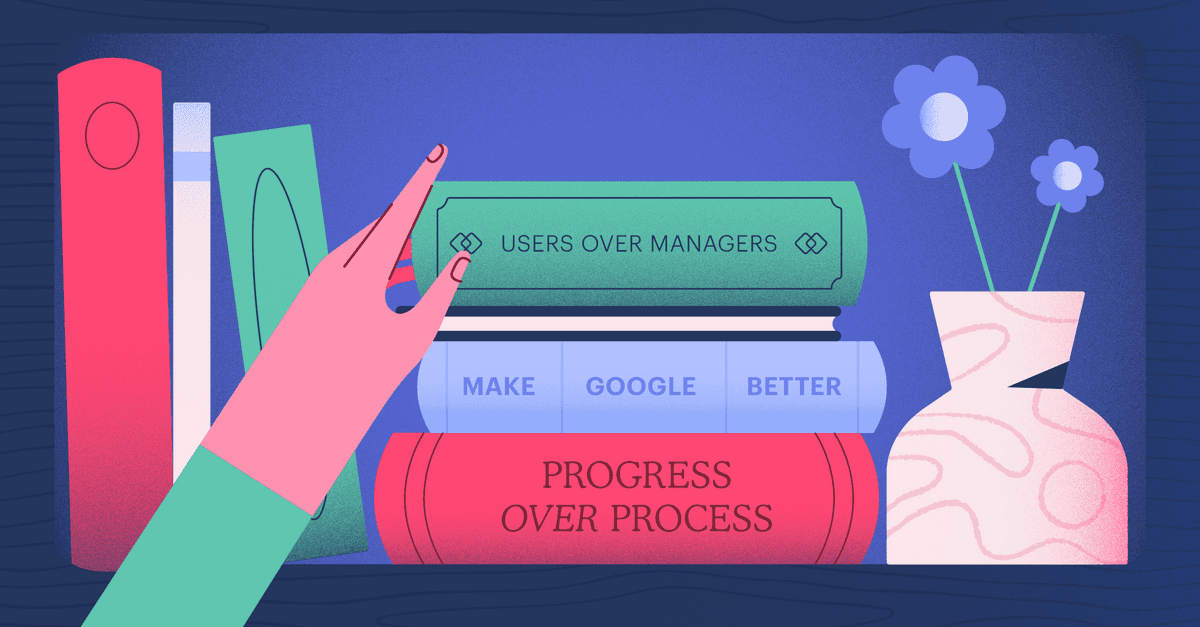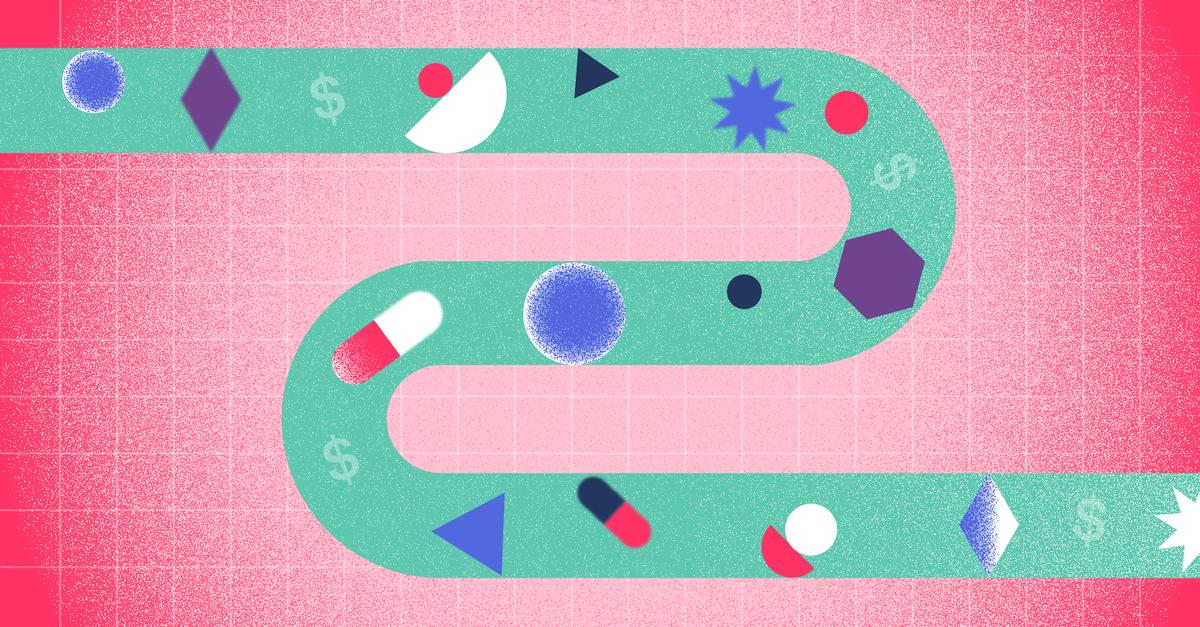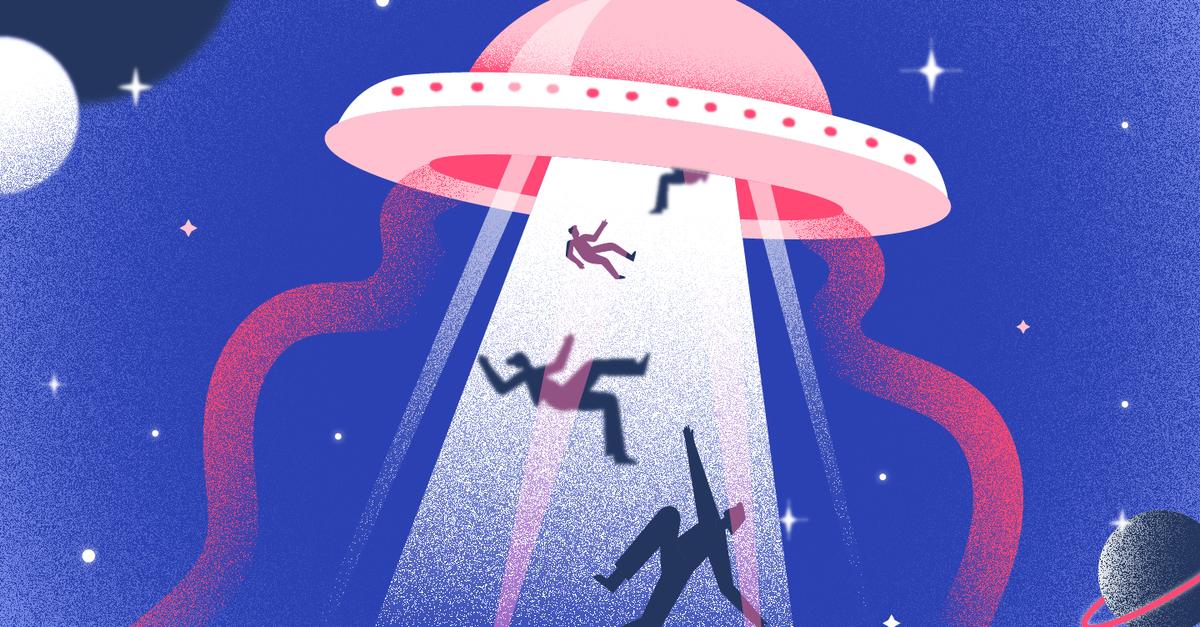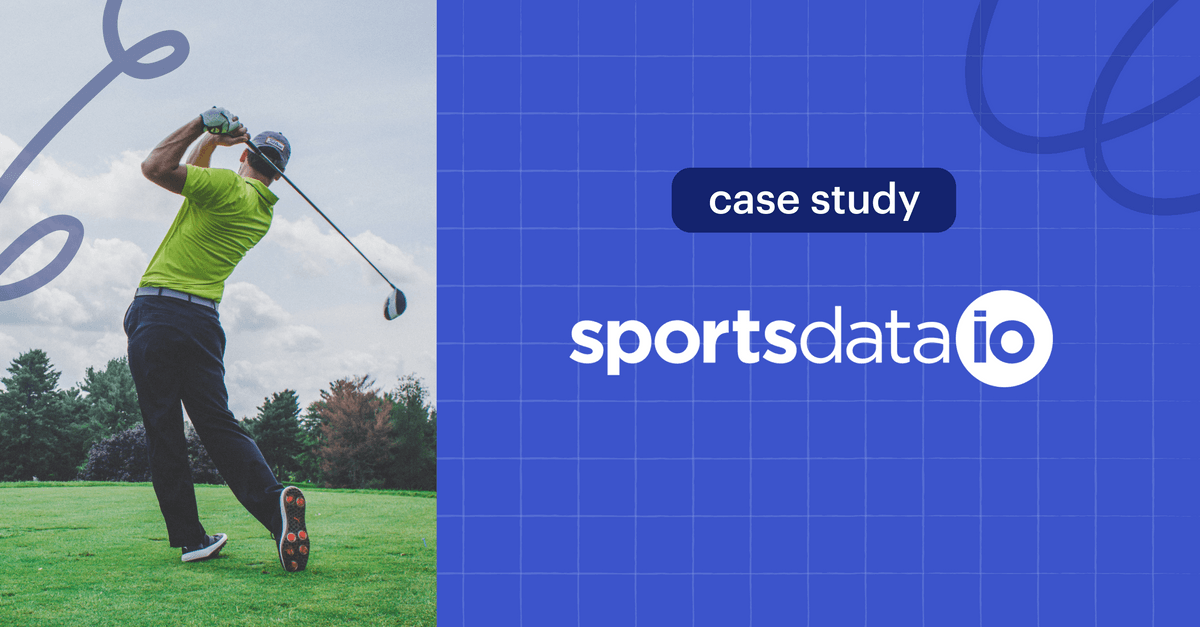Ross Fenton
Sales Manager, Google Cloud
We partnered with Google’s Ross Fenton to bring you this comprehensive collection of updates, tips and tricks for G Suite users. Grab a cup of coffee and enjoy the read!
According to the latest McKinsey report, the adoption of digital options has grown strongly, even among the most “digitally resistant” customers. App downloads and new sign-ups have grown between 80 percent and more than 250 percent in recent months.
With this sea change, the G Suite and Copper teams are laser-focused on helping organizations and individuals during and beyond this period. Here we summarize many of the recent, relevant updates along with some pro tips for G Suite and Copper users.
Copper Users: Meet Google Meet
Google’s video conferencing solution, Google Meet, is seeing 2M new users per day and 2B minutes of meetings per day. With a simple browser interface, no software installation required, and operating on Google’s own network infrastructure, we have a safe, secure, and high-quality solution.
For customers: Enterprise Google Meet features are now free, for all customers until September, regardless of license tier (live stream, record meeting, and up to 250 participants).
For individuals: Google Meet is now accessible to non-G Suite customers because staying in contact with family, friends and loved ones is more important than ever. Anyone with a Gmail account can use the solution.
Google has ramped up engineering support for Google Meet to ensure scaling responsibly and to bring some of the top requested Meet features to all users.
Recently, the top 4 requested features for Google Meet have been released. They are:
- Tiled layout for larger calls: The expanded tiled layout now lets web users simultaneously see up to 16 participants at once (previously, tiled layouts only enabled you to see four people at a time). More updates are coming for larger meetings, better presentation layouts, and support across more devices.
- Ability to present higher-quality video content with audio: Users now have the option to present a Chrome tab (instead of just presenting their window or entire screen). If you need to share high-quality video with audio content in meetings, select this option for the best experience for remote viewers.
- Low-light mode: Meet can now use AI to automatically adjust your video to make you more visible to other participants in sub-optimal lighting conditions. This feature is currently rolling out to mobile users and will be available to web users in the future.
- Noise cancellation: To help limit interruptions to your meeting, Meet can now intelligently filter out background distractions—like your dog barking or keystrokes as you take meeting notes. Noise cancellation is rolling out in the coming weeks to G Suite Enterprise and G Suite Enterprise for Education customers starting with web users and later to mobile users.
New Standalone Offering Launched: G Suite Essentials
G Suite has 2 billion active users and with the growth and adoption of productivity and collaboration solutions, we’re launching a new standalone offering for non-G Suite users: G Suite Essentials.
G Suite Essentials is perfect for teams that need access to Google Meet’s more advanced features, such as dial-in phone numbers, larger meetings, and meeting recording. G Suite Essentials also includes Google Drive for easy and secure access to all of a team’s content and editors, Docs, Sheets, and Slides for content creation and real-time collaboration.
Helping Nonprofits with G Suite Business and Enterprise
Google strives to be helpful to nonprofits of all shapes and sizes, all over the world. Our existing free G Suite for nonprofits offer supports the needs of small and medium-sized nonprofits. The newly launched discounted G Suite Business and Enterprise for nonprofit offers are designed to support rapidly growing organizations and large, established nonprofits with sophisticated productivity and security needs.
Five Tips From Google To Protect Your Company Data
Data is king and laying down controls and processes to protect data is becoming a massive priority. Check out the following links to see some ways you can safeguard your data:
- Security keys / 2FA: Activate 2FA for you and your team, and make sure the person logging in is who they say they are.
- Google Vault : Keep track of what matters. Retain, search, and export your organization’s data from select apps with Vault.
- Shared Drive: Being able to have different drives for different teams and functions means employees aren’t accessing data not relevant to their roles. E.g marketing and finance shared drives. If I work in marketing, I don’t then have access to the finance drive and vice versa.
- Drive Audit Log Alerts: You can use the Google Drive audit log to record your organization's user activity. The Google Drive audit log includes content your users create in Google Docs, Sheets, Slides, and other G Suite applications, as well as content created elsewhere that your users upload to Drive, such as PDFs and Microsoft® Word® files.
- Security Centre & DLP: Set up Data Loss Prevention rules to block sensitive information from being shared outside the organization. access the Security Centre with unified dashboards that surface key account security insight through custom reports. Provide recommendations on actions the admin should take to prevent data breaches, while also creating rules and automated security workflows.
G Suite’s Top Recommendations for Productivity + Collaboration
People spend a lot of time searching for information they need to do their job and a lot more time spent re-creating content they couldn’t find. Human capital is expensive, so how can we mitigate this cost while improving productivity and collaboration more seamlessly? Through Shared Drive + Cloud Search
Shared drives are shared spaces where teams can easily store, search, and access their files anywhere, from any device. If I work in Marketing, I go into my Marketing shared drive, and my team and I can all see the same files/docs & the latest versions.
Unlike files in My Drive, files in a shared drive belong to the team instead of an individual. Even if members leave, the files stay exactly where they are so your team can continue to share information and get work done.
Cloud Search adds an additional layer of productivity when it comes to empowering access to information. With Cloud Search, we’re bringing the best of Google Search to your business and delivering true enterprise search. Whether integrated with G Suite or used as stand-alone to connect to all your third-party applications and data platforms, Cloud Search helps your employees quickly, easily, and securely find information across the business.
Searching through your company’s data should be easier. Cloud Search utilizes machine learning to bring instant query suggestions and surface the most relevant results across more than 100 different content platforms — in over 100 different languages. What Google does for the web, Cloud Search does for enterprise search and for your business.
Remote Collaboration with Copper & G Suite Add-On
71% of professionals say that they lose time every week due to unnecessary or canceled meetings; 69% of workers waste up to an hour each day switching applications. Customers and individuals work out of Gmail, so should their CRM.
Copper’s Chrome Extension automates email, calendar, and Google Drive collaborations. By getting Copper’s Chrome Extension in Gmail, Copper will pull a year’s worth of interaction with your customers to help you navigate the most recent conversations and previous commitments from anyone on the team. Customers can create and update leads, opportunities, people, and companies directly from their Gmail. Copper also helps track email open and click-through information. Collaboration is enabled through G Suite Add-On by @mentioning co-workers to collaborate on an opportunity or an ongoing project; which eliminates toggling between multiple tools and keeping everything in Gmail.