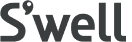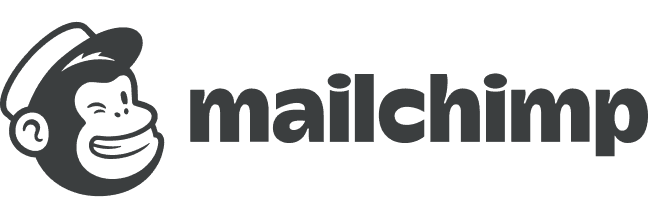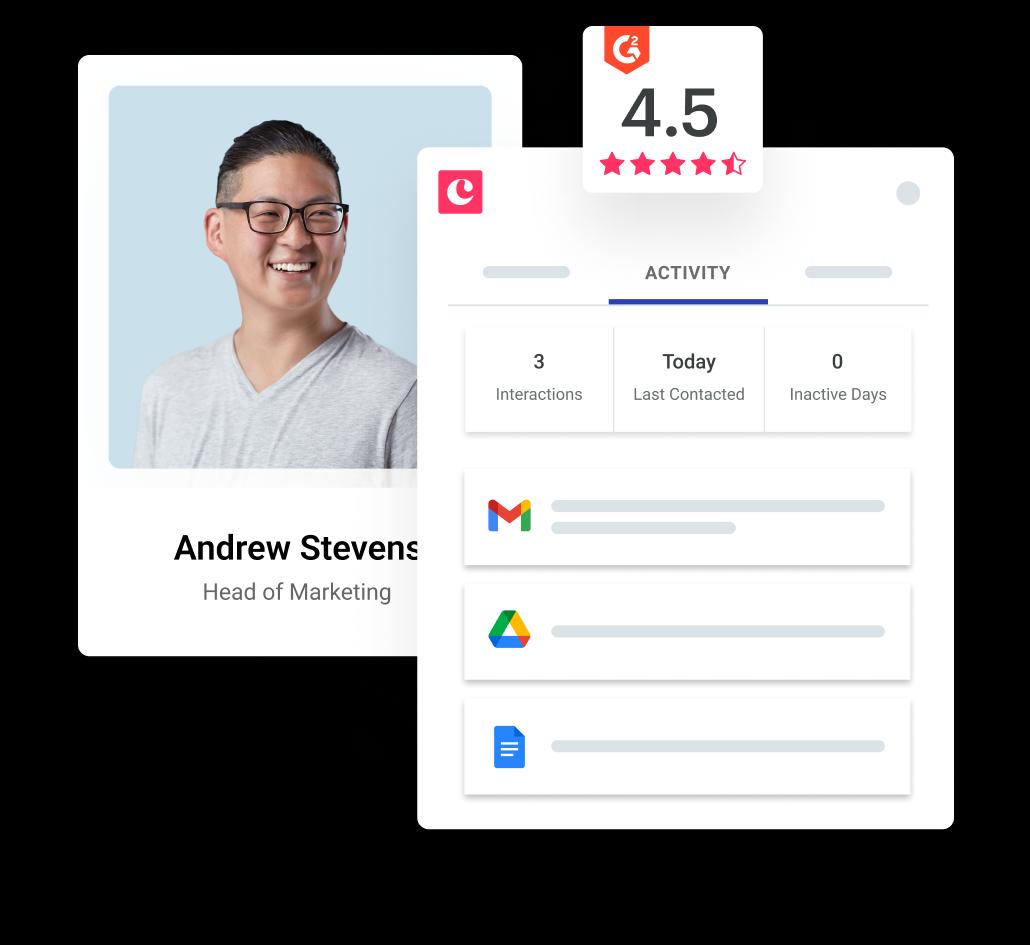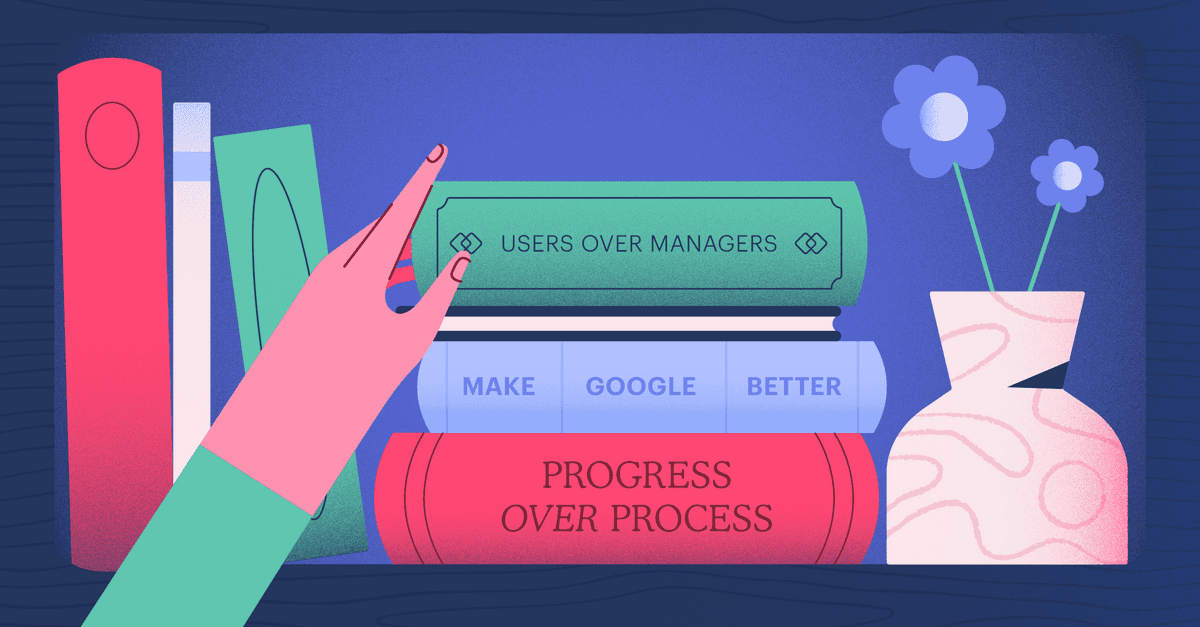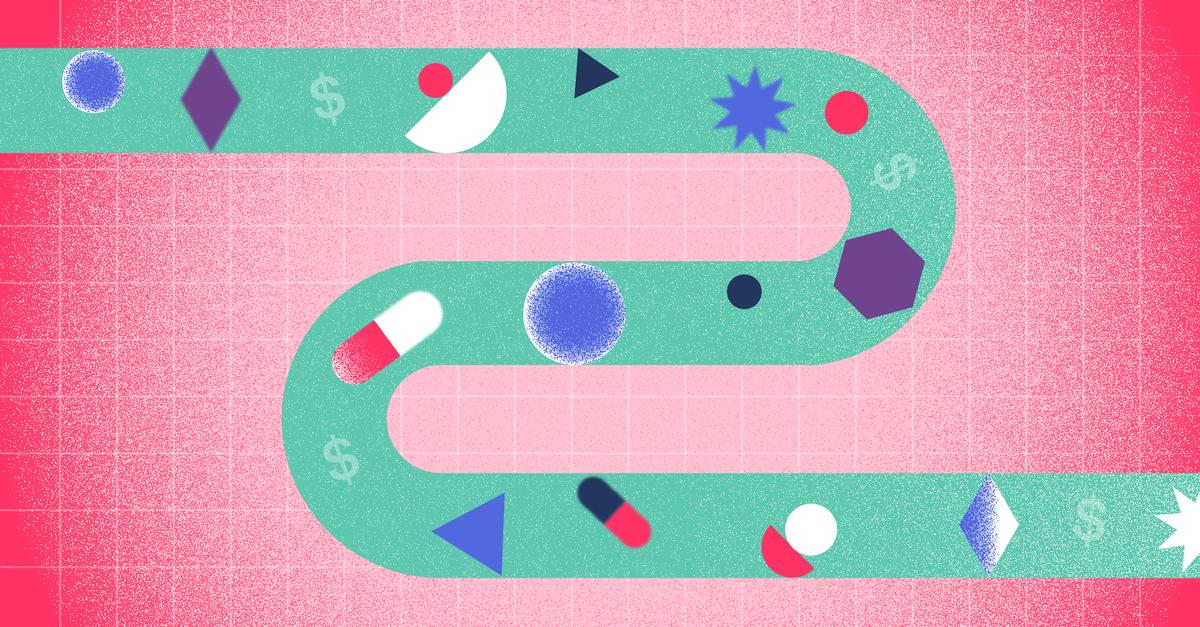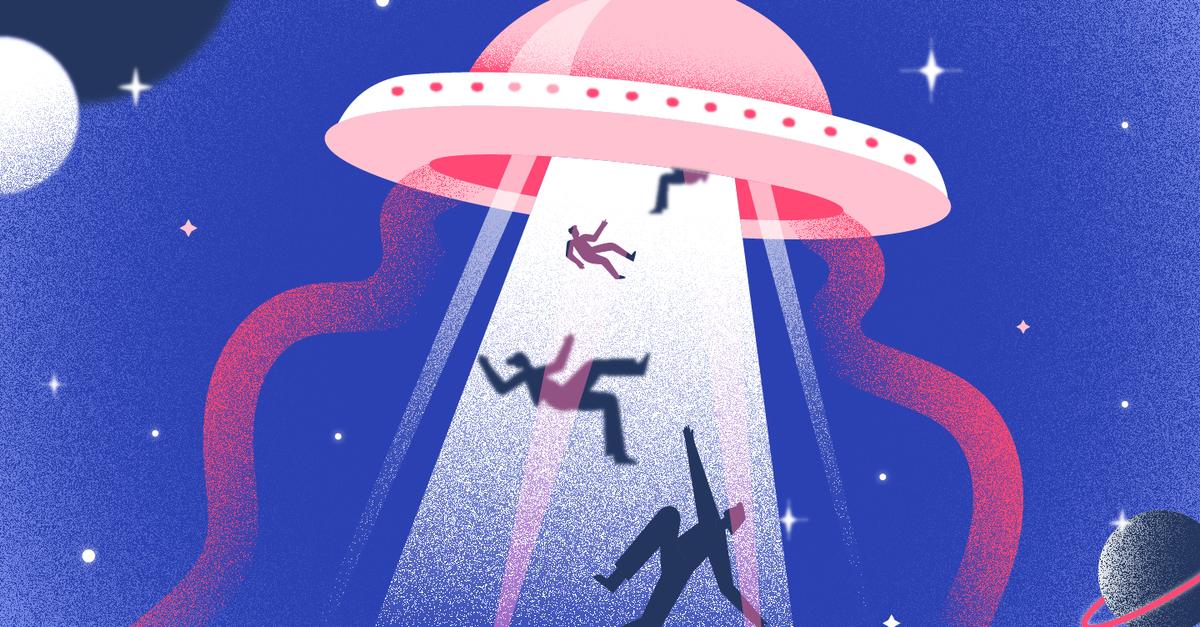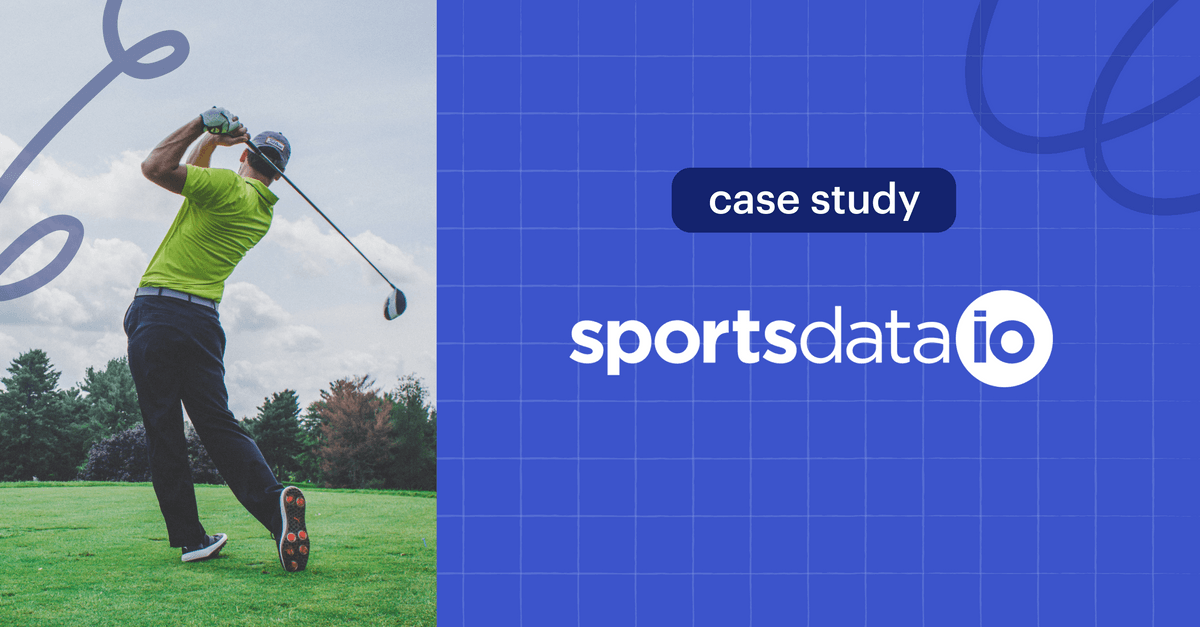Copper Staff
Contributors from members of the Copper team
We have just released our much requested Team Permissions suite, which allows customers to easily manage and control visibility and access to records across Copper. Whether you want to limit access to records for users within your organization or to restrict access to customer information for outside consultants and contractors, this feature protects your important and confidential data stored in Copper.
Our existing Teams feature enables customers to group users together to easily segment your Copper data for a variety of business purposes such as reporting, filtering and performance comparisons. Typically businesses group team members by role (e.g. Account Executive, Manager, Contractor, etc) or region/group (e.g. West coast sales, Inside sales, etc).
With our new release, leveraging Teams segmentation, Copper allows you to set team visibility and permissions, where account admins and team managers can control what records are accessible to whom at the team level.
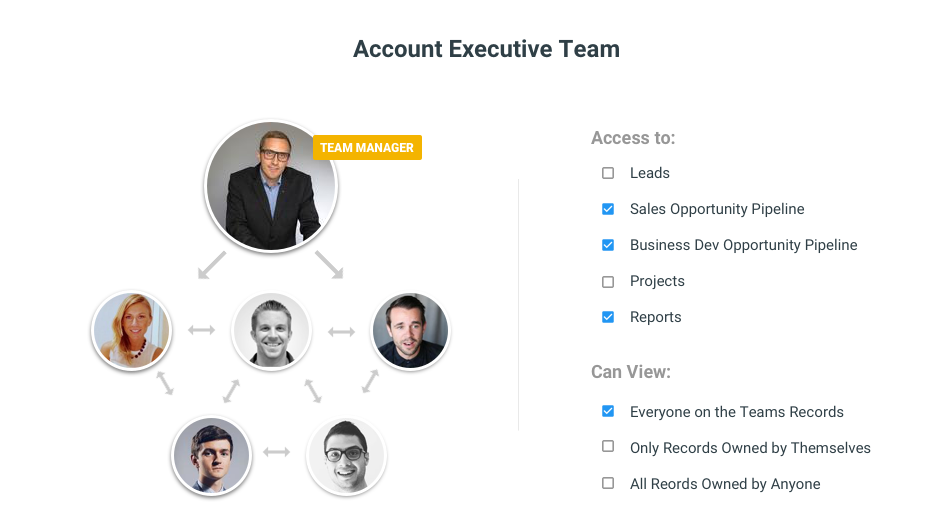
With Team Roles, when creating a Team you can designate each member as either Team Managers or Team Members. Only Team Managers can see all the records owned by team members and are able to add and remove team members as well as modify the team settings. Team members will not be able to see records owned by Team Managers.
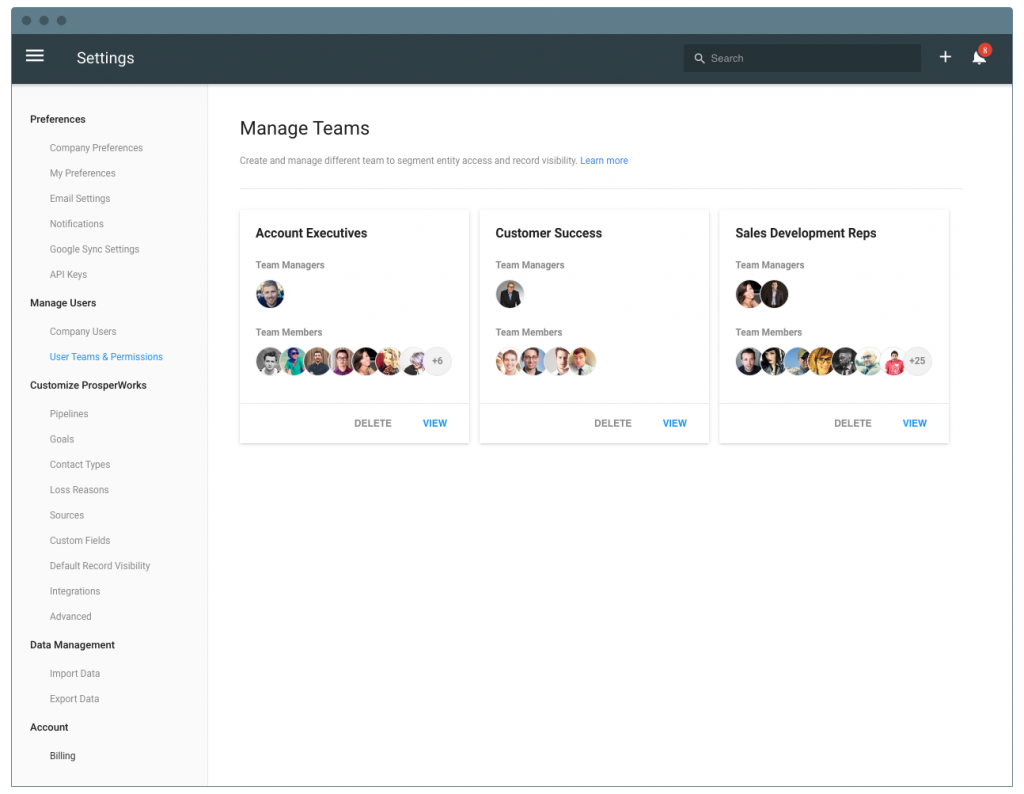
When assigning visibility to records in Copper, your visibility options are now: ”Record Owner Only”, “Everyone”, “Individuals”, “Only Me” and “Teams”. System Admins can access the entire record regardless of the visibility settings.
Our Assignee labels are now called “Owner”. Along with that, we’ve added the “Record Owner Only” option to the visibility settings, so whenever you add a Project, Lead, Opportunity or Contact, you now have the option to make it only visible to whomever owns that record.
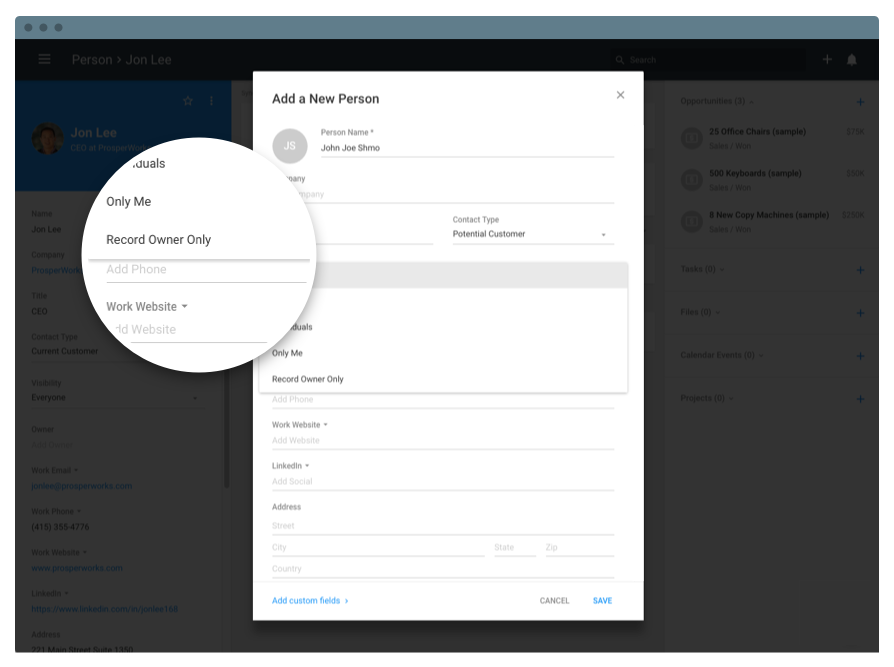
How does this work in a real live use case? Let’s take the Copper sales team as an example. Our sales team is divided in a hierarchal order with a Head of Sales, sales managers, and individual sales reps. With the new permissions feature, each sales rep can only see the leads and opportunities assigned to them, their manager can see all of their team’s leads and activities, and our Head of Sales can see everything. This extends to reporting—our Head of Sales can see the holistic view of the company, but individual teams and reps are limited to their own performance, so that confidential overall company performance and sales metrics are not available to everyone in the company.
Copper's new team visibility and permissions feature enhances the user experience by providing an efficient way for companies to manage and control accessibility to each of their records, entities and reports across the platform.
To activate this feature, go to Settings, and select “Activate Team Permissions” under the User Teams & Permissions section. Only System and Team Admins can edit what records, entities and reports are accessible/visible to the members of each team.
Sign up for the Copper Team Permissions Suite Today
Our new Team Permissions features are available on our Business and Professional plans. For more details on how you can set up Team Permissions in your account, check out our support article here.